History about libre office – libreoffice office suite is a better new improved version of open office’s open-source office suites. where it was created by sun microsystems on october 12, 2000, under the name source blueprint of the open office suites project. before this, the open-source office suite was named star office software. which was one of the first open-source products of office suite software. which was launched by the company on april 30, 2002. it was first launched in the open-source office 1.0 version under the name libreoffice 1. whereas after launching the new version of this libreoffice suite, the company has continuously launched a new continuously upgrading libreoffice version year after year. this continues till now, in recent times, the open-source office has been launched in a new look and version as libreoffice. and it has been replaced by libreoffice in a new form. most of the users now use libreoffice more. if you are using the open office program, it gives you more menu functions and application control than open-source office software or microsoft office license suites. libreoffice has achieved this position after a string of struggles. and after a tough struggle amongst most of the office suites currently available, it has made a better successful identity among office users.
Advantages of open-source software.
- There is no license fee to use libreoffice, and the source code is easy and simple to download, modify, and edit. even you can distribute these codes among many users. if you want to support their project, then you can also donate money to them online with your credit, debit, etc.
- Here it is very easy to view, modify, edit and control program events and conditions, restriction details source related to libreoffice.
- You can use the free source code instead of paying for a licensed commercial office suite as compared to microsoft office and other licensed office suites.
- Use free open source suites rather than paying for license commercial office suites.
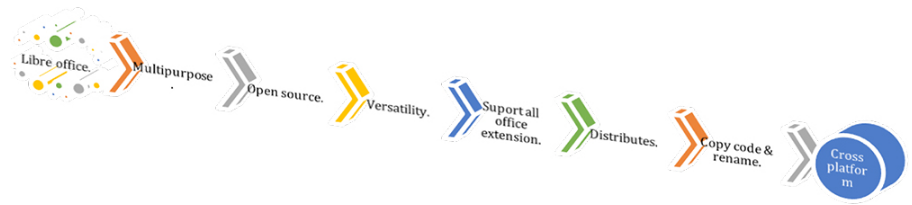
Open standard document format – here we get many options here to save the most common and advanced open standard libreoffice document format. here libreoffice office suites help its user to create, manage, edit and print information about office content. here we have named some of the major formats of some of the essential open standard documents. for example, odf, html, xml, office 365 document extension support from office 2007. this enables us to open and modify these formats in libreoffice with all the office controls and user functionality in these formats.
| Sno. | Extension | Support/use in application name |
| 1. | *.odt | Using in libre office of text document called writer application. |
| 2. | *.ods | Support libre office calc spreadsheet application worksheet. |
| 3. | *.odp | Used for open libre office presentation slide. |
| 4. | *.odb | Created based database, table, query, form, report, document extension. |
| 5. | *.odg | Using in libre office draw created drawings, design, publication file extension. |
| 6. | *.odf | Create libre office suite math open document formula equation extension. |
Libre office support file and application extension
| Sno. | Application name | Files extension |
| 1. | Libre office text writer document. | |
| Odf text document. | .odt | |
| Odf text document template. | .ott | |
| Flat xml odf text document. | .fodt | |
| Unified office format text. | .uot | |
| Microsoft word 2007 – 2013 xml. | .docx | |
| Microsoft word 2003 xml. | .xml | |
| Microsoft word 97 – 2003 template. | .dot | |
| Microsoft word 97 – 2003. | .doc | |
| Doc book. | .xml | |
| Html document (writer). | .html | |
| Rich text. | .rtf | |
| Text. | .txt | |
| Text – choose encoding. | .txt | |
| Office open xml text. | .docx | |
| 2. | Libre office spreadsheet document. | |
| Odf spreadsheet. | .ods | |
| Odf spreadsheet template. | .ots | |
| Flat xml odf spreadsheet. | .fods | |
| Unified office format spreadsheet. | .uos | |
| Microsoft excel 2007 – 2013 xml. | .xlsx | |
| Microsoft excel 2003 xml. | .xml | |
| Microsoft excel 97 – 2003. | .xls | |
| Microsoft excel 97 – 2003 template. | .xlt | |
| Data interchange format. | .dif | |
| Dbase. | .dbf | |
| Html document(calc). | .html | |
| Sylk. | .slk | |
| Text csv. | .csv | |
| Office open xml spreadsheet. | .xlsx | |
| 3. | Libre office impress presentation document. | |
| Odf presentation. | .odp | |
| Odf presentation template. | .otp | |
| Odf drawings (impress) | .odg | |
| Flat xml odf presentation. | .fodp | |
| Unified office format presentation. | .uop | |
| Microsoft power point 2007- 2013 xml. | .pptx | |
| Microsoft power point 2007- 2013 xml auto play. | .ppsx | |
| Microsoft power point 2007- 2013 xml template. | .potm | |
| Microsoft power point 97- 2003. | .ppt | |
| Microsoft power point 97- 2003 auto play. | .pps | |
| Microsoft power point 97- 2003 template. | .pot | |
| Office open xml presentation. | .pptx | |
| Office open xml presentation auto play. | .ppsx | |
| Office open xml presentation template. | .potm | |
| 4. | Libre office drawings document. | |
| Odf drawings. | .odg | |
| Odf drawings template. | .otg | |
| Flat xml odf drawings. | .fodg | |
| 5. | Libre office base database document. | |
| Odf database. | ||
| 6. | Libre office math document. | |
| Odf formula | .odf | |
| Mathml 1.01 | .mml |
Other office suite support libre office extension.
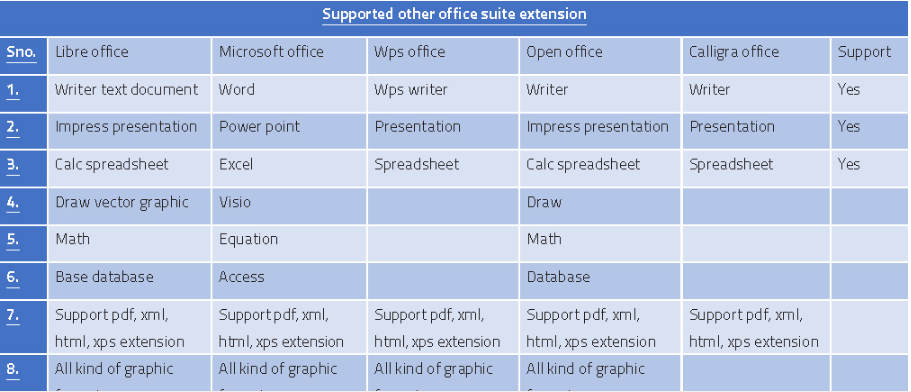
The version of libre office.
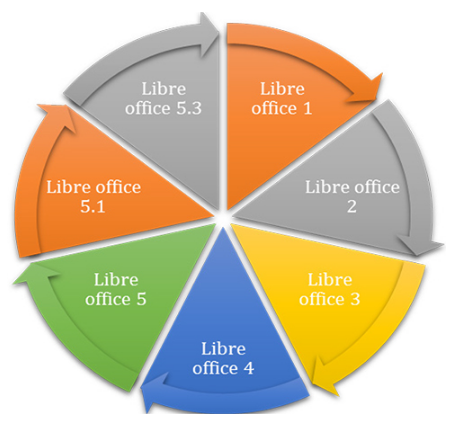
New features of libre office 5.
- In the new version of libreoffice 5, we get a sleek design, new menu style, modern menus, toolbar shortcuts, and many new application controls.
- In the new libreoffice calc spreadsheet software, you can use an improved calc formula list, new worksheet functions, apply new and improved functions, and more for new types of spreadsheets.
- Are easy to handle.
- Create all types of supported microsoft word document formats and other popular document formats and content with the libreoffice writer application.
- More formula equation support, logic, and function ranges have been added to the new libreoffice formula application software version.
- The graphic in libreoffice draw application high-quality design of vector graphics made intuitive in the draw app with additional tools and controls.
- Presentation groups in libreoffice impress software or groups of presentation tools with impress application software by designing a robust set of presentation tools can deliver excellent presentations.
- With this, libreoffice has further improved macro functions, web designing process, pdf, and other file extensions in other supported formats.
Why choose libre office – why choose libreoffice, the open-source office product for windows, mac, and android users. this is because libreoffice is the best alternative and competitive free open-source office software package in microsoft’s popular licensed office suite instead of microsoft office. in libreoffice software, you get the libreoffice suite for free download, printing, and editing, for some of the more prominent document types, presentations, databases, design publications, or math expression formulas. but remember that, microsoft office application suite provides you a collection of the following default applications, microsoft word, excel, skype, one drive, infopath, onenote, publisher, access, outlook, project, and visio applications. but sometimes when you just want to create and print the electronic document. and do not use commercial software on a large scale. then libreoffice becomes the best open-source software option for you. there is no license fee to use libreoffice worldwide for personal and advertising purposes on a global scale. even the libreoffice office software gets better day by day with new features and upgrades in every new launch.
Opt libre office for these purpose applications.
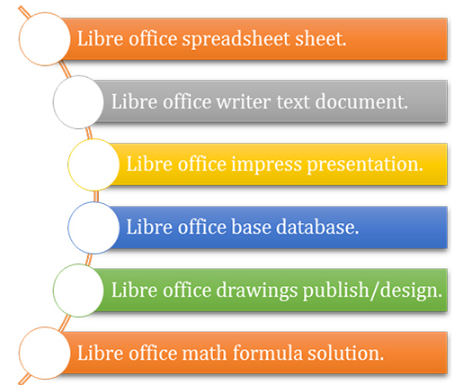
How to get libre office suite – here is the best and easiest way to download the latest libre office version by typing the www.libreoffice.org web address in the address bar of your web browser to download the libre office update version. but here you must have a high-speed broadband internet connection before downloading the libreoffice version. on the libreoffice official website, you select your need for libreoffice between windows, linux, mac, or android operating systems. after that now you click on the software download option. after the libreoffice download is complete, you hit the libreoffice suite launch office setup file to install all the applications and functions in the libreoffice suite. by default, this 6 libreoffice software application provides regular apps. those whose names are as follows, writer, calc, impress, base, math, and draw, are applications. all these apps have given their users the option to create and save documents of different types and formats.
What is a libre office suite – everyone knows that, nowadays it is the time of real-time application software. here every user easily does all his technical digital work with the help of a machine or computer software. so let us now discuss here in detail about libreoffice application software suite. libreoffice is a free open source office application suite software package. which enables any user to easily download or purchase and install it on their computer/machine. here we all work with the work office work application in the taskbar. for example, laptop, desktop, or any other computer, which makes it much easier for the computer user to work with the office suite. the advantage of libreoffice here is that, it is completely an open-source application software. that means, here you don’t need to pay anything to use software worldwide for personal and commercial use. by default, you can download libreoffice, whose website is www.libreoffice.org. by default, you have six libreoffice suite application packages here. whose name is as follows. as such, libre office calc spreadsheets, libre impress for presentation, libre draw for drawing and design, libre math for formula expression solutions, and base are used for database creation and database manipulation and handling of data records and information.
Open source and license popular office suites.
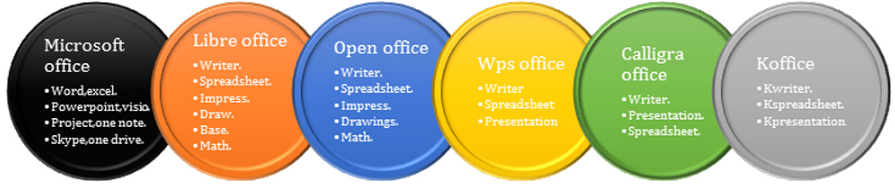
Other office productivity you can use similar libre office suite.
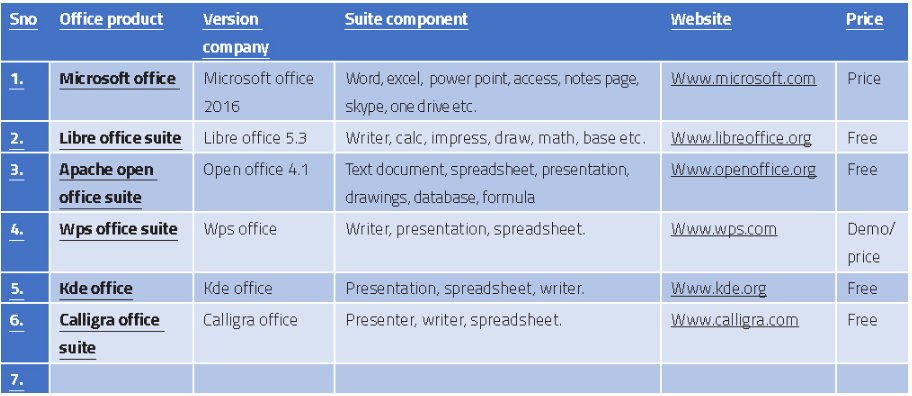
Version compatibility libre office with other office.
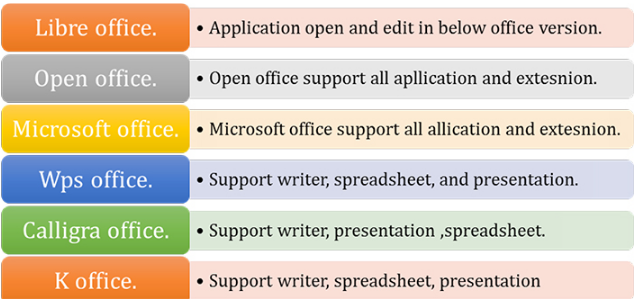
Pictorial representation of libre office application.
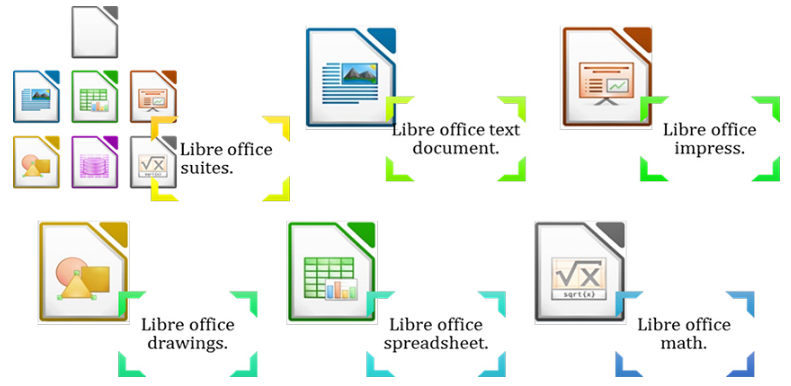
Libre office start app selection window.
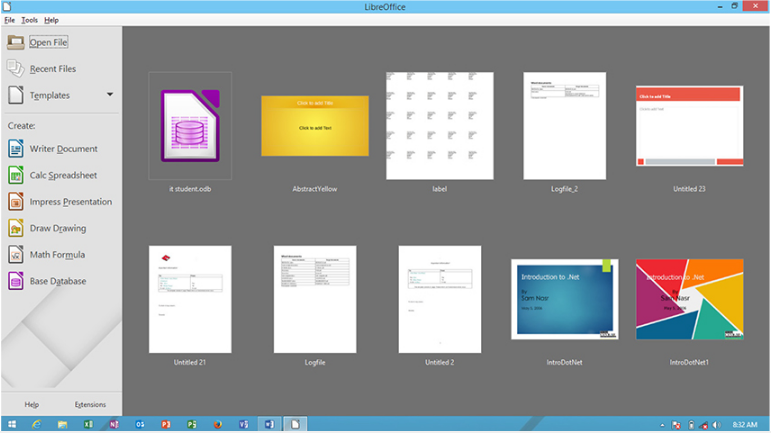
About libre office start – about libre office startup window, you see this window when. when you launch libreoffice software or apps for the first time on a desktop laptop, or when the libreoffice icon is manually hit on the windows desktop screen. when opening it, it shows under the libreoffice document startup window. in this window, you have to choose between existing libreoffice files. here you can view a list of recently edited work files and documents, select libreoffice writer, spreadsheet, impress, online templates, or create a new one. even writer spreadsheet, impress, drawing, math, or base can quickly launch or transfer selections between applications. this includes moving the libreoffice application extension url link online from your website, getting help about libreoffice suites. whenever the user clicks, and opens the libreoffice application. then the libreoffice software package will automatically provide you the option to select the open startup window option.
Libre office suite applications description.
Libre office writer (word application) – libreoffice writer is a document editor software similar to other application office suite products such as microsoft word and wps writer, and others. you can even insert graphics, sound, audio, video, a mail merge wizard, in the same way in the libreoffice writer software. as you use in any other commercial or paid license software, such as microsoft word software. where in libreoffice writer application you can easily use the writer application to create letters, content, applications, books, publication designs, tables, charts, smart art shapes, organization chart documents. create the new documents you need, create or manage pdf documents, html, xhtml, xml web pages, web scripts in writer. one can even choose to open source libreoffice writer software to open, edit and modify document previews of other applications as default or print or customize documents from other applications. create (odf) of file extension documents in libreoffice, select the desired font, font scheme, edit these documents easily with libreoffice editing tools. you see here the default preview of the current document, adding some graphics and multimedia effects to these documents. even the current document has many formatting and new features applied. add some important information to the libreoffice document, similar to the previous preview table of contents. but at least add some new and old libreoffice tools and apply controls to them and check document integrity.
Writer text document window.
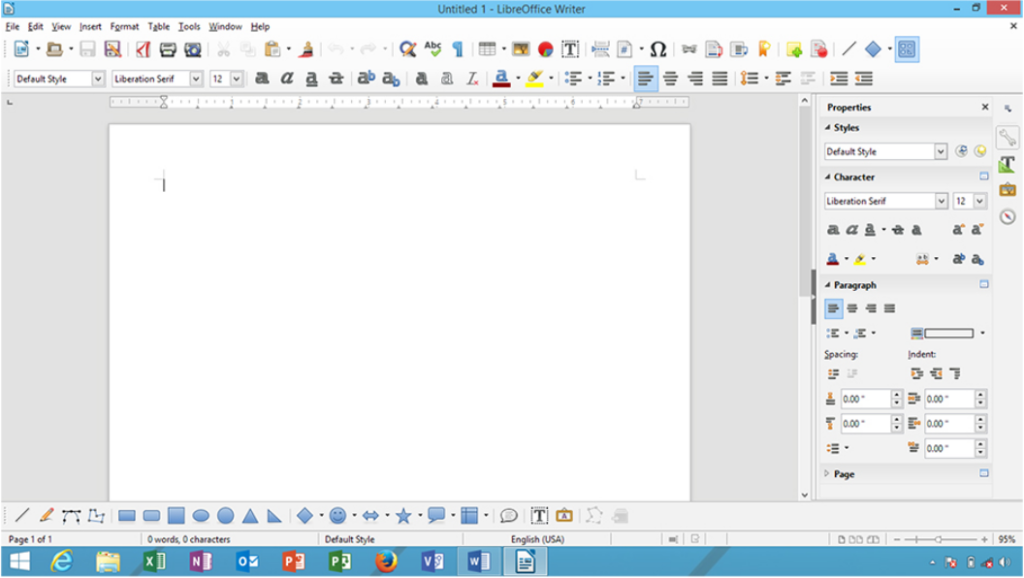
Menu description about libre office text document
| Menu title | Detail description about menu bar |
| File menu | The file menu is the first menu that appears in libre office suites in the writer application. use the file menu to create, open, save, a text document, launch wizard elements, export document, export to a pdf text document, view print preview, print, display document properties, show digital signatures, and exit from libre office. |
| Edit menu | This menu utilizes to edit a writer text document, apply to undo, redo, cut, copy, paste, select document, find text, find & replace text, insert auto text, keep track changes, exchange database, insert a footnote, view bibliography, links, plugins, image map, and move in edit mode. |
| View menu | This menu utilizes to view menu displays or view the status of the created text document, view print layout, web layout, on/off writer toolbar, show hide ruler, text boundaries, field shading, hide document image, show hide sidebar, clip art gallery, get navigator, data source, zoom document, and full screen. |
| Insert menu | This menu utilizes to insert menu provides control and elements to be inserted in libre office writer application document, insert manual document break, fields, special character, header, footer, bookmark, cross – reference, media, shape, image, text box, frame, floating frame and document inserting in the writer text document. |
| Format menu | This menu utilizes to format writer text document and its content information, with add character, paragraph, bullets & numbering, add change case, convert text to column, add style and formatting’s, set anchor, align flip, rotate, group, control object, set frame/object, image, add formatting in working text document. |
| Table menu | This menu utilizes to table menu when libre office writer document insert a table into current document, insert table, insert table in row & column in left, right, up, down, delete portion of table in row and column, merge cells, split cells, protect cell, merge table, add table auto-format, convert, sort, view table boundaries and add some another table menu control on it. |
| Tools menu | This menu utilizes to add table tools and control on working libre office writer document content, check spelling & grammar, word count, outline number, view bibliography database, create a mail merge text document, the view creates macros, get extension manager, customize option and other settings. |
| Window menu | This menu utilizes to window menu provides control to libre office text writer document use to create a new window of the current working document, and close active writer document window. |
| Help menu | This menu utilizes to help the menu help libre office writer users to get’s help about use libre office suites application content. use what’s this control, send feedback, get license information, allow a check for updates, and know more about libre office suites products. |
The additional toolbar appears when click or insert libre office suites object.
| Toolbar name | Description about toolbar |
| 3 – d settings toolbar | This menu utilizes to adding drawings object 3 – d settings effect on working drawings shape object. add tilt up, down, left, right effect, set shape depth, direction, lightening surface, 3d color effect. |
| Align object toolbar | This menu utilizes to align libre office writer text document placed information align in left, centered, right, top, center, bottom direction with aligning object toolbar. |
| Basic shape toolbar | This menu utilizes to insert various kinds of basic shape toolbar categories of shapes. default you add or insert rectangle, square, parallelogram, ellipse, arc, hexagon, cylinder, cross, ring and other kinds of basic shape toolbar shape ready for insert at current libre office suites based application. |
| Block arrows toolbar | This menu utilizes to insert block arrows toolbar shape in left, right, up, down direction, add a circular arrow, chevron, up and right arrow, up arrow callouts, 4 –way arrows callout and various other one listed and contain in block arrows toolbar. just drag and drop it at the document. |
| Bullets and numbering toolbar | This menu utilizes to adding bullets and numbering effects on a writer text document. add promote, demote one level bullets, move up, down, bullets, insert unnumbered bullets entry, restart numbering. even turn on/off bullets and numbering features in the document. |
| Callouts toolbar | This menu utilizes to insert drag and drop callouts shape at working libre office writer text document. default you able to insert rectangle, callouts, round callouts, cloud, line callouts from 1 to line callouts 3. just select and insert it into the working document. |
| Change toolbar | This menu utilizes to changes toolbar to allow controls to show and hide unauthorized user made or authorized changes in the writer text document. show track changes, record changes, move on previous, next change, reject changes, display comments, protect and compare document info. |
| Color toolbar | This menu utilizes to add color on the current libre office writer text document. place or insert red, green, blue, brightness, contrast, and gamma effect on current color object toolbar. |
| Drawings toolbar | This menu utilizes to insert drawings text document line, free from the line, curve, filled, rectangle, square, ellipse, right triangle, basic shapes, callouts, text box, image, font work gallery, points, extrusion on/off, select and insert desire drawings toolbar control. |
| Drawings object properties toolbar | This menu utilizes to drawing object properties show you line color, arrow style, line style, line width, fill color, area style filling, change anchor, wrap drawing object, rotate, alignment, move back or front, to move background, foreground, group, display grid, line, area. |
| Edit point toolbar | This menu utilizes to insert edit points, move, insert, delete, points, convert to curve, close bezier, corner point, symmetric transition, eliminates points, or edit object point. |
| Find toolbar | This menu utilizes to find text, content, information at the working writer text document. include move-in find next, find previous, on match case find the term, use find and replace, navigate previous and next elements, with find toolbar at writer application document. |
| Flowchart toolbar | This menu utilizes to insert flowchart shape at working writer text document location, select drag and drop various shape of the flowchart, basically insert process, data, document, terminator, connector, card, or, collate, extract, merge, stored data, magnetic disc. display flow chart and many other insert at desire location in working document location. |
| Fontwork toolbar | This menu utilizes to insert the font work toolbar to show select or apply for font work effectively with the font work toolbar. insert font work gallery font worktext, add font work shape, align font worktext, set font work character spacing, turn on/off extrusion on/off. |
| Fontwork shape toolbar | This menu utilizes to add font work text apply font work shape from the font work shape gallery toolbar. default insert font work shape display in default mode, but use font work shape to add plain text, wave, curve up, triangle up, down, slant up, down, chevron up, down, add arc up, down, circle pours, the effect on font work shape. |
| Form control toolbar | This menu utilizes to insert form control various control, form, checkbox, text box, formatted fields, push, options button, combo box, label field, add more form control, use insert design form control, turn on/off form wizard, on/off in form document window. |
| Form design toolbar | This menu utilizes to insert libre office writer form design toolbar control at manually design writer form and its elements. use select to control design elements, insert control, form, form navigator, add a form field, activation, set position and size, move front and back, group, align, show grid, snap to grid in working form design window and its elements. |
| Form filter toolbar | This menu utilizes to use form-based filter toolbar control to manage form filter features name. apply form-based filter, filter navigation, close form filter toolbar, it works on the only form in writer application. |
| Form navigation toolbar | This menu utilizes to use form navigation control to working on libre office writer document form elements. go to first, previous, next, right document, save, undo, delete, refresh, sort, apply the auto filter, filter, reset filter sort, use data source as a table in writer document. |
| Formatting’s toolbar | This menu utilizes to add writer document styles and formattings. apply document styles, font name, superscript, subscript, shadow, outline, font color, background color, bullets numbering. alignment, align top, vertically, bottom, add adjust line space. increase decrease indent, select, apply character, paragraph, on working writer text document. |
| Frame toolbar | This menu utilizes to insert the writer document frame apply the style, change anchor position, wrap frame text, align text, align top, vertical, bottom, move back, front, to the background, to the foreground. set frame borders, style, color, background color, link frames, unlink frames control in writer documents. |
| Full screen toolbar | This menu utilizes to display a full-screen toolbar to show or hide the full-screen view of the writer text document. |
| Graphic filter toolbar | This menu utilizes to insert graphics filter tools name invert, smooth, sharpen, solarization, aging, posterize, pop art, charcoal sketch, relief, mosaic on current graphic content effect on the selected picture. |
| Image toolbar | This menu utilizes to insert image filter control, set graphic mode, crop selected image, flip the horizontal, vertical current image, set transparency, make the color, add image caption and other control on the image. |
| Insert toolbar | This menu utilizes to insert toolbar provides some important control to insert table, section, floating frame, insert a footnote, endnote, comment, bookmark, document, auto text, control, image, audio or video, formula, chart, ole object, plugins, index, and tables, in writer document, etc. |
| Insert media playback toolbar | This menu utilizes to insert audio or video control to and manage audio or video related multimedia control in the current application. you can set control play, pause, start, stop, multimedia object behavior. |
| More controls toolbar | This menu utilizes to insert more form control at the working libre office writer text document. manually insert spin button, scrollbar, image button, control, date and time fields, file selection, currency field, group, table control, and control navigation bar controls at active writer document. |
| Navigation toolbar | This menu utilizes to insert and use navigation toolbar control to move back and forward in the navigation control window at the libre office writer text document window. |
| Ole – object toolbar | This menu utilizes to insert ole object toolbar elements in the working libre office text document window. add or apply ole styles, change anchor position, wrap page off, align object, move back or front object. add borders, borders styles, border colors, background, frame, etc |
| Optimize toolbar | This menu utilizes to optimize text documents in distributing columns evenly, distribute row evenly, optimal row height. similar optimal column width in the working document window. |
| Print preview toolbar | This menu utilizes to view the print preview of the working libre office writer document text preview and apply control. display single page preview, two-page preview, multiple previews. even move document at first, last, next, previous, zoom in/out, print, full screen or close window. |
| Standard toolbar | This menu utilizes to add standard toolbar control on working text writer documents. like load url, create a new document, open, save, save as, e-mail, edit mode, for the document, export pdf, print, apply cut, copy, paste, undo, redo, find & replace, navigator, spelling and grammar, non – printing character. include insert table, chart, text, hyperlink, bookmarks, comment, drawings function, data sources, zoom, get help about libre office help, use what’s this?. |
| Standard viewing mode toolbar | This menu utilizes to use standard viewing mode toolbar control to save text document, edit the document, export pdf, print, copy, find & replace or zoom the document in the document window. |
| Stars and banner toolbar | This menu utilizes to insert stars and banner drawings shape at a working writer text document. default you able to insert 4, 5, 6,8,12,24 – point start, explosion, horizontal and vertical scroll, signet, doorplate, or 6 – point star, concave shape. |
| Symbol shapes toolbar | This menu utilizes to insert libre office drawings symbol shapes in the current document. default insert smiley face, sun, cloud, flower, puzzle, octagon bevel, all kind of bracket in shape of left, right bracket, left and right brace shapes. |
| Table toolbar | This menu utilizes to insert table toolbar control at the writer document. row below, column right, delete rows, column, table, merge cells, split cells, optimize, align table cells, add background color, table auto-format, border, add number format, caption, sort, add sum, formula, etc. |
| Text box formatting’s toolbar | This menu utilizes to insert text formatting toolbar control at the working text box. change font name, font size, add bold, italic, superscript, subscript, align text box text, adjust line spacing, add character, paragraph, option on working text box text. |
| Text object toolbar | This menu utilizes to insert text object toolbar object control name font name, font size, increase, decrease font, add bold, italic, underline, superscript, subscript effect, add font color, align, add line space, move text left to right, add character space, move left to right or right to left. |
| Tools toolbar | This menu utilizes to display tools toolbar and adds or inserts its function in it. just insert the object, set cursor on/off, hyphenation, thesaurus, hide images, and display in web layout writer document. |
Libre office calc (spreadsheet application) – libre office calc spreadsheet application software is similar to microsoft excel worksheet software. here in the libreoffice calc application software, you can create a new database, report, table, chart, sheet, spreadsheet, spreadsheet data and information in a row and column order, etc. and can factually analyze some complex data and numerical information with chart design tools. here’s a list of some of the different types of calc spreadsheet functions/formulas you can add or apply to these created spreadsheets. here is libreoffice calc spreadsheet software similar to microsoft excel worksheets. here you can apply the formula/list of functions to various functions in the list of more than 300 existing calc functions/formulas on the libreoffice calc spreadsheet software. here you create a pivot table based on a spreadsheet database, summarize data and information, show complex information in a spreadsheet chart with 2 dimensional, 3 dimensional, format. here we find the libre office spreadsheet calc application allows us to add formula and function of some important function category name date, date and time, database, engineering, recent, math function, logical, array, financial, information, spreadsheet, and other functions gives. and when the user needs to implement any libreoffice spreadsheet function. so spreadsheet function formula can be easily calculated in spreadsheet format. in addition, some advanced tool options apply to save, save as, open, print spreadsheets, edit, view, insert, format spreadsheet content. also apply data tools and related effects to multiple new and old spreadsheets.
Libre office spreadsheet worksheet.
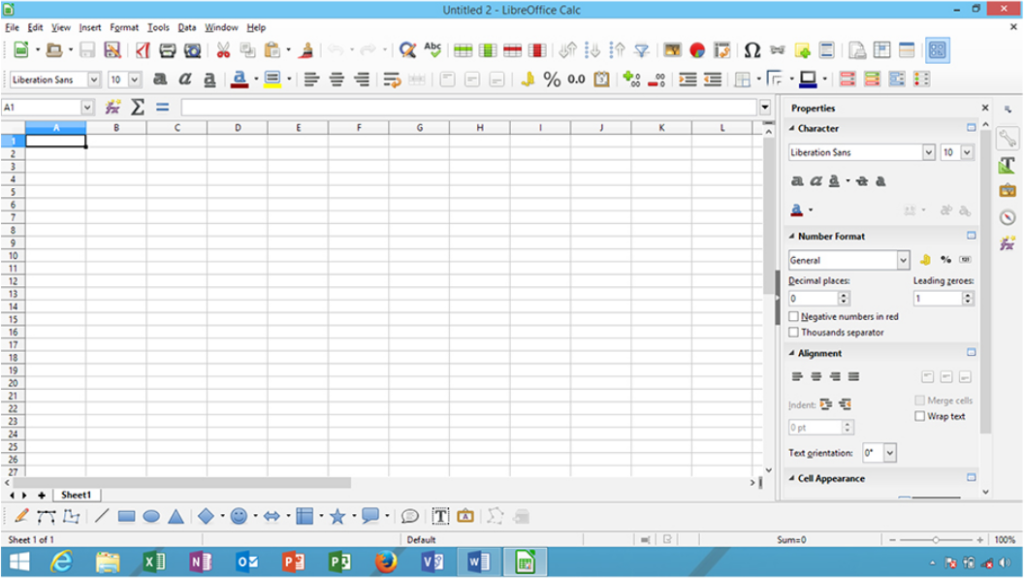
Menu description about libre office spreadsheet
| Menu title | Detail description about the menu bar |
| File menu | The file menu first menu appears in the libre office suites spreadsheet application. use the file menu to create the file, open, save, spreadsheet, launch wizard elements, export, export to pdf spreadsheet, view print preview, print, display spreadsheet properties. show digital signatures and exit from the libre office spreadsheet. |
| Edit menu | This menu utilizes to edit the spreadsheet sheet, apply to undo, redo, cut, copy control, paste, select spreadsheet, find spreadsheet text, find & replace spreadsheet text, compare document. fill spreadsheet values and content, delete cells, row, column, use sheet control, insert links, plugins, image maps, and move in edit mode. |
| View menu | This menu utilizes to change the view of libre office spreadsheet window. display normal view, page break preview, turn on/off spreadsheet toolbars. show/hide formula bar, status bar, column & row header, value highlighting, view data sources, navigator, clip art gallery, sidebar, full screen, zoom. |
| Insert menu | This menu utilizes to insert libre office spreadsheet sheet page break, cells, rows, column, sheet, hyperlink, header & footer, function, function list, comment, image, media, chart, object, text box, floating frame, and other elements, insert into the active spreadsheet sheet. |
| Format menu | This menu utilizes to clears direct formatting on the spreadsheet. change number format, format row, column, sheet, merge cells, page, character, paragraph, change case, add sheet styles and formatting’s, show conditional formatting. align, arrange, flip, group, object, image, and control other spreadsheet format menu elements insert into the active sheet. |
| Tools menu | This menu utilizes to add tools menu tools on libre office spreadsheet. correct spelling, language, detectives, goal seek, solver, scenario, shared document, protect spreadsheet document. create macros, use extension manager, xml filtering options, customize option toolbar and menu settings. |
| Data menu | This menu utilizes to add data range options, select range, xml source, sort spreadsheet, filter spreadsheet, fill form, set spreadsheet validity condition. apply consolidate, group and outline, create a pivot table, or manage spreadsheet statistics features on the active spreadsheet. |
| Window menu | This menu utilizes to window menu to provide control to libre office spreadsheet used to create a new window of current the active spreadsheet and close active spreadsheet sheet window. |
| Help menu | This menu utilizes to help menu help libre office spreadsheet users to get’s help about using libre office suites application content. use what’s this control, send feedback, get license information, allow a check for updates. and know more about libre office suites spreadsheet products. |
| Toolbar name | Additional toolbar appear when object select Description about toolbar |
| 3-d settings toolbar | This menu utilizes you to add drawings objects 3 – d settings effect on working spreadsheet drawings shape object. add tilt up, down, left, right effect. set shape depth, direction, lightening surface, 3d color effect. |
| Align object toolbar | This menu utilizes you to align libre office spreadsheet sheet text placed information at aligning in left, centered, right, top, center, bottom direction with align object toolbar. |
| Basic shape toolbar | This menu utilizes you to insert various kinds of basic shape toolbar categories of shapes in the spreadsheet. default you add or insert rectangle, square, parallelogram, ellipse, arc, hexagon, cylinder, cross, ring, and other kinds of basic shape toolbar shape ready for insert at libre office suites based application. |
| Block arrows toolbar | This menu utilizes you to insert block arrows toolbar shape in left, right, up, down direction. circular arrow, chevron, up and right arrow, up arrow callouts, 4 –way arrows callout, and various other one listed and contain in block arrows toolbar. just drag and drop it at the spreadsheet. |
| Callouts toolbar | This menu utilizes you to insert drag and drop callouts shape at the active libre office spreadsheet. default you able to insert rectangle callouts, round callouts, cloud, line callouts from 1 to line callouts 3. just select and insert it into working spreadsheet sheet. |
| Color toolbar | This menu utilizes you to add color to the current libre office spreadsheet sheet. place or insert red, green, blue, brightness, contrast, and gamma effect on the current color object toolbar. |
| Data stream toolbar | This menu utilizes you to use data stream spreadsheet control to resuming data streaming or stop data streaming in the current libre office spreadsheet sheet window. |
| Drawings toolbar | This menu utilizes you to insert drawings toolbar tools in the libre office spreadsheet line, free from the line, curve, filled, rectangle, square, ellipse, right triangle, basic shapes, callouts, text box, image, font work gallery, points, extrusion on/off. select and insert desire drawings toolbar control. |
| Drawings object properties toolbar | This menu utilizes you to drawing object properties show you line color, arrow style, line style, line width, fill color, area style filling, change anchor, wrap drawing object, rotate, alignment, move back or front, to move background, foreground, group, display grid, line, area in sheet. |
| Find toolbar | This menu utilizes you to find text content information in the working libre office spreadsheet sheet. include move-in find next, find previous, on match case find the term, use find and replace, navigate previous and next elements, with find toolbar at spreadsheet application sheet. |
| Flowchart toolbar | This menu utilizes you to insert the flowchart shape at the working libre office spreadsheet sheet location. select drag and drop various kinds of shape flowchart, basically insert process, data, document, terminator, connector, card, or, collate, extract, merge, stored data, magnetic disc. display flow chart and many other inserts at desire location in working spreadsheet location. |
| Fontwork toolbar | This menu utilizes you to insert the font work toolbar to show select or apply for font work effectively with the font work toolbar. insert font work gallery font worktext, add font work shape, align font worktext, set font work character spacing, turn on/off extrusion on/off in working spreadsheet sheet. |
| Fontwork shape toolbar | This menu utilizes you to add font work text apply font work shape from the font work shape gallery toolbar. default insert font work shape display in default mode, but using font work shape to add plain text, wave, curve up, triangle up, down, slant up, down, chevron up, down, add arc up, down, circle pours effect on font work shape in spreadsheet sheet text. |
| Form control toolbar | This menu utilizes you to insert form control various controls. form checkbox, text box, formatted fields, push, options button, combo box, label field. add more form control, use insert design form control. turn on/off form wizard on/off in form spreadsheet document window. |
| Form design toolbar | This menu utilizes you to insert the libre office spreadsheet form design toolbar control to design the spreadsheet sheet form and its elements manually. use select to control design elements, insert control, form, form navigator, add a form field, activation, set position and size, move front and back, group, align, show grid, snap to grid in working form design window, and its elements. |
| Form filter toolbar | This menu utilizes you to use form-based filter toolbar control to manage the form filter features name. apply form-based filter, filter navigation, close form filter toolbar. it works on the form only in the spreadsheet. |
| Form navigation toolbar | This menu utilizes you to use form navigation control on active libre office spreadsheet sheet form elements. go to first, previous, next, right sheet, save, undo, delete, refresh, sort, apply the auto filter, filter, reset filter sort. use data source as the table in the spreadsheet sheet document. |
| Formatting’s toolbar | This menu utilizes you to add formatting toolbar control on the current libre office spreadsheet sheet. apply styles and formatting, font name, font size, add bold, italic, underline, superscript, subscript, change font color, background color, align cells text, merge and center cells, add number format in general, currency, date, add/remove decimal, add sheet border, style, and color, set condition, color scale, data bars, icon set, left to right worksheet. |
| Full screen toolbar | This menu utilizes you to display a full-screen toolbar to show or hide the full-screen view of the spreadsheet sheet. |
| Graphic filter toolbar | This menu utilizes you to insert graphics filter tools name invert, smooth, sharpen, solarization, aging, posterize, pop art, charcoal sketch, relief, mosaic on current graphic content at the active spreadsheet. |
| Image toolbar | This menu utilizes you to insert image filter control, set graphic mode, crop selected image, flip the horizontal, vertical current image, set transparency, make the color, add image caption, and other control on the current spreadsheet sheet. |
| Insert toolbar | This menu utilizes you to insert a libre office spreadsheet floating frame, special character, image, audio or video, formula, insert a chart, and ole object, at working spreadsheet sheet location. |
| Insert cell toolbar | This menu utilizes you to insert cell toolbar elements in the active spreadsheet. insert cells down, insert cells right, insert rows, and column in working spreadsheet sheet location. |
| Media playback toolbar | This menu utilizes you to insert audio or video control to control and manage audio or video related multimedia control in the current application. play, pause, start, stop, multimedia object. |
| More controls toolbar | This menu utilizes you to insert more form control at the active libre office spreadsheet sheet document. manually insert spin button, scrollbar, image button, control, date and time fields, file selection, currency field, group, table control, and control navigation bar. |
| Print preview toolbar | This menu utilizes you to display print preview toolbar to preview libre office spreadsheet print preview settings. move previous, next, first, last, spreadsheet location, zoom in or zoom out the spreadsheet, full screen, add header or footer details in it. |
| Standard toolbar | This menu utilizes you to insert the libre office spreadsheet standard control and shortcut into the active spreadsheet. insert load url, create new kind of document, open, save, save as spreadsheet, export pdf, print, cut, copy, paste, format painter in sheet, undo, redo, add find and replace, apply spelling, insert/delete row, column, sort ascending or descending data, add filter, auto filter, insert image, clip art gallery, chart, and formula, insert hyperlink comment, text box, edit, use data source, get libre office help. |
| Standard viewing mode toolbar | This menu utilizes you to use standard viewing mode toolbar control to save sheet text documents. edit document, export pdf, print, copy, find & replace or zoom the document in the document window. |
| Stars and banners toolbar | This menu utilizes you to insert stars and banner drawings shape at the active calc spreadsheet document. the default you insert 4, 5, 6,8,12,24, star – point start, explosion, horizontal and vertical scroll, signet, doorplate, or 6 – point star, concave shape. |
| Symbol shapes toolbar | This menu utilizes you to insert libre office drawings symbol shapes in the current calc spreadsheet document. default insert smiley face, sun, cloud, flower, puzzle, octagon bevel, all kind of bracket in shape of left, right bracket, left, and right brace shapes. |
| Text box formatting’s toolbar | This menu utilizes you to insert text formatting toolbar control at the active text box. change font name, font size, add bold, italic, superscript, subscript, align text box text, adjust line spacing, add character, paragraph, option on working text box text. |
| Text formatting toolbar | This menu utilizes you to insert text formatting tools on the active libre office spreadsheet worksheet text. change or add font name, add bold, italic, superscript, align, set text page space among spreadsheets, decrease or increase indent, insert character, paragraph. |
| Tools toolbar | This menu utilizes you to insert libre office spreadsheet insert cells, insert the object, apply tools, set table auto-format, show sheet auto filter, create, euro converter, manage, goal seek, group, ungroup spreadsheet object. |
Libre office impress (presentation application) – libre office impress application is similar to office suite design presentation slides software available in other markets. here you can create beautifully animated, graphical, and robust multimedia presentation slides with the libre impress application. here you can display sound, audio, video, graphic, table, chart, animation, personal or business impress in a libre office presentation slide by adding multimedia objects to a presentation slide or group of slides. create your own multimedia presentation slides, add audio, visuals to existing presentation slides, preview their slideshow for yourself or your audience. these impress slides include sound, video, audio, animated clips. here you can add libre office impress preview slide sorter view, slideshow, each slide object, text, picture, graphic, slide animation, slide object slide transition effect to make the slide preview more attractive and professional for your audience. multiple impress presentations slide controls use the file menu for presentation. create new presentation slide, open, print, print preview, configure menu behavior. save and add the same editing effects used to edit the existing presentation slide and its objects. view or zoom presentation elements, toolbars, or zoom slides. insert controls, tables, slides, font functions, gallery objects, and many more controls into presentation slides. the format menu here enables you to apply the desired formatting and attributes to the slide effect. the tools menu option provides some special tools to make the presentation more attractive. you even manually configure or customize the presentation slides as per your user requirement.
Libre office impress presentation window.
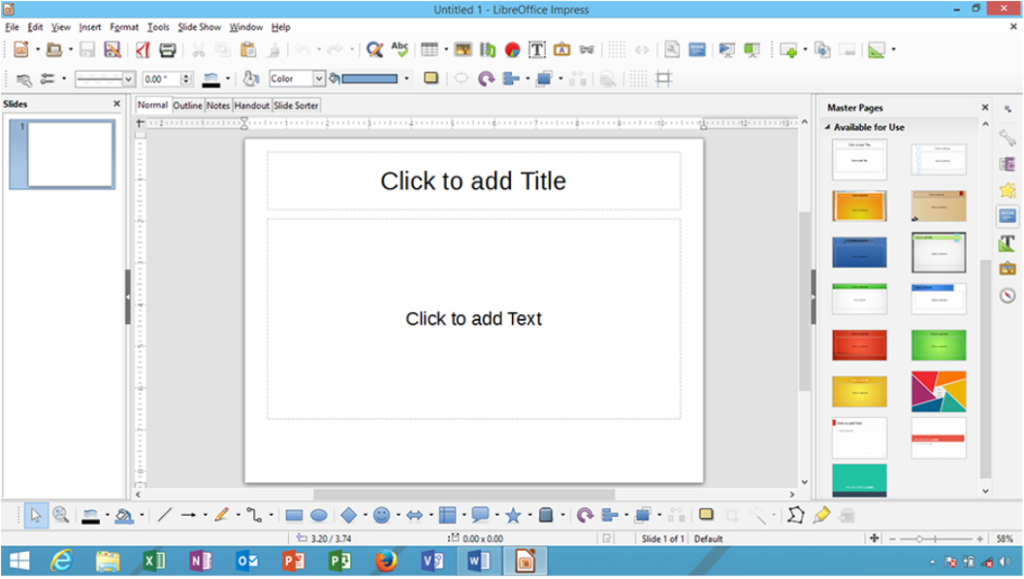
Menu description about libre office presentation
| Menu title | Detail description about the menu bar |
| File menu | The file menu is the first menu that appears in libre office suites impress presentation application. use file menu to create, open, save, impress slide presentation, launch wizard elements, export, export to the pdf slide presentation. view print preview, print, display presentation slide properties. show digital signatures, and exit from libre office impress presentation. even you can quit from active application software. |
| Edit menu | This menu utilizes you to edit impress presentation slide, apply to undo, redo, cut, copy, paste, select presentation, find text, find & replace text, edit points, glue points, delete a slide, manage link, plugin object, use image map, object, hyperlink, edit presentation slide in editing mode. |
| View menu | This menu utilizes you to view libre office impress presentation slide in normal view to outline, notes page, handout, slide master view. turn on/off impress toolbars, show hide status bar, ruler, slide pane, show grid guide, comments, sidebar, use clip art gallery, navigator, or zoom slide. |
| Insert menu | This menu utilizes you to insert libre office impress presentation slide, duplicate slide, page number, date & time, fields, header & footer, comments, special character, animated image, image, media, chart, text box, table, floating frame, and file in working libre office impress presentation slide. |
| Format menu | This menu utilizes you to format libre office impress presentation slide, text, spacing, change case, add or change character, paragraph, bullets & numbering, line, area, text, include align slide object and content with alignment, arrangement, rotate, flip, convert, group, edit slide style, add styles and formatting. include change or apply slide design or slide layout. |
| Tools menu | This menu utilizes you to add tools menu effect on working impress presentation slide. check or correct spelling, change language, insert media player, minimize presentation wizard, create macros and code, use extension manager, autocorrect options, customize option of impress. |
| Slideshow menu | This menu utilizes you to configure and control the libre office to impress presentation slide behavior. start slide from first, start from the current slide, set rehearse slide timing, add slide transition, custom animation, interaction effect on a presentation slide, show and hide a slide, create a custom slide show. |
| Window menu | This menu utilizes you to window menu provide control to the libre office, impress presentation user to create a new window of current working presentation, and close active impress presentation document window. |
| Help menu | This menu utilizes you to help the menu help libre office impress users to getting’s help about using libre office suites application content. use what’s this control, send feedback, get license information, allow a check for updates, and know more about libre office suites products. |
| Toolbar name | Additional toolbar appears when object select Description about toolbar |
| 3d – objects toolbar | This menu utilizes you to insert libre office impress presentation slide insert shape object 3d object toolbar effect. add or apply cube, sphere, cylinder, cone, pyramid, torus, shell, half-sphere at working impress presentation slide. |
| 3-d settings toolbar | This menu utilizes you to adding drawings object 3 – d settings effect on working drawings shape object. add tilt up, down, left, right effect, set shape depth, direction, lightening surface, 3d color effect on selected libre office impress presentation slide placed object. |
| Align object toolbar | This menu utilizes you to align libre office impress presentation placed information at aligning in left, centered, right, top, center, bottom direction with align object toolbar. |
| Arrows toolbar | This menu utilizes you to insert arrows tools bar provide a collection of arrows ready for drag and drop in the current impress presentation slide. select one side, two side, arrows line, line 45, arrows with circle, square, dimension line, and line with arrows select desired one. |
| Basic shape toolbar | This menu utilizes you to insert various kinds of basic shape toolbar categories of shapes. default you add or insert rectangle, square, parallelogram, ellipse, arc, hexagon, cylinder, cross, ring cube, frame, folded corner, and other kinds of basic shape toolbar shape. ready for insert at libre office suites bases impress presentation application. |
| Block arrows toolbar | This menu utilizes you to insert block arrows toolbar shape in left, right, up, down direction, circular arrow, chevron, up and right arrow, up arrow callouts, 4 –way arrows callout, and various other one listed and contain in block arrows toolbar. just drag and drop it at the libre office impress presentation slide. |
| Callouts toolbar | This menu utilizes you to insert drag and drop callouts shape at the active libre office impress presentation slide. default you able to insert rectangle callouts, round callouts, cloud, line callouts from 1 to line callouts 3. just select and insert it into the active presentation. |
| Circles and ovals toolbar | This menu utilizes you to insert fill or empty circles and ovals shape toolbar in working impress slide. insert ellipse, circle, ellipse segment, ellipse unfilled, circle unfilled, circle pie, unfilled, arc, and circle arc shape at desire presentation slide location with drag and drop option. |
| Color toolbar | This menu utilizes you to add color to the current libre office impress presentation slide. place or insert red, green, blue, brightness, contrast, and gamma effect on the current color object toolbar. |
| Comments toolbar | This menu utilizes you to insert libre office impress presentation slide comments, the number of comments, move between previous, next comment, delete single comments, or delete all comments at the live presentation slide. |
| Connectors toolbar | This menu utilizes you to drag and drop the connector toolbar connector. use various connectors start with arrows and circle similar end with star or circle, line connector, straight connector, curved connector, curved connector start with arrows, and circles, and more. |
| Drawings toolbar | This menu utilizes you to insert drawings text document line, free from the line, curve, filled, rectangle, square, ellipse, right triangle, basic shapes, callouts, text box, image, font work gallery, points, extrusion on/off, zoom, flip, arrangement, filter, distribution, crop image tools. |
| Edit points toolbar | This menu utilizes you to insert edit points, move, insert, delete, points, convert to curve, close bezier, corner point, symmetric transition, eliminates points, or edit object points in the presentation. |
| Find toolbar | This menu utilizes you to find text, content information in the active libre office impress presentation slide. include move-in find next, find previous, on match case find the term, use find and replace, navigate previous and next elements, with find toolbar at impress slide. |
| Flowchart toolbar | This menu utilizes you to insert flowchart shape at the active libre office to impress slide location. select drag and drop various shapes of the flowchart, basically insert process, data, document, terminator, connector, card, or, collate, extract, merge, stored data, magnetic disc. display flow chart and many other inserts at the desired location in the impress slide area. |
| Fontwork toolbar | This menu utilizes you to insert the font work toolbar to show select or apply for font work effectively with the font work toolbar. insert font work gallery font worktext, add font work shape, align font worktext, set font work character spacing, turn on/off extrusion on/off. |
| Fontwork shape toolbar | This menu utilizes you to add font work text apply font work shape from the font work shape gallery toolbar. default insert font work shape display in default mode. but using font work shape to add plain text, wave, curve up, triangle up, down, slant up, down, chevron up, down, add arc up, down, circle pours, the effect on font work shape. |
| Form control toolbar | This menu utilizes you to insert form control various control, form, checkbox, text box, formatted fields, push, options button, combo box, label field, add more form control, use insert design form control, turn on/off form wizard on/off in form presentation window. |
| Form design toolbar | This menu utilizes you to insert libre office impress form design toolbar control to design impress form and its elements manually. use select to control design elements, insert control, form, form navigator, add a form field, activation, set position and size, move front and back, group, align, show grid, snap to grid in working form design window, and its elements. |
| Form filter toolbar | This menu utilizes you to use form-based filter toolbar control to manage form filter features name, apply the form-based filter, filter navigation, close form filter toolbar. it works on the form only in the impress presentation slide. |
| Form navigation toolbar | This menu utilizes you to use form navigation control on the active libre office to impress presentation slide form elements. go to first, previous, next, right slide, save, undo, delete, refresh, sort, apply the auto filter, filter, reset filter sort, use data source as the table in the impress presentation slide. |
| Full screen toolbar | This menu utilizes you to display a full-screen toolbar to show or hide the full-screen view of impress presentation. |
| Gluepoints toolbar | This menu utilizes you to insert glue point toolbar elements in the presentation slide. exit from glue point direction from left, top, right, bottom, control glue point horizontal left, center, right, similar control glue point vertical top, center, bottom, the direction in impress slide. |
| Graphic filter toolbar | This menu utilizes you to insert graphics filter tools name invert, smooth, sharpen, solarization, aging, posterize, pop art, charcoal sketch, relief, mosaic on current graphic content. |
| Image toolbar | This menu utilizes you to insert image filter control, set graphic mode, crop selected image, flip the horizontal, vertical current image, set transparency, make the color, add control name line area, shadow, crop image, flip, rotate, add image custom animation, and interaction effect. |
| Insert toolbar | This menu utilizes you to insert a toolbar provide some important control to insert a slide, table, floating frame, insert the file, image, audio or video, formula, chart, ole object, plugins, in the slide. |
| Line and fillings toolbar | This menu utilizes you to add or apply impress presentation slide object styles and formatting. change line, arrow style, line width, color, area, shadow, image map, align or rotate, flip, distribution, add custom animation, interaction, 3d effect, object zoom, and more. |
| Lines toolbar | This menu utilizes you to insert the line toolbar in the shape of the point line. default drag & drop or insert curve, filled, polygon, filled, free from line, filled, draw and design curve polygon, free from line shape at working impress presentation slide location. |
| Master view toolbar | This menu utilizes you to use a master view toolbar to create a new master. rename existing master, delete the previous master, and close master view window when the task is done. |
| Media playback toolbar | This menu utilizes you to insert audio or video control to control and manage audio or video-related multimedia control in the current application, play, pause, start, stop, multimedia object. |
| Mode toolbar | This menu utilizes you to use or insert mode toolbar control in working libre office impress presentation slide to rotate, flip, in 3d rotation object. set to circle (slant), transparency or gradient mode effect on selected impress presentation slide object. |
| More controls toolbar | This menu utilizes you to insert more form control at the active libre office impress presentation slide. manually insert spin button, scrollbar, image button, control, date and time fields, file selection, currency field, group, table control, and control navigation bar. |
| Optimize toolbar | This menu utilizes you to optimize impress presentation in distribute column evenly, distribute row evenly, optimal row height, similar optimal column width in the active slide window. |
| Options toolbar | This menu utilizes you to use the options toolbar in the impress presentation slide. display grid, display snap lines, snap to grid, snap lines, snap to object border, it allows quick editing, select text area, double click the text area, modify object with attributes, and exit all groups in the slide. |
| Outline toolbar | This menu utilizes you to use the impress presentation toolbar outline view tools. demote, promote, move up down, formatting on/ off, set the first level, all levels, show and hide sub-point in outline view display information at the active impress presentation slide. |
| Position toolbar | This menu utilizes you to set impress presentation slide placed object and control to place and position in bring to front, forward, send to backward, back, in front of the object, behind object, reverse position object in the current slide. |
| Presentation toolbar | This menu utilizes you to presentation toolbar provides control to insert impress presentation slide, create a duplicate slide, rename, delete a slide, add or change slide layout, change slide design, expand the current impress presentation slide, and a group of the slide. |
| Rectangles toolbar | This menu utilizes you to inserted rectangles fill or unfilled shape. default insert rectangle, square, rectangle, and square rounded, rectangle, and square unfilled, rounded square, and rectangle unfilled insert shape at the active impress presentation slide area. |
| Slide sorter toolbar | This menu utilizes you to use slide sorter toolbar to show and control slide sorter control in slide sorter view window. use select and start slide from first slide option, in slide sorter view display at the active impress presentation slide. |
| Slide view toolbar | This menu utilizes you to control the slide show toolbar to rehearse timing. show slide, hide some slides, view slide per row, in impress presentation slide show window. |
| Standard toolbar | This menu utilizes you to insert standard toolbar impress control at the active presentation slide. insert load url, create new, open, save, save, e-mail, edit mode, export pdf, print, cut, copy, paste, slide content, undo, redo, find & replace, check spelling, insert table, image, audio or video, chart, text box, font work gallery, interaction, start slide, and more. |
| Standard viewing mode toolbar | This menu utilizes you to use the impress presentation slide standard viewing mode toolbar control name. save as, edit mode, e-mail slide, export pdf slide, print, copy, find & replace slide text, zoom presentation slide. select start from first presentation slide display. |
| Stars and banners toolbar | This menu utilizes you to insert stars and banner drawings shape at the active libre office impress presentation slide. default you insert 4, 5, 6,8,12,24 star – point start, explosion, horizontal and vertical scroll, signet, doorplate, or 6 – point star, concave shape. |
| Symbol shapes toolbar | This menu utilizes you to insert libre office drawings symbol shapes in the current impress slide. default insert smiley face, sun, cloud, flower, puzzle, octagon bevel, all kinds of brackets in the shape of left, right bracket, left, and right brace shapes. |
| Table toolbar | This menu utilizes you to insert table toolbar control in the libre office to impress the presentation slide. add table, borders, add borders style, border color, fill area style filling, merge cells, split cells, align top, vertically, bottom, insert row, column, delete the row, column, select table, row, column, select table design and view current table properties. |
| Text toolbar | This menu utilizes you to insert a text box, fit text to the frame, add or display callouts, fill vertical text, fit vertical text to the frame, vertical callouts, in impress presentation slide document. |
| Text box formatting’s toolbar | This menu utilizes you to insert text formatting toolbar control at the active text box. change font name, font size, add bold, italic, superscript, subscript, align text box text, adjust line spacing, add character, paragraph, option on working impress presentation text box text. |
| Text formatting toolbar | This menu utilizes you to insert text formatting’s toolbar effect name, font name, increase the font size, decrease font size, make bold, italic, underline, outline, shadow, font color, align slide text, add line spacing, make bullets on/off, promote, demote, move up down, move text left to right or right to left, add character, paragraph, bullets and numbering effect. |
| Zoom toolbar | This menu utilizes you to use zoom in zoom out, set the zoom at 100%, zoom previous, next, view entire page, width, object zoom, zoom & pan, shift zoom object at impress presentation slide window. |
Libre office draw (vector graphic application) – libre office draw application is very similar to microsoft publisher or other drawing software packages. where you create commercial designs, publications, pamphlets, advertisements, any number of document content in libreoffice draw software. here you can create a strong design, graphic, or design concept in libreoffice draw with 2d, 3d shapes, frame object work, and information easily in the libreoffice draw application. add a connector after inserting a flowchart drawing shape object into the libreoffice draw application. on design objects in libreoffice draw software, you can make your design more professional with worktext, table, chart, graphic, audio, video, multimedia objects, add or insert font style on an animated object. here we have a variety of libreoffice draw sizes of connector choices. in which existing draw slides add floating frames, lines, bullets, shapes to the drawing effect. even rotate inserted draw objects, align them, group objects, insert selected or inserted shape shapes, insert drawing shape objects. here libreoffice draw after you have created the appropriate design publication, you can save it, modify it, edit each of its object components. you can put some other controls and functions on it, along with the format design, apply tool effects to it. modify any object default behavior even with existing draw vector modified menu settings.
Libre office draw window.
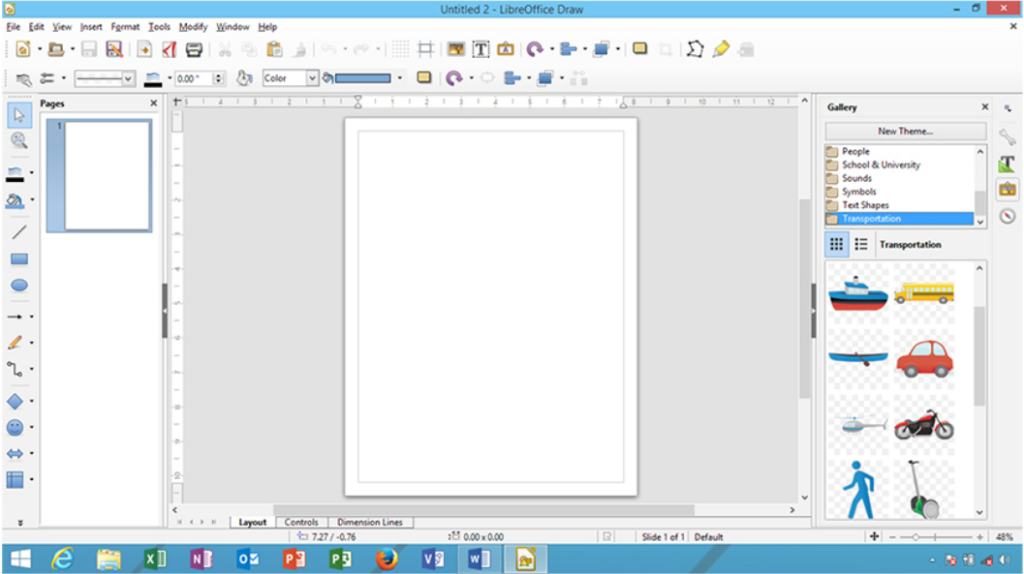
Menu description about libre office drawings.
| Menu title | Detail description about menu bar |
| File menu | The file menu is the first menu that appears in the libre office suites drawing application. the file menu uses to create, open, save, drawings design, launch wizard elements, export, export to pdf draw design view print preview, print, display drawings properties, show digital signatures, and exit from libre office drawings design or publication elements. |
| Edit menu | This menu utilizes you to edit a drawings-based design, apply to undo, redo, cut, copy, paste. select drawings, find text, find & replace text, insert the duplicate object, points, glue points, check cross-feeding, field, delete a slide, create a link, insert image map, plugin, object, hyperlink, and edit drawings in editing mode. |
| View menu | This menu utilizes you to change the view of the libre office to create drawings design view in normal or master view. show and hide drawings toolbar, turn on/off drawings ruler, page pane, show hide grid, guides, snap line, comment, sidebar, clip art gallery, navigate use object, and zoom drawings slide number. |
| Insert menu | This menu utilizes you to insert libre office drawings slide, create a duplicate slide, use layer, insert snap point line, comment on drawing object. add or create a hyperlink, insert media, chart, object, text box, table, floating frame, and file into working draw-based design or publication material. |
| Format menu | This menu utilizes you to format libre office drawings design publications with default formattings. insert character, paragraph, bullets & numbering, apply page, change case, add a line, area, text, crop image, use drawing layer or adding styles, and formatting’s on current drawings object. |
| Tools menu | This menu utilizes you to add spelling tools to check spellings in drawings design. change language, use color replacer, create and manage macros, use extension manager, change xml filter settings. customize libre office drawings customize the toolbar, menu bar, event, and option settings in detail. |
| Modify menu | This menu utilizes you to use the modify menu to modify and control libre office-based create design and publication, rotate design, flip, convert, arrange, align, distribution, set description, name, group, ungroup design object, combine, split, shapes, connect and break drawing the object in drawings. |
| Window menu | This menu utilizes you to window menu provides some control to libre office drawings design publication user to create a new window of current the active design and close active drawings document window. |
| Help menu | This menu utilizes you to help menu help libre office drawings user to get’s help about using libre office suites application content. use what’s this control, send feedback, get license information, allow a check for updates, and know more about libre office suites products. |
| Toolbar name | Additional toolbar appear when object select Description about toolbar |
| 3- d objects toolbar | This menu utilizes you to insert libre office drawings design publication slide inserted shape object 3d object toolbar effect. add or apply cube, sphere, cylinder, cone, pyramid, torus, shell, half-sphere at working drawings design slide. |
| 3d – settings toolbar | This menu utilizes you to add drawings object 3 – d settings effect on the active drawings shape object. add tilt up, down, left, right effect, set shape depth, direction, lightening surface, 3d color effect on selected libre office drawings publication elements at slide placed object. |
| Align objects toolbar | This menu utilizes you to align libre office drawings design placed information at aligning in left, centered, right, top, center, bottom direction with align object toolbar. |
| Arrows toolbar | This menu utilizes you to arrows tools bar provide a collection of arrows ready for drag and drop in current drawings design slide. select one side, two side, arrows line, line 45, arrows with circle, square, dimension line, and line with arrows select desired one. |
| Basic shapes toolbar | This menu utilizes you to insert various kinds of basic shape toolbar categories of shapes. default you add or insert rectangle, square, parallelogram, ellipse, arc, hexagon, cylinder, cross, ring cube, frame, folded corner, and other kinds of basic shape toolbar shape ready for insert at libre office suites bases drawings design or publication elements application. |
| Block – arrows toolbar | This menu utilizes you to insert block arrows toolbar shape in left, right, up, down direction. circular arrow, chevron, up and right arrow, up arrow callouts, 4 –way arrows callout, and various other one listed and contain in block arrows toolbar. just drag and drop it at libre office drawings based created design or publication design structure slide. |
| Callouts toolbar | This menu utilizes you to insert drag and drop callouts shape at working libre office drawings based design slide, the default you able to insert rectangle callouts, round callouts, cloud, line callouts from 1 to line callouts 3. just select and insert it into working drawings design. |
| Circles and ovals toolbar | This menu utilizes you to insert fill or empty circles and ovals shape toolbar at the active drawings design slide. insert ellipse, circle, ellipse segment, ellipse unfilled, circle unfilled, circle pie, unfilled, arc, and circle arc shape at desire drawings slide location with a drag and drop option. |
| Color toolbar | This menu utilizes you to add color to the current libre office drawings design slide. place or insert red, green, blue, brightness, contrast, and gamma effect on the current color object toolbar. |
| Comments toolbar | This menu utilizes you to insert libre office drawings design slide comments, the number of comments, move between previous, next comment, delete single comments, or delete all comments at working drawings design slide. |
| Connectors toolbar | This menu utilizes you to drag and drop connector toolbar connector, use various connectors start with arrows, and circle similar end with star or circle. line connector, straight connector, curved connector, curved connector start with arrows, and circles and more insert at working drawings design. |
| Drawings toolbar | This menu utilizes you to insert drawings based design line, free from line, curve, filled, rectangle, square, ellipse, right triangle, basic shapes, callouts, text box, image, font work gallery, points, extrusion on/off, line color, select, object zoom, points, control, and other drawings tools insert in slide. |
| Edit points toolbar | This menu utilizes you to insert edit points, move, insert, delete, points, convert to curve, close bezier, corner point, symmetric transition, eliminates points, or edit object points in the presentation. |
| Find toolbar | This menu utilizes you to find text, content information in the active libre office drawings design slide, include move-in find next, find previous, on match case find the term, use find and replace, navigate previous and next elements, with find toolbar at drawings slide. |
| Flowchart toolbar | This menu utilizes you to insert flowchart shape at working libre office drawings slide location. select drag and drop various shapes of the flowchart. basically insert process, data, document, terminator, connector, card, or, collate, extract, merge, stored data, magnetic disc, display flow chart, and many other inserts at the desired location in the drawings slide area. |
| Fontwork toolbar | This menu utilizes you to insert the font work toolbar to show select or apply for font work effectively with the font work toolbar. insert font work gallery font worktext, add font work shape, align font worktext, set font work character spacing, turn on/ off extrusion on/off. |
| Fontwork shape toolbar | This menu utilizes you to add font work text apply font work shape from the font work shape gallery toolbar. default insert font work shape display in default mode, but using font work shape to add plain text, wave, curve up, triangle up, down, slant up, down, chevron up, down, add arc up, down, circle pours, the effect on font work shape. |
| Form controls toolbar | This menu utilizes you to insert form control various control, form, checkbox, text box, formatted fields, push, options button, combo box, label field, add more form control, use insert design form control, turn on/off form wizard on/off in form drawings window. |
| Form design toolbar | This menu utilizes you to insert libre office drawings form design toolbar control to design drawings form and its elements manually. use select to control design elements, insert control, form, form navigator, add a form field, activation, set position and size, move front and back, group, align, show grid, snap to grid in working form design window, and its elements. |
| Form filter toolbar | This menu utilizes you to use form-based filter toolbar control to manage form filter features name, apply the form-based filter, filter navigation, close form filter toolbar. it works on the form only in the drawings design slide. |
| Form navigation toolbar | This menu utilizes you to use form navigation control on the active libre office drawings design slide form elements. go to first, previous, next, right document, save, undo, delete, refresh, sort, apply the auto filter, filter, reset filter sort, use data source as the table in drawings design slide. |
| Full screen toolbar | This menu utilizes you to display a full-screen toolbar to show or hide the full-screen view of drawings design. |
| Glue points toolbar | This menu utilizes you to insert glue point toolbar elements in drawings slide. exit from glue point direction from left, top, right, bottom, control glue point horizontal left, center, right, similar control glue point vertical top, center, bottom, direction, in drawings publication material slide. |
| Graphic filter toolbar | This menu utilizes you to insert graphics filter tools name invert, smooth, sharpen, solarization, aging, posterize, pop art, charcoal sketch, relief, mosaic on current graphic content use at drawings design. |
| Image toolbar | This menu utilizes you to insert image filter control, set graphic mode, crop selected image, flip the horizontal, vertical current image, set transparency, make the color, add control name line area, shadow, crop image, flip, rotate, and drawings created design content slide. |
| Insert toolbar | This menu utilizes you to insert a toolbar to provide some important control to insert a slide, table, floating frame, insert a file, image, audio or video, formula, chart, ole object, plugins, in the slide in draw design. |
| Line and filling toolbar | This menu utilizes you to add or apply drawings design presentation slide object styles and formatting, change line, arrow style, line width, color, area, shadow, image map, align or rotate, flip, distribution, add custom animation, interaction, 3d effect, object zoom and more. |
| Lines toolbar | This menu utilizes you to insert a line toolbar in the shape of point line, default drag or insert curve, filled, polygon, filled, free from the line, filled, draw, and design curve polygon, free from line shape at the active drawings created the design or publishing element slide location. |
| Master view toolbar | This menu utilizes you to use a master view toolbar to create a new master, rename the existing master, delete the previous master, and close the master view window when the task is done. |
| Media playback toolbar | This menu utilizes you to insert audio or video control to control and manage audio or video-related multimedia control in the current application. play, pause, start, stop, multimedia object. |
| Mode toolbar | This menu utilizes you to use or insert mode toolbar control in the active libre office drawings created design slide object to rotate, flip, in 3d rotation object, set to circle (slant), transparency or gradient mode effect on selected drawings design slide object. |
| More controls toolbar | This menu utilizes you to insert more form control at the active libre office drawings design slide. manually insert spin button, scrollbar, image button, control, date and time fields, file selection, currency field, group, table control, and control navigation bar in slide design object location. |
| Optimize toolbar | This menu utilizes you to optimize libre office drawings design slide object in distributing column evenly, distribute row evenly, optimal row height, similar optimal column width at the active drawings window. |
| Options toolbar | This menu utilizes you to use option toolbar in drawings design slide, display grid, display snap lines, snap to grid, snap lines, snap to object border, it allows quick editing, select text area, double click the text area, modify object with attributes and exit all groups in drawings design slide. |
| Position toolbar | This menu utilizes you to set drawings to create slide-placed object and control to place, and position in brings to front, forward, send to backward, back, in front of the object, behind the object, reverse position object in current slides. |
| Rectangles toolbar | This menu utilizes you to insert rectangles fill or unfilled shapes. default insert rectangle, square, rectangle, and square rounded, rectangle, and square unfilled, rounded square, and rectangle unfilled insert shape at working libre office drawings base create drawings design slide area. |
| Standard toolbar | This menu utilizes you to insert standard toolbar quick launch libre office drawings standard control name. load url, create new kind of document, open, save, save as, email drawings, export pdf, print, apply cut, copy, paste, operation, undo, redo, check spelling, object zoom, display grid, insert table, image, chart, text box, font work gallery, hyperlink, add effect, flip, align, arrange, add shadow, crop image, 3d effect, glue points, get help about libre office product suites. |
| Standard (viewing mode) toolbar | This menu utilizes you to use the libre office standard view mode toolbar option work on current drawings. save as, edit drawings, export drawing in pdf, print design, copy information, use find & replace tools, zoom control to view design drawings behavior in the application slide window. |
| Stars and banners toolbar | This menu utilizes you to insert stars and banner drawings shape at the active libre office drawings design slides. default you insert 4, 5, 6,8,12,24 – point start, explosion, horizontal and vertical scroll, signet, doorplate, or 6 – point star, concave shape. |
| Symbol shape toolbar | This menu utilizes you to insert libre office drawings symbol shapes in current drawings slides. default insert smiley face, sun, cloud, flower, puzzle, octagon bevel, all kinds of bracket in shape of left, right bracket, left and right brace shapes inserted. |
| Table toolbar | This menu utilizes you to insert table toolbar control in libre office drawings design, slide, table, borders, add borders style, border color, fill area style filling, merge cells, split cells, align top, vertically, bottom, insert row, column, delete a row, column, select table, row, column. select table design and view current table properties. |
| Text toolbar | This menu utilizes you to insert a text box, fit text to frame, add or display callouts, fill vertical text, fit vertical text to frame, vertical callouts, in drawing-based created slide design document. |
| Text box formatting’s toolbar | This menu utilizes you to insert text formatting toolbar control at the active text box. change font name, font size, add bold, italic, superscript, subscript, align text box text, adjust line spacing, add character, paragraph, option on working drawings created design text box text. |
| Text formatting toolbar | This menu utilizes you to insert text formatting’s toolbar effect name. font name, increase the font size, decrease font size, make bold, italic, underline, outline, shadow, font color, align slide text, add line spacing, make bullets on/ off, promote, demote, move up down, move text left to right or right to left, add character, paragraph, bullets and numbering effect add on created drawings object. |
| Zoom toolbar | This menu utilizes you to zoom in zoom out, set zoom at 100%, zoom previous, next, view entire page, width, object zoom, zoom & pan, shift zoom object at libre office drawings created design. |
Libre office base (database application) – libre office base application is a similar open-source database control and handling application software like other most popular database software available in the market. this libreoffice base software is a database software similar to microsoft access, foxpro, mysql, sql, dbase, oracle database, and other similar licensed and open source free applications. here you can create a new database in libreoffice base software and new tables, queries, forms, reports, labels, macros, and more data and information in one database based on the database. . here you create your new desired base database, modify the existing or existing database, apply changes to the new base database. in addition, here you can create other libreoffice database object features named forms, reports, and queries, or labels, etc., both manually and through graphical wizards. here in libreoffice base, it’s easy to create a new database script, create a new report, activate a control code with a new programming script. typically all libreoffice base databases are stored in a new report, new form, new query, new report, or table shape. you can even print, customize, or search elements records, databases for information on these databases. in addition, as a libreoffice database, the tool functions, controls, and applies more control and effects with other features. when the user requires it. so they implement the working or working database information.
Libre office base/database application window.
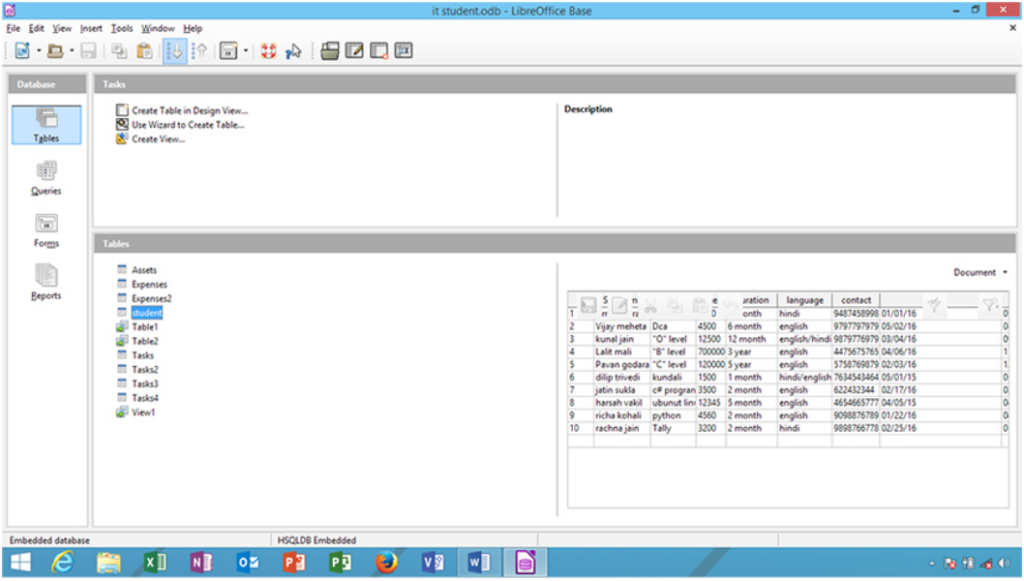
Menu description about libre office base
| Menu title | Detail description about menu bar |
| File menu | The file menu is the first menu that appears in the libre office suites based application. use the file menu to create, open, save text database. launch wizard elements, export, export to the pdf text document. check out, cancel check out, check in connection settings. send database and finally quit out form open libre office database application. |
| Edit menu | This menu utilizes you to edit the libre office database created information in shape of table, report, form, query, table. apply or add undo, cut, copy, paste, delete, rename, edit, data in sql, open database object, follow form, and report wizard. select all, choose database properties, and other information. |
| View menu | This menu utilizes you to view the menu enable libre office base user to view database object name. tables, queries, forms, reports, turn on/off default toolbar appear in the base application. show and preview status bar, sort database, refresh the table, and other libre office created database elements. |
| Insert menu | This menu utilizes you to insert the libre office base created database objects into the base. insert form, report, query(design view),query (view). create or insert table design, view design, view sql simple base database, insert folder into base application. |
| Tools menu | This menu utilizes you to define base database relationship, user administration, operate table filter, sql executer, create macros, manage macros code and events in the various programming languages. get extension manager, xml filtering, customize and modify base option, menu bar, toolbar settings. |
| Window menu | This menu utilizes you to window menu provide control to a libre office database user to create a new window of the currently active document and close active database base application window. |
| Help menu | This menu utilizes you to help menu help libre office database users to get’s help about using libre office suites application content. use what’s this control, send feedback, get license information, allow a check for updates, and know more about libre office suites products. |
| Toolbar name | Description about toolbar |
| Load url | This option used to load url path in the current application. here type the exact part of url web address path location in the base application. |
| New | This option uses to create the new choice of libre office application document from its sub-menu category. |
| Open | This option used to open the libre office database base existing the form, report, table, query, and other database objects. |
| Save | This option used to save database application object name form, report, query, table, and other. |
| Copy | This option used to create a copy of some repeated object content and information of form, table, query, report, etc. |
| Paste | This option used to paste libre office similar common information with paste in the report, form, table, and query. |
| Sort ascending | This option used to sort ascending option sorting in ascending of the base database, report, query, table, form, data. |
| Sort descending | This option used to sort the descending option make or arrange database objects in descending order. here database may be base form, query, table, or report, in descending database, it arranges z to a order. |
| Form | This option used to create a new form from standard toolbar form. here you create on the base of the existing table. |
| Libre office help | This option used to get libre office help to know more about active database application and its content. |
| What’s this? | This option uses to use what’s this option to know more about something base database and elements in the shape of help. just use it and move any base toolbar to know help information about it. |
| Toolbar name | Additional form toolbar appear when object select Description about toolbar |
| Open database object option | This menu utilizes you to open the database object toolbar allow the option for opening the existing libre office base created form the database and its elements. rename, edit, modify and edit the content of current form and elements. |
| Edit option | This menu utilizes you to edit option providing all base create form control and layout changes, theme, font, control and other kinds of changes easier to making through edit option. these options immediate open forms for editing in editing mode. |
| Delete option | This menu utilizes you to delete option helpful when form user wants to remove some unnecessary quantity of database form use immediate delete top remove the current form from current form database location. |
| Rename option | This menu utilizes you to rename option enable form user to rename existing or current database table created a form and its elements. click and type the new name of the current form database. |
| Toolbar name | Additional query toolbar appears when object select Description about toolbar |
| Open database object option | This menu utilizes you to open the database object toolbar allow the option for opening the existing libre office base created query database and its elements. rename, edit, modify and edit the content of current query and elements. |
| Edit option | This menu utilizes you to edit options providing all base created form control and layout changes. theme, font, control and other kinds of changes easier to making through edit option. these options immediate open queries for edit in editing mode. |
| Delete option | This menu utilizes you to delete option helpful when form user wants to remove some unnecessary quantity of database queries. use immediate delete to removed current form from the current query database location. |
| Rename option | This menu utilizes you to rename option enable form user to rename existing or current database table created a query and its elements. click and type the new name of the current query database. |
| Toolbar name | Additional report toolbar appear when object select Description about toolbar |
| Open database object option | This menu utilizes you to open the database object toolbar allow the option for opening the existing libre office base created report database and its elements. rename, edit, modify and edit the content of current reports and elements. |
| Edit option | This menu utilizes you to edit options providing all base created form control and layout changes. theme, font, control and other kinds of changes easier to making through edit option. these options immediate open reports for edit in editing mode. |
| Delete option | This menu utilizes you to delete the option helpful when the form user wants to remove some unnecessary quantity of database report use immediate delete to remove the current form from the current report database location. |
| Rename option | This menu utilizes you to rename option enable report user to rename existing or current database table query created a report and its elements. click and type the new name of the current report database. |
| Toolbar name | Additional table toolbar appear when object select Description about toolbar |
| Open database object option | This menu utilizes you to open the database object toolbar allow the option for opening the existing libre office base created table database and its elements. rename, edit, modify and edit the content of the current table and elements. |
| Edit option | This menu utilizes you to edit options providing all base-created table control and layout changes. theme, font, control and other kinds of changes easier to make through edit option. these option immediately open table for edit in design mode editing mode for change add delete new fields and other. |
| Delete option | This menu utilizes you to delete option helpful when table user wants to remove some unnecessary quantity of database table fields use immediate delete to remove the current table from the current table database location. |
| Rename option | This menu utilizes you to rename option enable form user to rename existing or current database table created a table and its elements. click and type the new name of the current table database. |
Libre office math (formula editor application) – libre office math application is software similar to microsoft equation editor software. here in the libreoffice math application, you can create or manage a variety of formula expressions or attributes. as you build mathematical expressions with equations. mathematics operations set up maths functions. it also adds forms, properties, parentheses, and other mathematical expressions to mathematical formula expressions. it becomes a set of equation words according to the needs of the user. drag and drop these features to allow or create math equation positions and math solutions when the user needs them. these libreoffice applications are very beneficial for the students of libreoffice maths, the profession of maths, teachers or beginner mathematics users, and students of maths. with this app you can quickly learn, solve, and combine some mathematical conditions and logic communication in the application of math. but you must have the necessary mathematical knowledge to deal with these applications before using the libreoffice application for all the features and conditions. otherwise, you cannot deal properly with this application.
Menu description about libre office math.
| Menu title | Detail description about menu bar |
| File menu | This menu utilizes you to file menu first menu appears in libre office suites math formula application. use the file menu to create, open, save, math formula documents. launch wizard elements, export, export to pdf text document, view print preview, print, display math document properties. show digital signatures, and exit from the libre office math formula application window. |
| Edit menu | This menu utilizes you to add formula editing expression control name undo, redo, cut, copy, paste control on working formula expression window elements. show previous, next, marker or error in current mathematic or logical formula expression condition. |
| View menu | This menu utilizes you to update libre office formula expression, turn on/off required toolbar in math application. show and hide elements, show full-screen math application, zoom in or zoom out. include zoom math document at various zoom percent level from drop-down zoom selection. |
| Format menu | This menu utilizes you to format the libre office math application created edited math expression and elements. add change fonts, font size, adjust spacing among math formula expression. set alignment among formula expression, convert and display text mode of math document. |
| Tools menu | This menu utilizes you to insert or use catalog tools to insert math equation formula expression symbol, import formula in math document. create, manage, edit macros code and events, use extension manager to get the extension, customize toolbar menu bar, and option settings of formula application. |
| Window menu | This menu utilizes you to window menu provide control to libre office math formula document user to create a new window of current working math document and close active math document window. |
| Help menu | This menu utilizes you to help menu help libre office math formula users to get’s help about using libre office suites application content. use what’s this control, send feedback, get license information, allow a check for updates, and know more about libre office suites products. |
| Toolbar name | Additional full-screen toolbar appear when object select Description about toolbar |
| Full-screen toolbar | This menu utilizes you to display a full-screen math formula expression window to take large more space or area to work in full screen, remove window toolbar, menu bar, and other control. |
| Toolbar name | Additional standard toolbar appears when object select Description about toolbar |
| Load ulr option | This menu utilizes you to load url path in the current application. type exact part of url location in math application. |
| New option | This menu utilizes you to create a new choice of libre office application document from its sub-menu category. default with the new option you able to create writer, spreadsheet, presentation drawings, math, or base database document creates with single new menu various create choices. |
| Manage option | This menu utilizes you to manage options provides an application template to work easier application tools and control. |
| Open option | This menu utilizes you to open the libre office-created mathematics and formula expression formula logic and values. |
| Save option | This menu utilizes you to save math formula expression at local hard drive partition location, it stores as secondary. |
| Save as option | This menu utilizes you to save math formula expression logic with a new name or location as a secondary purpose. |
| E-mail document option | This menu utilizes you to e-mail active math expression-based created logic and expression as an attachment in the libre office math expression window. internet connection must be connected before it applies. |
| Export print directly as pdf option | This menu utilizes you to export print directly as pdf option allows libre office math application user to export created math formula expression and logic as pdf document format direct with this option. created pdf document only read with pdf viewer don’t edit or formatted in pdf apps. |
| Print document directly option | This menu utilizes you to print document option allows libre office math application user to create immediate send print document directly no print preview windows display and other settings. the printer must be connected and turn on the mode your math soft copy produce as a print hard copy. |
| Print option | This menu utilizes you to print options that enable math users to set printing dialog settings before the apply print commands. some printer needs essential settings to configure and customize with print options. |
| Send default fax option | This menu utilizes you to send the default fax option enable math application user to send current created math formula expression task at recipient fax address, installed modem must capable of fax service. |
| Cut option | This menu utilizes you to cut options enable math application users to cut some unwanted portions of math documents. |
| Copy option | This menu utilizes you to copy option allows math application user to create a copy of repeated document info. |
| Paste option | This menu utilizes you to paste libre office similar common information with paste in math application document other locations. even paste these at one or more times. |
| Undo option | This menu utilizes you to undo option making undo action perform in libre office math application formula expression window and its elements. |
| Redo option | Utilize to redo option work opposite the undo option. use these options to making redo math applications made changes and edit command effect. |
| Libre office help option | This menu utilizes you to get the libre office help to know more about working math application and its content in detail mode. these features helpful for the new and old users of libre office suites users. |
| What’s this? Option | This menu utilizes you to use what’s this option to know more about something libre office math formula and elements in the shape of help. just use it and move any base toolbar, to know help information about it. use this option when you need to know about some tools and control. |
| Toolbar name | Additional tools zoom toolbar appear when object select Description about toolbar |
| Zoom in option | This menu utilizes you to zoom in option continue to zoom in working libre office math document to zoom size of created math expression and condition in large screen or preview mode. |
| Zoom out option | This menu utilizes you to zoom out option working opposite of zoom-in the option you will zoom out and math formula expression text size will zoom out from zoom mode to normal preview mode. |
| 100% option | This menu utilizes you to set a 100% zoom level of libre office math document windows to default it works with 100%. |
| Optimal view option | This menu utilizes you to set an optimal zoom view of the working libre office math expression document. |
| Update option | This menu utilizes you to update option updating adding math formula expression window and its elements. |
| Formula cursor option | This menu utilizes you to insert and locate formula cursor or define formula cursor position in current working math expression and math logic document window. |
| Catalog option | This menu utilizes you to click to view catalog dialog to insert and getting various kinds of mathematics and other kinds of catalog option symbols to set math expression and logic. |
Features of libre office suite.
Free of charge – an important advantage of the libreoffice suite application is that, it does not require you to pay using the libreoffice suite product application. here you can directly download this office suite from the official website. this means that, you can download and use these libreoffice suite products with writer documents, calc spreadsheets, impress presentations, base databases, math formula expressions, draw design, and drawing with the world’s best open-source office suites.
Open source suite – the advantage of any open-source software is that its user can access, modify, distribute and recode the existing application source program events and code that is using it. but sometimes you follow the conditions and restrictions set by libreoffice org.
Multiplatform – supports the libreoffice suite of software to be installed in libreoffice software or a variety of cross-platform operating systems. which enables libre office suite versions to be installed or run, like windows, linux, unix, mac os, android or all modern computer hardware architectures.
Communicating and sharing – the libreoffice suite enables you to work together to help you do multiple things at once. you can include various components of libreoffice here. and its features and functions sharing apps allow you to easily transfer them to embedded application software.
Version compatibility – all new versions of libreoffice suite packages support new and old versions of libreoffice suite documents, spreadsheets, designs, presentations. even in modern office software, you can open other office suite electronic documents, modify them, or print them, and create information and documents in libre office suite without any problems. here you can easily manage and control all types of document formats in libreoffice new and any old version.
Common theme and appearance – here all installed libreoffice suite product suites are the same for all libreoffice suite applications for every application interface and design.
Common changes – here, you see the libreoffice options settings and several customized options. which are helpful when making similar and common changes to each libreoffice suite product. that means, you can know all the most common modifications of the application interface and controls.
Feedback – here you get the latest feedback from office suites application users or you give your software usage work feedback. this means that, you can learn more about the installed software. including new features and functions in application software that works with the feedback option. here you can share your experience or feedback with the software company in detail about possible software usage.
Open source supported application file format in libre office suite name.
- Here you can open, open a word document in .doc or .docx document format and take the help of libre open-source office application for work.
- Here you can open microsoft powerpoint presentation .ppt or .pptx file extension in libreoffice suite. and you can edit and customize anytime with the libre office impress application.
- Here you open microsoft excel worksheet .xls or .xlsx file format in libreoffice suite. in addition, open these worksheets in the calc spreadsheet software and edit and modify more.

Libre office menu bar controls.
File menu – in this menu, the options of the file menu and all the options are used. in which there are some common options for libreoffice calc, impress, writer, draw, math, or base applications. here you can open the libreoffice file, edit the file, print file, save the file as pdf, view properties, and other common document properties in the file menu.
Edit menu – this menu is used to let you edit the menu option related to file edit. enables libreoffice suite users to edit the libreoffice suite document you create here. edit, search, and replace with various objects, cut, copy, paste, select objects, and access other editing tools, and apply them to supported applications.
View menu – this menu is used to view you in different views of the document. this menu enables you to view documents you have created or libreoffice application controls. here you can zoom, enlarge, or shrink the default display of the currently created document, including several functions, bars, slides, and other windows displayed in libreoffice.
Insert menu – this menu is used to insert menus to help you insert some important controls, tools, multimedia, charts, shapes, graphics, headers, footers, special characters, and other objects on the design object.
Format menu – this menu helps you to access the format menu. libreoffice to format user-created documents and to add a font, font size, characters, paragraph, table, and many other formatting tools and to apply control to active application software with object menu.
Table – this menu is used to let you insert a table to represent some graphical table of contents, partitionable, merge table. even you can apply table design style on a selected table or other table properties to add or apply tables with table option.
Tools menu – this menu is used to give you the features and control of the tools menu in your software. which enables you to add or apply some common tool effects to active libreoffice application content features. for example, check spelling and grammar, create macros, customize menus and toolbars, modify default option settings, and more.
Window menu – this menu allows you to open or control one or more libreoffice office suite windows, create new windows, split, and close open windows.
Help menu – this menu is used to help you access the help menu related to existing software. which enables you to help you with the application of libreoffice suite. for example, updating an existing version, getting support, knowing product version information, etc.
Hardware specification for installing libre office.
- For libreoffice latest version installation, windows 10 operating system including windows xp, vista, windows 7, or windows 8, 8.1.
- Linux must be ubuntu, red hat, fedora, centos, zorin, open suse, debian,
- And other modern linux operating systems.
- Mac operating system – apple mac os x and mac os high sierra, apple os new release, must be operating system.
- Here you have to manually download and install the jre application for the java runtime environment application in windows and other operating system distributions to work with the hsqlde database engine.
- Your desktop, the laptop computer system should have recommended minimum ram – 1 gigabyte or more of ram – 2 gigabytes.
- Your computer must have intel or amd-based microprocessor installed.
How to install libre office.

Step first – first of all, you need to download a new libreoffice a new version on your desktop laptop. now start the libreoffice installation on your computer after you download the latest version from the official website of libreoffice. now double click on the libre office setup file icon to start the setup or start the start-up wizard that installs libre office office. when you double-click on the libre office setup icon. so it will immediately launch libreoffice startup wizard dialog for application installation or setup. even you manually configure the wizard libreoffice as per your system hardware software specification. now, by clicking on the next option, you can get to the next dialog in the step of libreoffice suite installation.
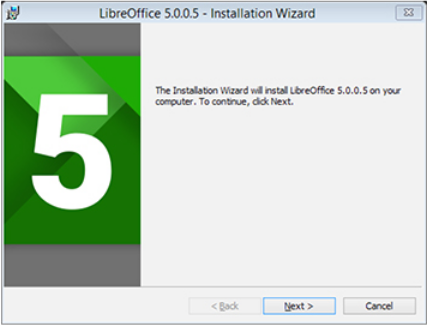
Step second – here in the second step select the installation type of libreoffice installation application. by default, it gives you the choice of installing libreoffice between typical and custom options. by default, this is set as the default specific software component in all installations with libreoffice installation mode. but here you can choose another libreoffice installation option with custom installation. here in custom application installation, you can install some required components and uninstall active software. it can also be installed with only a bunch of required application software. this is what happens with custom application installation in this libreoffice suite. here you click on the next steps in the installation process of the full office suite. now click next to continue with you step-by-step office installation process.
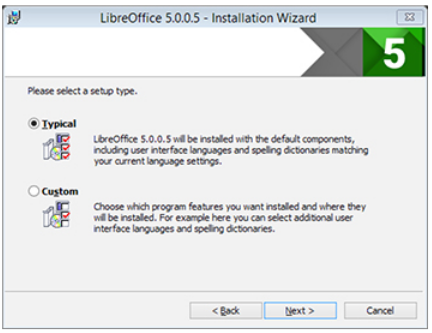
Step third – in the third step select the checkbox. now you can configure enable or disable or on or off option. by default, it provides two checkbox options to create a start link on the desktop or load libreoffice 5.0 during system startup mode. the first checkbox is selected to default to on, and the rest of the checkboxes remain off. the effect of the first checkbox option is that it creates a desktop link for the libreoffice suite on the computer desktop. another libreoffice loading during system start mode as per requirement. now you can toggle the turn-on mode on or off depending on the need.
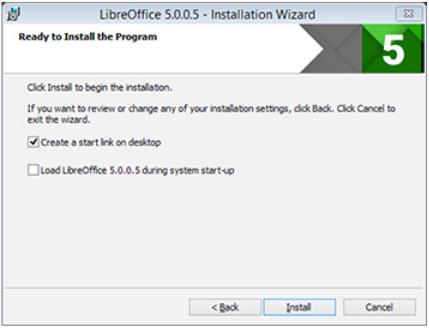
Step four – in step four, you see libreoffice installation in progress mode or start mode. now you continue to see the green progress bar continuously from 1 to 100 from start to finish. now relax, and wait for the libreoffice suite installation to finish. in the progress bar, view all the status of the current application installation along with the installed package name or description. now, wait until the next screen or window appears at the stage of installation. now click on the next option to continue.
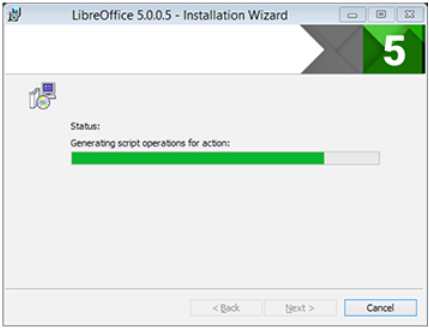
Step five – in step five you are viewing the file status of libreoffice suite application during libreoffice suite application copy setup as per user requirement. in this dialog, you wait for the installation in progress mode. when all required libreoffice installation files will be copied and installed properly to the installation location. now you click on the next option in the step of libreoffice installation.
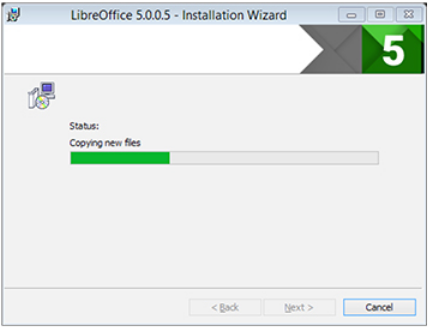
Step six – there are six final steps of the libreoffice suite installation setup file. these steps indicate that all installation files and information are installed properly. and is ready for user start or control according to its user needs. now click on the finish button for a step or dialog installation of the libre office suite application.
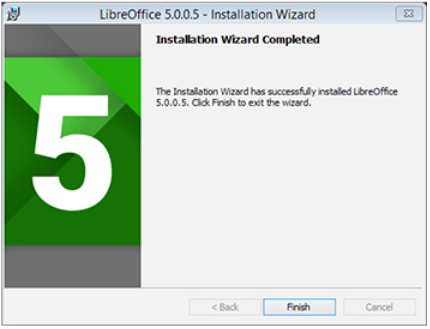
Uninstall libre office – this option is to help those users, who want to uninstall the existing libre office suite software. and those who want to install or upgrade to the new version of libreoffice. and those users who want to remove the old current version of the office suite from their desktop, laptop, computer. now click on windows control panel select programs and features option. here you now select the version of libre office installed, or click to uninstall the libreoffice suite application package in the current operating system. after applying this option, the existing installation of libreoffice software in your computer starts getting canceled or uninstalled.
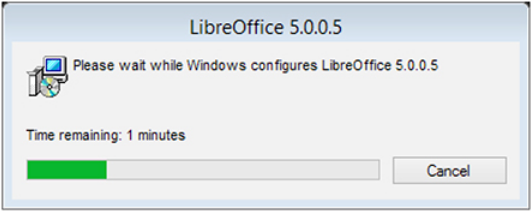
Double click on below icon.

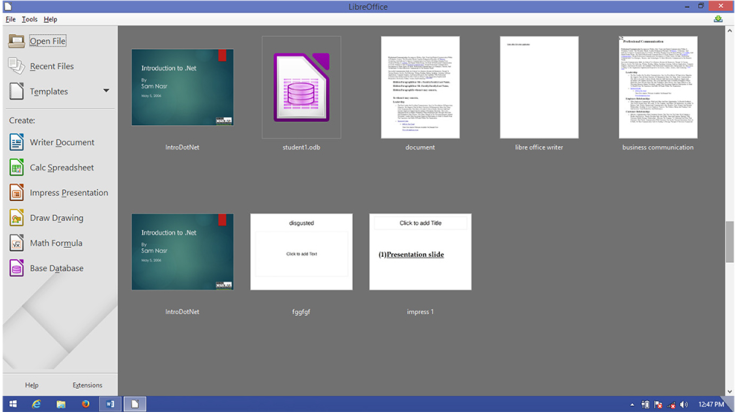












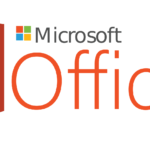
































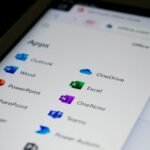









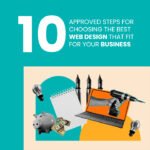





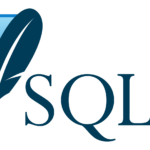










































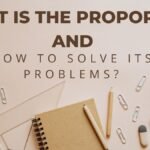





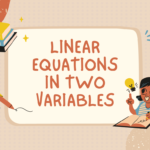


















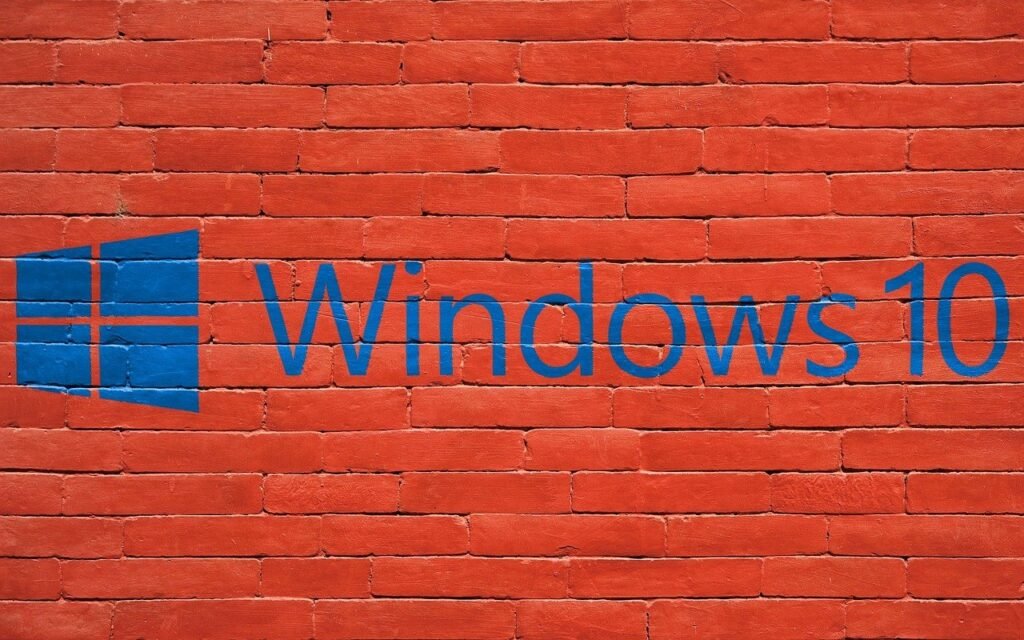



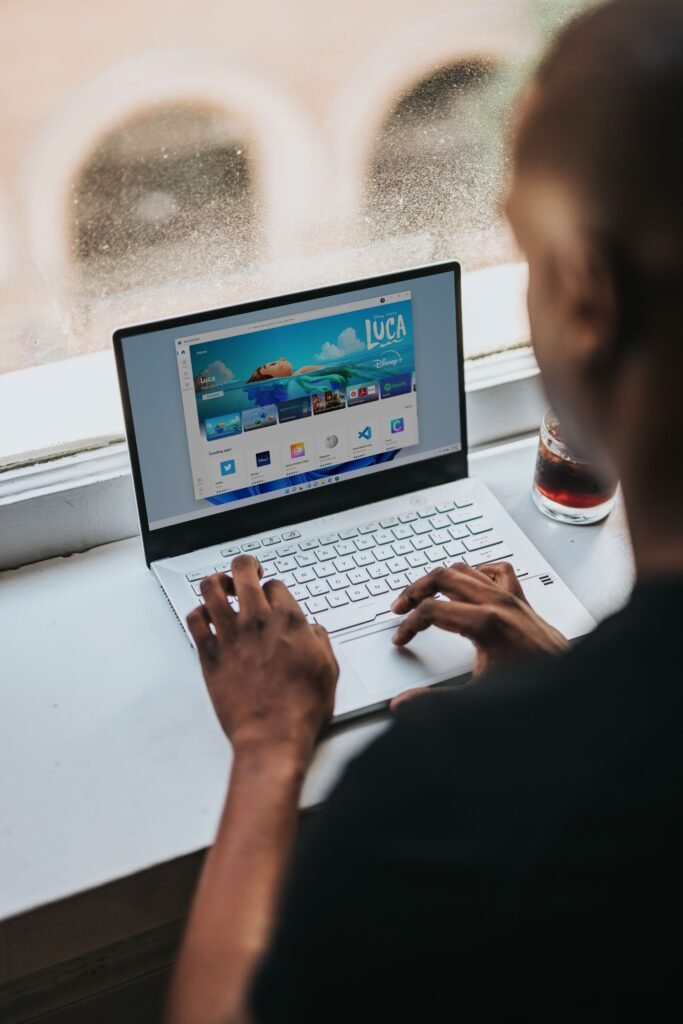
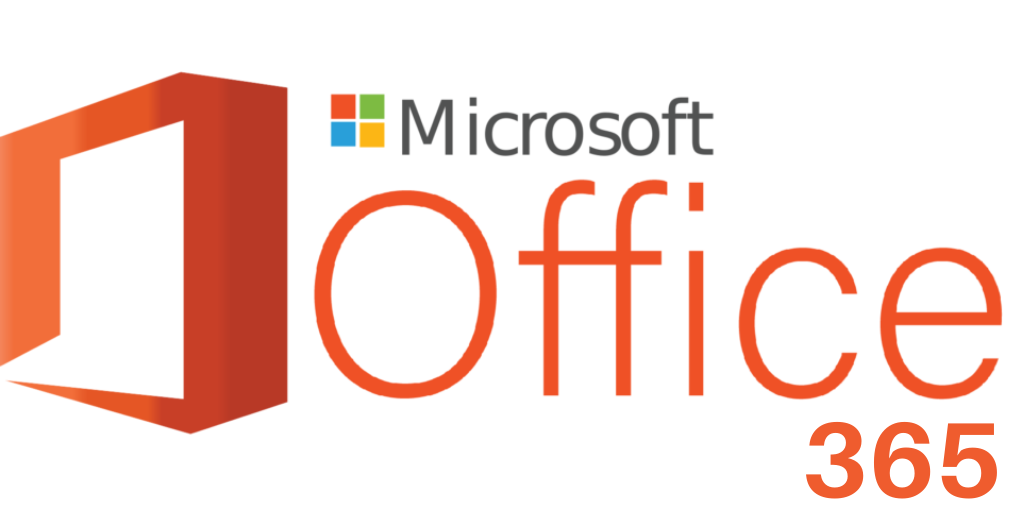





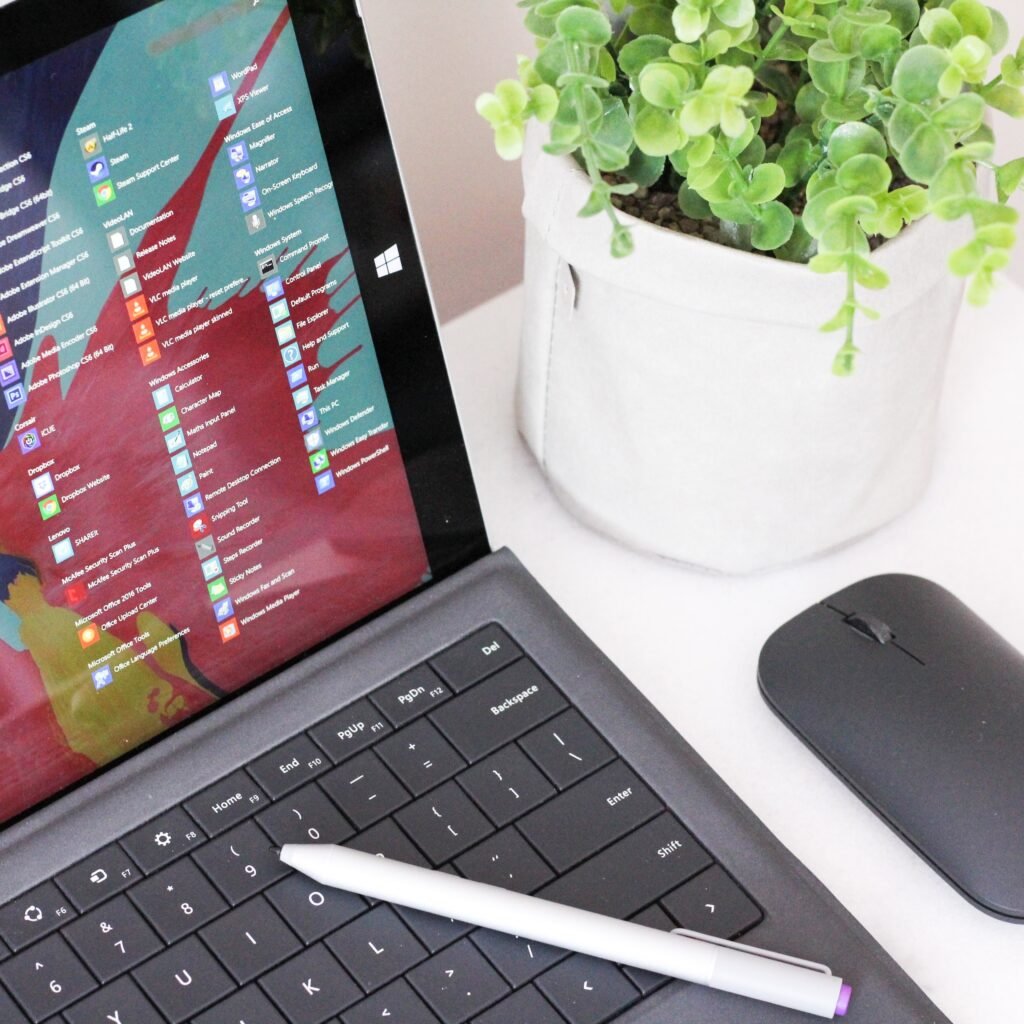





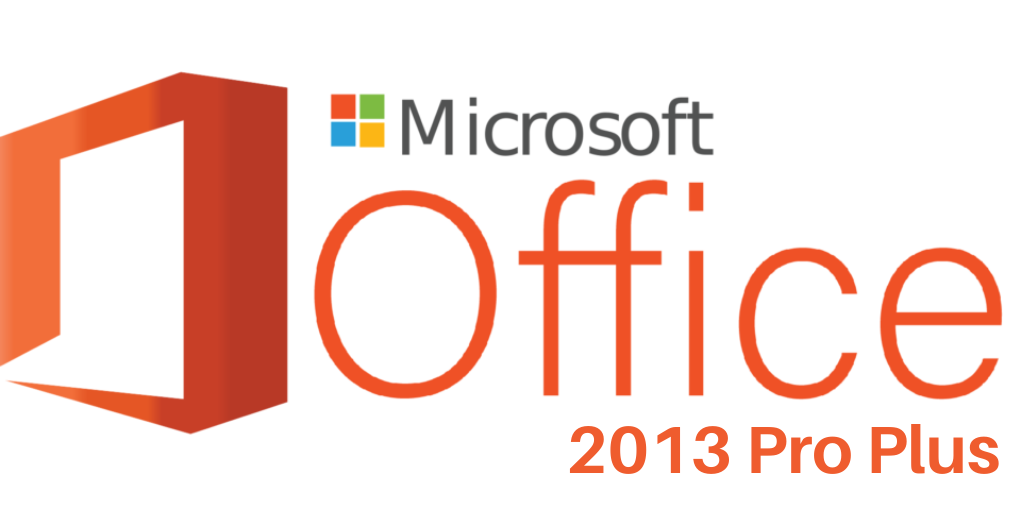
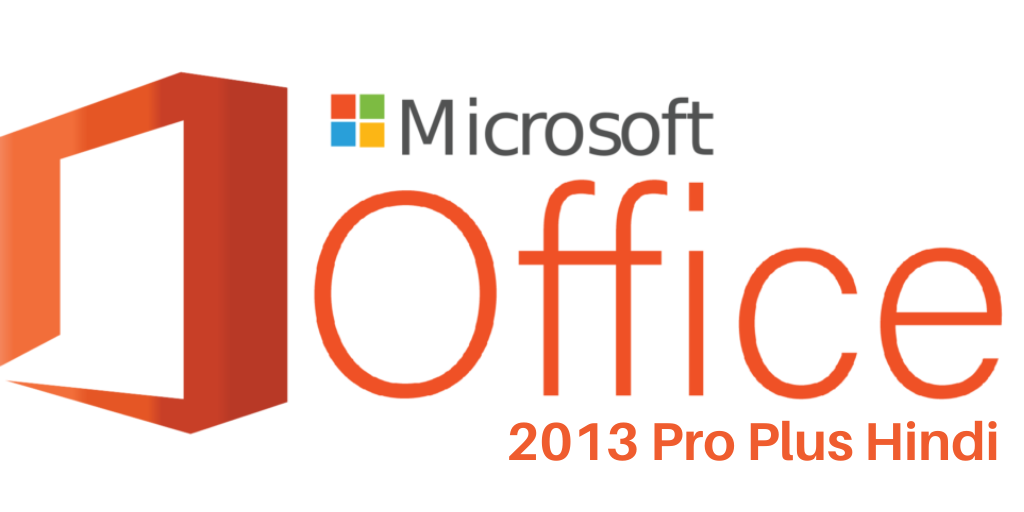
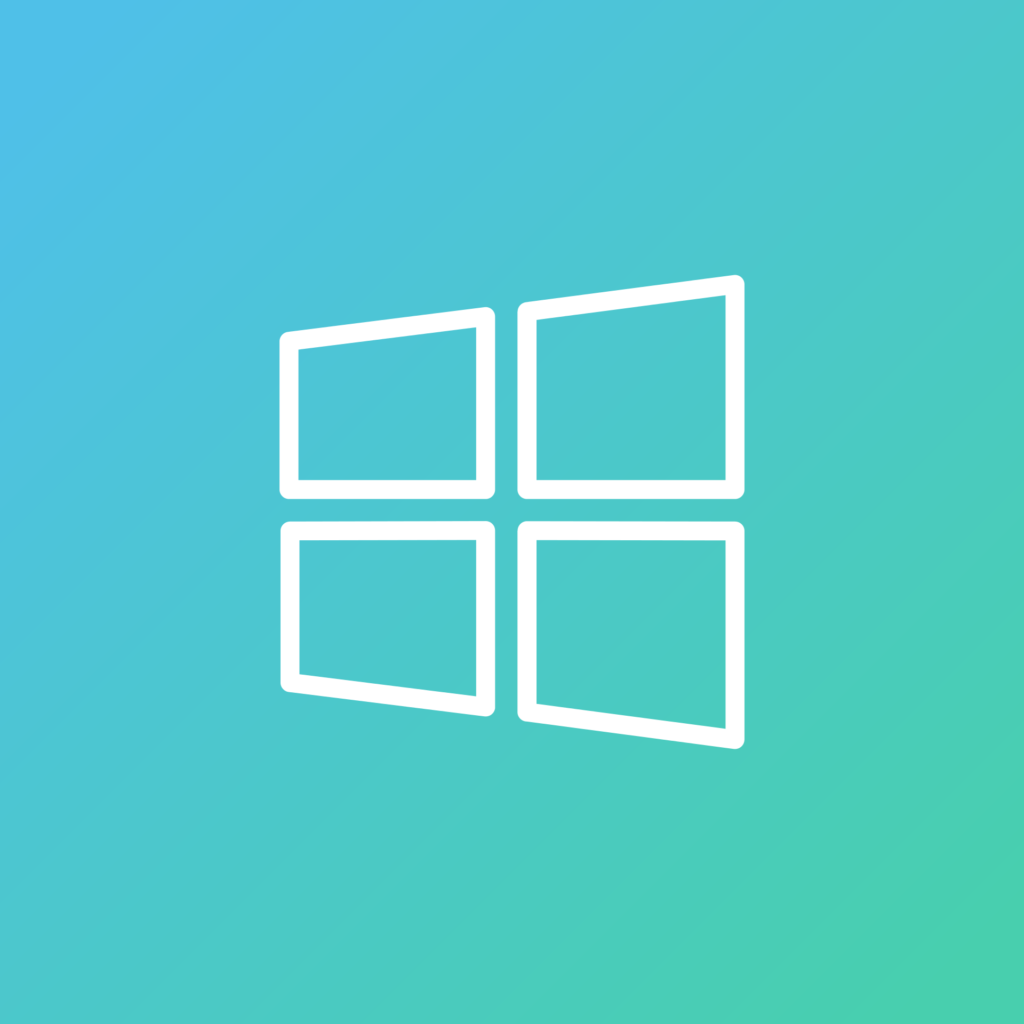
Hey I know this is off topic but I was wondering if you knew
of any widgets I could add to my blog that automatically tweet my
newest twitter updates. I’ve been looking for a plug-in like this for quite some time and was hoping maybe you would have some experience with something like this.
Please let me know if you run into anything. I truly enjoy reading your blog and I look forward to your new updates.
Interesting blog! Is your theme custom made or did you download it from somewhere?
A design like yours with a few simple adjustements would really make my blog shine.
Please let me know where you got your design.
Cheers
Your article helped me a lot. what do you think? I want to share your article to my website: gate.io
Keep on working, great job!
Excellent blog! Do you have any hints for aspiring writers?
I’m planning to start my own site soon but I’m a little lost on everything.
Would you recommend starting with a free platform like WordPress or go for a paid option? There are so many options out there that I’m totally confused ..
Any suggestions? Appreciate it!
After you’ve produyced your very first deposit, your matched bonus will seem here
also.
Here iss my website View website
What’s up everyone, it’s my first go to see at this site,
and paragraph is really fruitful in support of me, keep up posting these articles or reviews.
Somebody essentially help to make severely articles I might state.
This is the first time I frequented your web page and up to now?
I surprised with the research you made to make this actual put up incredible.
Great task!
I got this website from my pal who shared with me about this site and at the moment this time
I am visiting this web page and reading very informative posts here.
Hi there i am kavin, its my first time to commenting anywhere, when i
read this post i thought i could also make comment due to this
good piece of writing.
Hello to all, how is everything, I think every one is getting more from
this web site, and your views are good in support of new people.
Your way of describing all in this paragraph is genuinely fastidious, every one can without difficulty be aware
of it, Thanks a lot.
Good way of explaining, and pleasant post to obtain facts regarding my presentation subject matter, which i am going to present in institution of higher education.
I every time used to study post in news papers but now as I am a user of web therefore from now I
am using net for articles, thanks to web.
whoah this blog is fantastic i really like studying your posts.
Keep up the great work! You realize, lots of individuals are
hunting around for this information, you could
aid them greatly.
Hello there! This is my first visit to your blog!
We are a group of volunteers and starting a new initiative in a
community in the same niche. Your blog provided us useful information to work on. You have done
a marvellous job!
It is perfect time to make some plans for the future and it’s time to be happy.
I’ve learn this submit and if I may I want to counsel you few interesting issues or advice.
Maybe you can write subsequent articles referring to this article.
I wish to learn even more issues about it!
This website was… how do I say it? Relevant!!
Finally I’ve found something which helped me. Thanks a lot!
I do accept as true with all of the ideas you have presented on your post.
They are really convincing and will definitely work.
Nonetheless, the posts are very quick for starters. Could you please extend them a little from subsequent time?
Thanks for the post.
Pretty great post. I just stumbled upon your blog and wanted to say that
I’ve truly enjoyed surfing around your weblog posts. After
all I’ll be subscribing in your feed and I’m hoping you write again soon!
I’ve read a few good stuff here. Definitely value bookmarking for
revisiting. I wonder how a lot attempt you place to create the
sort of wonderful informative site.
Thanks for every other fantastic article. Where else may just anyone get that kind
of info in such an ideal way of writing? I’ve a presentation subsequent week, and I’m at the search for such info.
This is really interesting, You’re a very skilled blogger.
I’ve joined your rss feed and look forward to seeking more
of your great post. Also, I have shared your site in my social networks!
Every weekend i used to pay a visit this website, because i want enjoyment, as this this site
conations actually pleasant funny data too.
Awesome post.
Oh my goodness! Incredible article dude! Thanks, However I am encountering troubles with your RSS.
I don’t understand why I am unable to subscribe to it.
Is there anybody else having similar RSS issues?
Anyone who knows the answer will you kindly respond? Thanx!!
I will immediately snatch your rss as I can not to
find your email subscription hyperlink or newsletter service.
Do you’ve any? Please let me recognise in order that I may just subscribe.
Thanks.
Wow that was unusual. I just wrote an incredibly long comment but after I clicked submit my comment didn’t show up.
Grrrr… well I’m not writing all that over again. Regardless, just wanted to say excellent blog!
Hi everyone, it’s my first visit at this website, and article is truly fruitful in support of me, keep
up posting such articles.