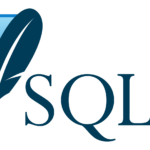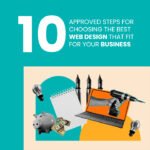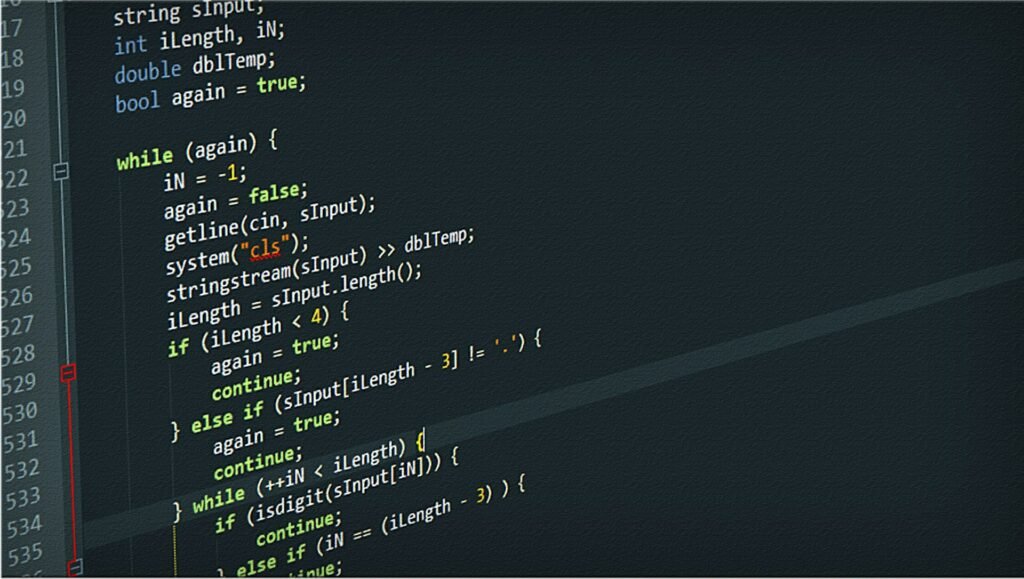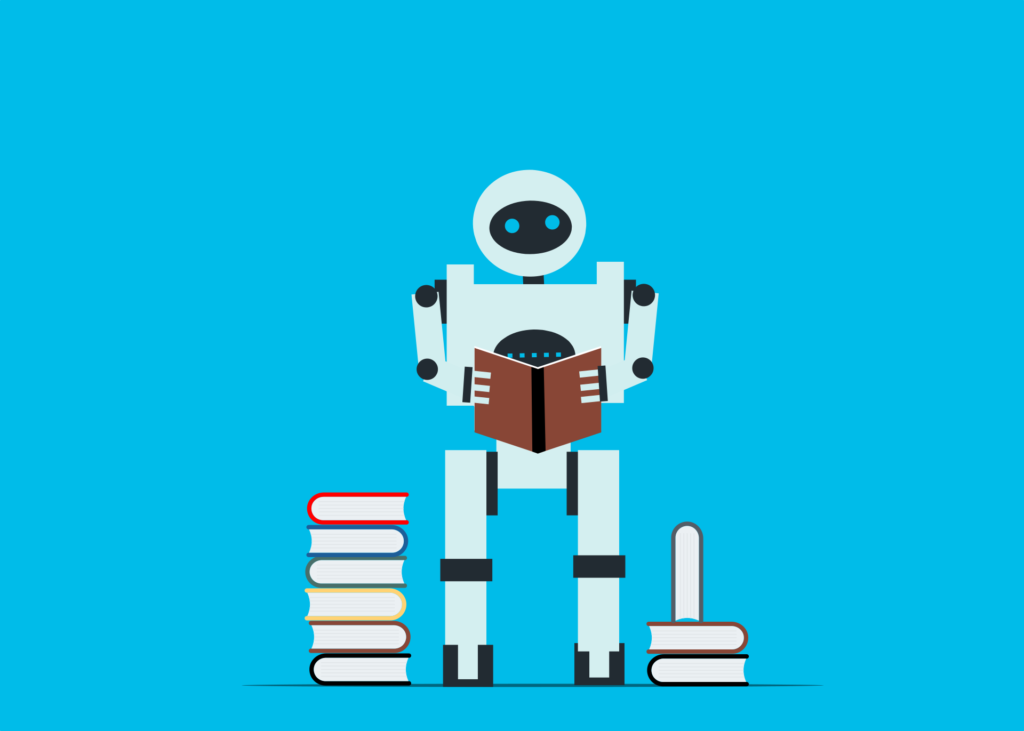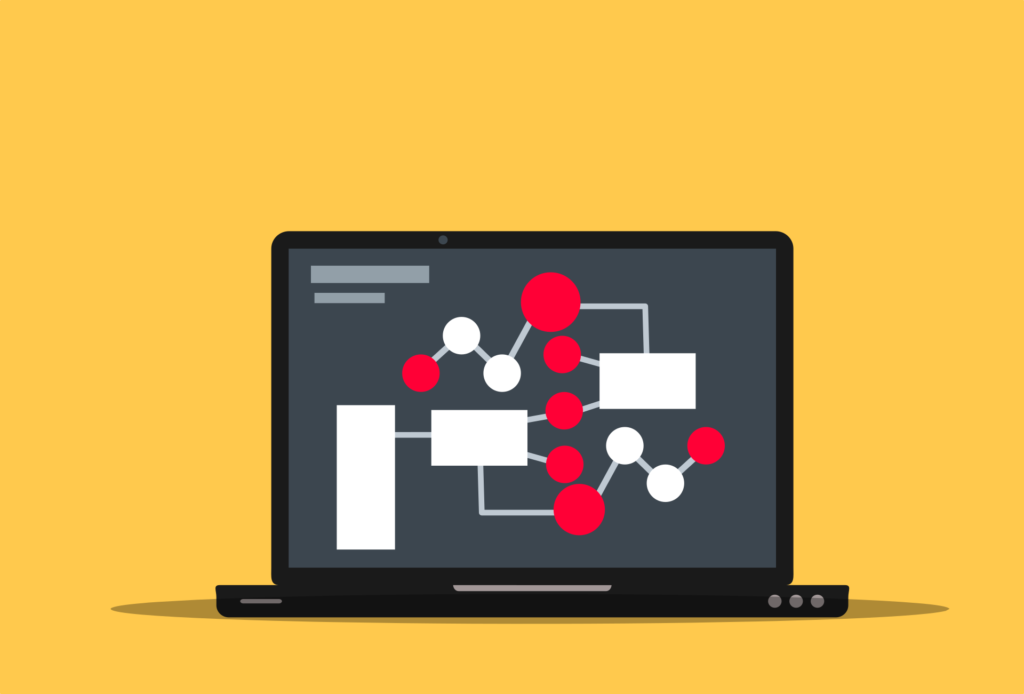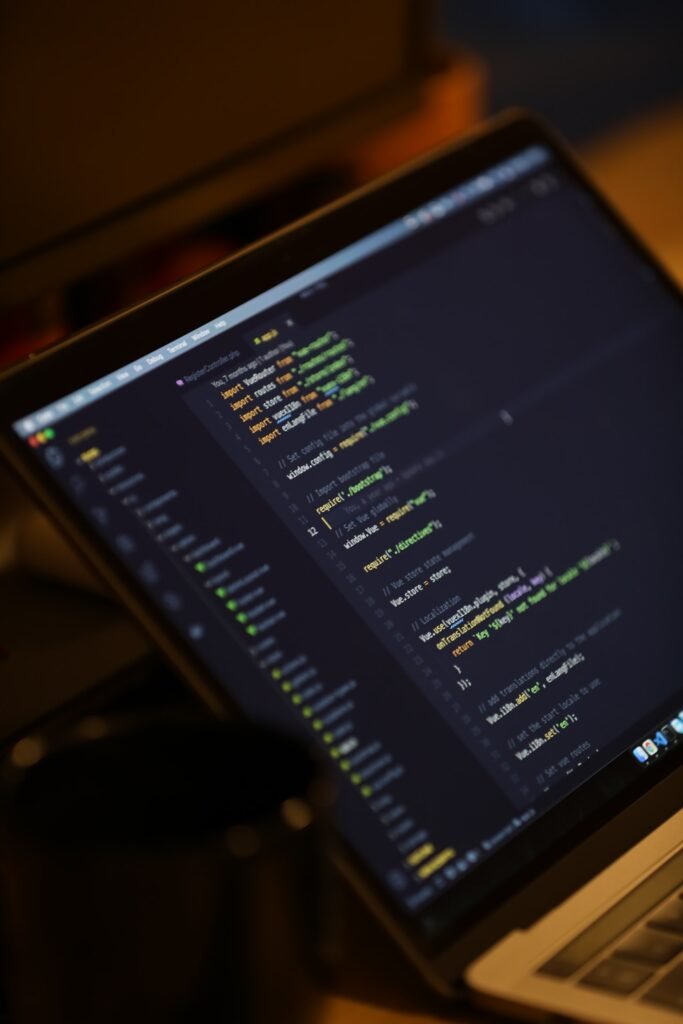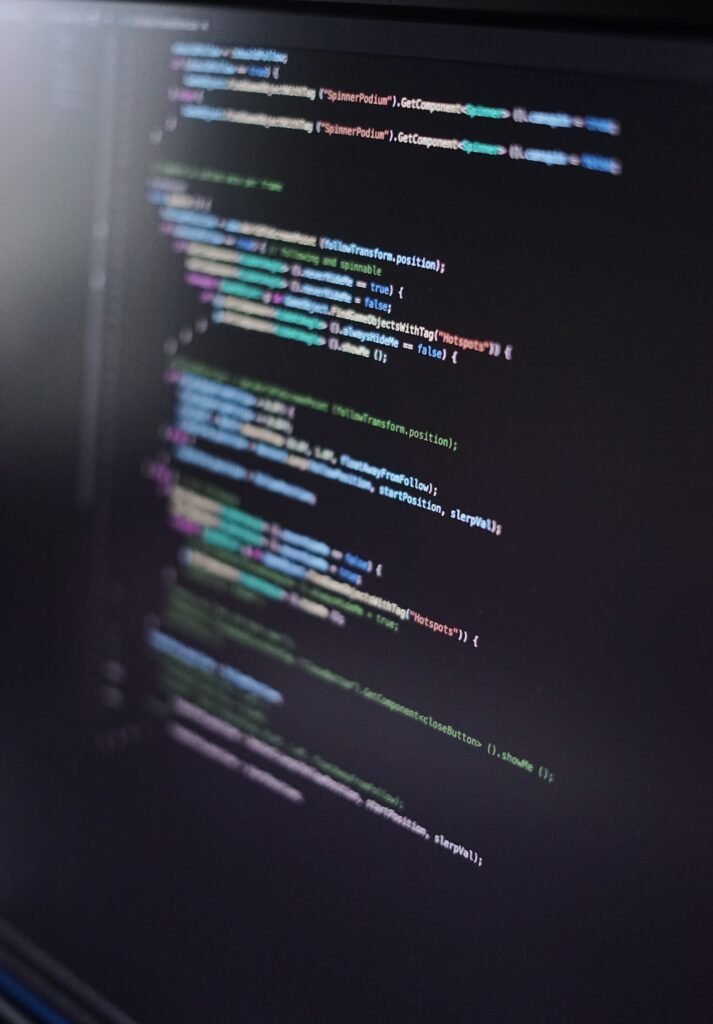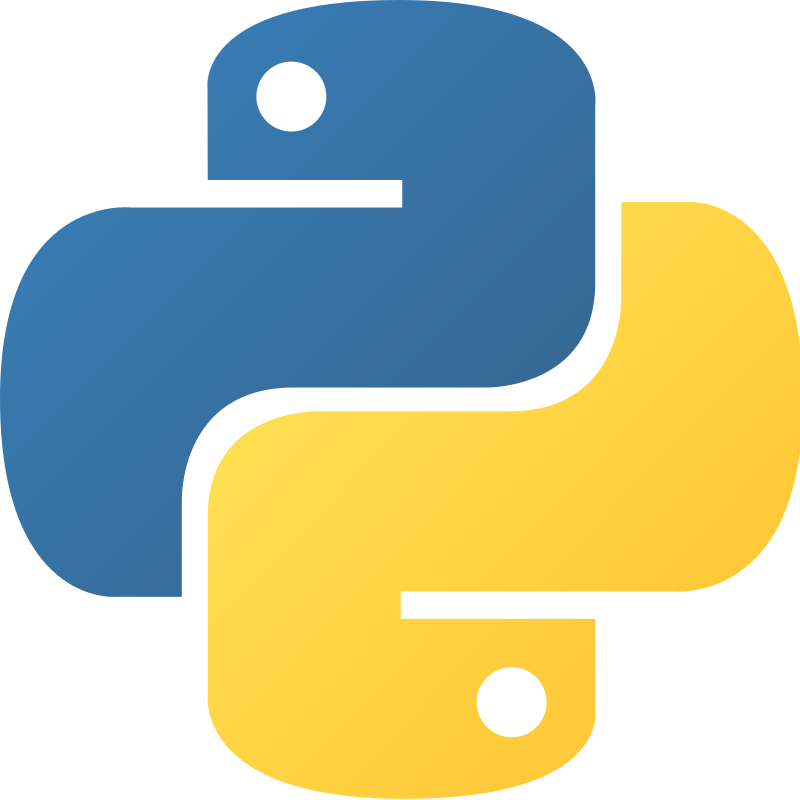Learn Java
Java is a widespread and widely utilized programming language renowned for its resilience, platform freedom, and adaptability. It was created by James Gosling and his colleagues at Sun Microsystems, which is now owned by Oracle Corporation, and it was launched in 1995. Java was created with a variety of application development capabilities, portability, usability, and security in mind.

Jdk download/ Java jdk download
The Java Development Kit, also known as the JDK, is available for download from the trusted Oracle website. To find out the most recent information, go to the official website.
Here’s a general guide to downloading the JDK.
- Access the Official Oracle JDK Download Page – Visit the Oracle JDK official download page. In your favorite search engine, type “Oracle JDK download” to find it.
- Approve the License Agreement – Prior to beginning the download, you’ll probably need to approve Oracle’s license agreement on the download page.
- Choose the Version – Decide the JDK version you wish to download. Choose the version that best meets your needs if various versions are offered.
- Select the Operating System – Click on your preferred operating system (such as Windows, macos, or Linux) to begin the necessary installation.
- Download and Install – Launch the installer when it has finished downloading to start the installation procedure. To finish the installation, follow the on-screen directions.
Java programming/ Java language/ Java programming language
Software development may be done in a variety of ways using Java programming. The Java programming language, on which it is based, has a number of important features and advantages.
A few facts on Java programming.
- Platform Independence – A Java Virtual Machine (JVM) that is compatible with the platform may make Java programs operate on any platform. Java is suited for cross-platform applications thanks to its “write once, run anywhere” feature.
- Object-Oriented – Java complies with the concepts of object-orientated programming (OOP), placing a strong emphasis on the usage of classes and objects to organize code, encourage modularity, and facilitate code reuse.
- Robust and Secure – Java’s stringent type checking and memory management via garbage collection help avoid typical programming problems like memory leaks and buffer overflows. Its built-in security measures allow for safer code execution, particularly in online applications.
- Rich Standard Library – The standard library that comes with Java is extensive and provides pre-built classes and methods for a variety of activities, including input/output, data processing, networking, and more.
- Community and Ecosystem – The Java developer community is huge and vibrant, and as a result, there is a big ecosystem of libraries, frameworks, and tools that are tailored to various application domains, including web development, mobile apps, enterprise solutions, and more.
- Enterprise-Ready – Because of its scalability, reliability, and robustness, Java is frequently utilized to create enterprise-level applications. Tools for building internet services, servlets, and other components are available on the Java EE platform.
- Multi-Threading – Because Java enables it, programs may carry out several tasks at once. This helps apps that use parallel processing to run more quickly.
- Flexibility – Java supports a variety of application kinds, including desktop programs (using Swing or javafx), online apps (using Java EE or Spring), and mobile apps for Android.
- Open Source Alternatives – While the official JDK from Oracle is well-known, there are other open-source substitutes like openjdk that uphold the same Java compatibility.
Java tutorial/ Java tutorial for beginners/Java for beginners/
Here is a step-by-step tutorial on Java programming that will help you get started.
First step – Installing the Java Development Kit (JDK).
- Go to the download page for Oracle JDK.
- Agree to the license terms.
- Download the JDK installation for Windows, macos, or Linux that is appropriate for your operating system.
- To install the JDK, launch the installer and follow to the on-screen directions.
Second Step – Select a Text Editor or Integrated Development Environment (IDE) To write and maintain your Java code.
- You may use either a text editor or an IDE. Eclipse, intellij IDEA, and netbeans are a few well-known ides. These programs include functions including project management, code completion, and debugging.
Third Step – Write Your First Java Program as the Third Step
- Launch the IDE or text editor of your choice. Make a new file and save it with the extension “.java” (for instance, mitacademys.java).
Write the following code.
Java code
public class mitacademys {
Public static void main(String[] args) {
System.out.println(“Welcome to Mit academys”);
}
}
Save the file.
Fourth Step – Compile and Run Your Java Program.
- Launch a command prompt or terminal.
- Open the directory where your mitacademys.java file is located.
- Use the javac command to compile the application.
- Mitacademys.java (javac)A mitacademys.class file should be created in the same directory if the compilation is successful.
Use the java command to run the built program. Mitacademys
Welcome to Mit Academy’s product, which you should view.
Java compile online/ Java compiler online
There are several alternatives. With the help of these systems’ online Java compilers, you may create, build, and run Java code right from your web browser.
Here are some well-known examples.
Onlinegdb – offers a debugger and compiler online for Java as well as other programming languages. Code may be written, compiled, and even step-by-step debugged.
- Check Website – onlinegdb – Java Compiler
Compilejava.
Compilejava is a straightforward online Java compiler that enables you to rapidly build and run Java code snippets.
- Check Website – compilejava
Repl.it.
• Repl.it is a web-based development environment that provides interactive Java and other language environments. Online projects may be created, written, and executed.
- Check Website – Repl.it – Java
Jdoodle.
Jdoodle offers a Java compiler and editor online for a variety of programming languages. Java 8, 11, and 13 are supported. You are able to create your own code, compile it, and view the results immediately.
- Check Website – jdoodle – Online Java Compiler
Glot.io.
Java is supported by the collaborative programming environment known as Glot.io, which also supports other languages. Code snippets may be created, compiled, and run. You can also distribute them to others.
- Check Website – Glot.io
Paiza.IO.
Java programming environments are offered by Paiza.IO, a website that offers a variety of programming environments online. It enables the writing, compilation, and execution of code snippets.
- Check Website – Paiza.IO – Java
Compilation in java
In Java, the process of translating legible Java source code into bytecode, or machine code, is referred to as compilation. The Java Virtual Machine (JVM) interprets this bytecode at runtime. It is not immediately performed by the hardware of the machine. The following steps are involved in the compilation process.
Writing source code for Java.
- Using a text editor or an Integrated Development Environment (IDE) like Eclipse, intellij IDEA, or Visual Studio Code, you should first write your Java program.
Saving the Source Code.
- The Source Code being saved, use the.java extension when saving your Java source code. The public class name defined in the source code should be reflected in the filename.
Compiling the Source Code.
- Compiling the Source Code, the source code is converted into bytecode using the Java compiler (javac). Run the following command after opening a terminal or command prompt, going to the directory where your.java file is located, and selecting it.
- If your code is error-free, the compiler will create one or more. Class files that contain the bytecode, javac yourfilename.java.
Bytecode Generation.
- The Java compiler converts your Java source code into bytecode, which is known as bytecode generation. Your code is represented as bytecode, a low-level format that is enhanced for the JVM.
Bytecode Execution.
- When you use the java command to launch a Java program, the JVM interprets the program’s bytecode and runs it. The JVM is in charge of memory management, addressing errors, and guaranteeing platform independence.
Just-In-Time Compilation (JIT).
- JIT, or just-in-time compilation. Many contemporary jvms additionally use Just-In-Time (JIT) compilation in addition to interpretation. This implies that just before to execution, the JVM may transform bytecode into machine code, which can enhance performance by lowering the overhead of repeated interpretation.
Java download for/ Java download
The Java Development Kit (JDK) is available for download from the official Oracle website. Please be aware, though, that the information could have changed since then. To receive the most recent information, I suggest going to the official website or other reliable sources.
Follow these instructions to get the Java Development Kit (JDK).
Check out the Oracle JDK Download Page.
- Use your favorite search engine to find the Oracle JDK download page by typing “Oracle JDK download” into the search bar.
The License Agreement is accepted.
- Before you can start the download, you’ll probably need to read and approve Oracle’s license agreement on the download page.
Choosing the Version.
- Decide which JDK version you wish to download. Versions such as JDK 8, JDK 11, JDK 16, and others could be available. Choose the model that best meets your requirements.
Select an operating system.
- Choose the Windows, macos, or Linux download link that is relevant for your operating system.
Obtain and set up.
- Run the installer file after it has been downloaded to start the installation. To finish the installation, adhere to the on-screen directions.
Full form of java ee
“Java EE” is officially known as “Java Platform, Enterprise Edition.” Large-scale, enterprise-level applications may be created using the Java EE set of standards, apis (Application Programming Interfaces), and runtime environments because they offer a standardized and reliable java development foundation.
Java jdk/Jdk
The initials “JDK” stand for “Java Development Kit.” It’s a set of tools, libraries, and other components offered by Oracle (as well as by other vendors like openjdk) that are required for creating, building, and executing Java programs.
The following essential components make up the JDK.
- Compiler – The Java Virtual Machine (JVM) executes bytecode, which is the intermediate form after the Java compiler (javac) converts human-readable Java source code into it.
- JVM – The Java Virtual Machine (JVM) is in charge of carrying out Java bytecode. Because of the execution environment it offers, Java applications can operate on a variety of operating systems.
- Standard Libraries – The JDK comes with a selection of classes and standard libraries that are necessary for creating Java applications. These libraries include sections on networking, input/output, data structures, and other topics.
- Development Tools – To assist programmers, the JDK comes with a number of development tools. These instruments are useful for debugging, profiling, monitoring, and analyzing Java programs, among other things.
- Apis and documentation – The JDK includes a wealth of documentation, which includes the Java API documentation. The classes, methods, and other elements provided in Java’s standard libraries are covered in detail in this documentation.
- Executable Tools – The JDK also offers additional executable tools for a variety of uses, including generating Javadoc (documentation) from source code and producing Java archives (JAR files), among other things.
Features of java 8/Java 8/ Java 8 features with examples
The release of Java 8 brought about a number of important changes that improved the language’s functionality and improved its developer friendliness.
The following are a few of the significant new features in Java 8.
- Expressions in lambdas.
- Interfaces with Default Methods.
- API for streams.
- Usable Interfaces.
- References to Methods.
- A brand-new Date and Time API.
- Elective Class.
- Javascript Engine Nashorn.
- Compact profile types.
Java coding/Java code
Java coding is the process of developing software applications by writing code in the Java programming language. Java is an object-oriented programming language with a high level that enables programmers to express their concepts and logic in a human-readable manner that is then converted into machine-readable bytecode that the Java Virtual Machine (JVM) can execute.
Oracle for java
The phrase “Oracle for Java” most likely refers to Oracle Corporation’s Java technology and related products. A significant actor in the Java ecosystem, Oracle has contributed to the creation, maintenance, and spread of the Java programming language and associated technologies.
The following are some crucial details about Oracle’s participation in Java.
- Java SE (Standard Edition) – Oracle offers the Java SE Development Kit (JDK), which consists of components and tools for creating, building, and executing Java programs on pcs and servers. It is appropriate for all Java development.
- Java EE (Enterprise Edition) – Java EE (Enterprise Edition) is a set of specifications for creating enterprise-level applications, and Oracle has historically been active in its development. With Java EE 8 though, Oracle gave Java EE to the Eclipse Foundation, and it’s now referred to as Jakarta EE.
- Oracle JDK vs. Openjdk – Oracle’s JDK is based on openjdk, an open-source Java Platform, Standard Edition implementation. Beyond what is contained in the openjdk, Oracle’s JDK offers extra capabilities and tools. While openjdk is released under an open-source license, Oracle’s JDK’s usage and distribution conditions may have special licensing ramifications.
- Java Licensing Modifications – Starting with Java 11, Oracle modified the licensing and support mechanism for Oracle JDK. Although Oracle JDK is still free for testing and development, business customers may want to think about Oracle’s subscription-based support.
- Contributions to the Java Community – Oracle has taken a proactive role in defining Java specifications and standards through the Java Community Process (JCP). Oracle helps to advance the Java platform, language, and associated technologies.
- Java Security Updates – To fix flaws and guarantee the security of Java applications, Oracle offers security updates for the JDK versions it supports.
- Java Tools and Services – Oracle provides a range of Java development tools and services, including ides (like Oracle jdeveloper) and cloud services for delivering Java applications.
Java development kit/ Java se development kit
The Java Development Kit (JDK) is a software bundle offered by Oracle and other vendors that consists of the instruments, libraries, and elements required for creating, putting together, and running Java programs. The JDK is a crucial toolkit for Java programmers since it contains all of the components required to build Java programs from scratch.
Java download windows 10/ Java jdk download for windows 10
You may use these instructions to download and install Java on Windows 10.
Check out the Oracle JDK Download Page.
- Enter “Oracle JDK download” into your favorite search engine to get the official Oracle JDK download page.
The License Agreement is accepted.
- Before you can start the download, you’ll probably need to read and approve Oracle’s license agreement on the download page.
Choosing the Version.
- Select the JDK version you wish to download. Among the versions are JDK 8, JDK 11, JDK 16, and so on. Choose the model that best meets your requirements.
A Windows x64 Installer should be selected.
- Selecting the Windows x64 installer download link is the best option given that you are running Windows 10. This works with Windows 64-bit computers.
Get the Installer now.
- To begin the download, click on the link. Your computer will save the installation file.
Activate the installer.
- To launch the installer, find the downloaded installer file (often a.exe file), and double-click it.
Obey the installation instructions.
- The installer will assist you in completing the installation. Installing the JDK on a Windows 10 computer is as simple as following the on-screen directions.
Put Environment Variables in Place (Optional).
- You might need to modify the PATH environment variable after installation to add the JDK’s bin location. As a result, Java commands may be executed from the Command Prompt without giving the complete path. You may achieve this by doing the following actions.
- Click “Properties” from the context menu when you right-click “This PC” or “My Computer.”
- On the left, select “Advanced system settings”.
- Click the “Environment Variables” button in the “System Properties” box.
- Locate the Path variable under “System variables,” then click “Edit.”
- Select “New” and provide the location of your JDK installation’s bin directory (for example, C:Program filesjavajdk-16.0.1bin).
- To save the changes, click “OK”.
Verify Installation.
- To ensure that Java has been installed properly, open a Command Prompt and execute java -version. Information on the JDK version that is installed should be visible.
Java 11 download
You may use these instructions to download and install Java 11.
Check out the openjdk Download Page.
- For business use, Oracle JDK requires a subscription. Openjdk is an effective choice if you’re seeking the open-source version of Java. Enter “openjdk download” into your favorite search engine to get the official openjdk download page.
Choosing the Version.
- Select the openjdk 11 download version that you wish to use. There are several distributions and builds of openjdk available. Choose the one that best meets your needs.
A Windows x64 Installer should be selected.
- Since you are running Windows 10, you should choose the download link for the Windows x64 installation. This works with Windows 64-bit computers.
Get the Installer now.
- To begin the download, click on the link. Your computer will save the installation file.
Activate the installer.
- To launch the installer, find the downloaded file (often a.msi or.exe file) and double-click it.
Obey the installation instructions.
- The installer will assist you in completing the installation. Install openjdk 11 on your Windows 10 computer by following the on-screen instructions.
Put Environment Variables in Place (Optional).
- As noted in the previous comment, you might need to modify the PATH environment variable after installation to include the JDK’s bin directory.
Installer verification.
- Type java -version in a Command Prompt to check that Java 11 has been appropriately installed. Information on the installed version of openjdk should be visible.
Java se
The abbreviation “Java SE” refers for “Java Platform, Standard Edition.” The foundation for creating and running Java programs on a variety of hardware and operating systems is the Java core platform. Small- to medium-sized programs, command-line tools, and desktop apps may all be created using Java SE.
Download java latest version/ Latest java version download/ Jdk latest version
The most recent Java release is Java 17. Please be aware, though, that since then, the information may have changed. Follow these instructions to download the most recent Java version.
The Oracle JDK Download Page may be accessed.
- If Oracle JDK is of interest to you, you may choose to obtain the most recent version by going to the official Oracle JDK download website. Be aware that Oracle JDK may have commercial licensing requirements depending on the use case.
Visit the Adoptium website (formerly adoptopenjdk).
- Adoptium offers openjdk, the standard Java implementation, in open-source form. If you’re searching for a free and open-source Java version, this is a fantastic choice. To discover the most recent version of openjdk, visit the Adoptium website at https://adoptium.net/.
Java se download
You can use these methods to get the most recent version of Java SE (Java Platform, Standard Edition).
Check out the Adoptium website.
- Adoptium offers open-source builds of openjdk, the standard Java SE implementation. To discover the most recent version of openjdk, visit the Adoptium website at https://adoptium.net/.
Choose the most recent version.
- You may see a list of openjdk versions that are currently available on the Adoptium website. Select the most recent openjdk release that matches the Java SE version you’re after.
Pick the installer that best suits your operating system.
- Select the installer for your operating system after selecting the version. You would probably select the Windows x64 edition of Windows 10 instead.
Get the Installer now.
- To begin downloading the installation file, click the download link.
Activate the installer.
- To launch the installer, find and double-click the downloaded installation file.
Obey the installation instructions.
- The installer will assist you in completing the installation. Install the most recent version of Java SE on your PC by according to the on-screen directions.
Put Environment Variables in Place (Optional).
- To run Java commands from the Command Prompt, if necessary, configure the PATH environment variable to include the bin directory of your Java installation.
Installer verification.
- To ensure that the most recent Java SE version has been appropriately installed, open a Command Prompt and execute java -version.