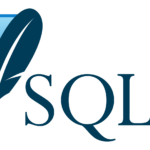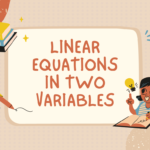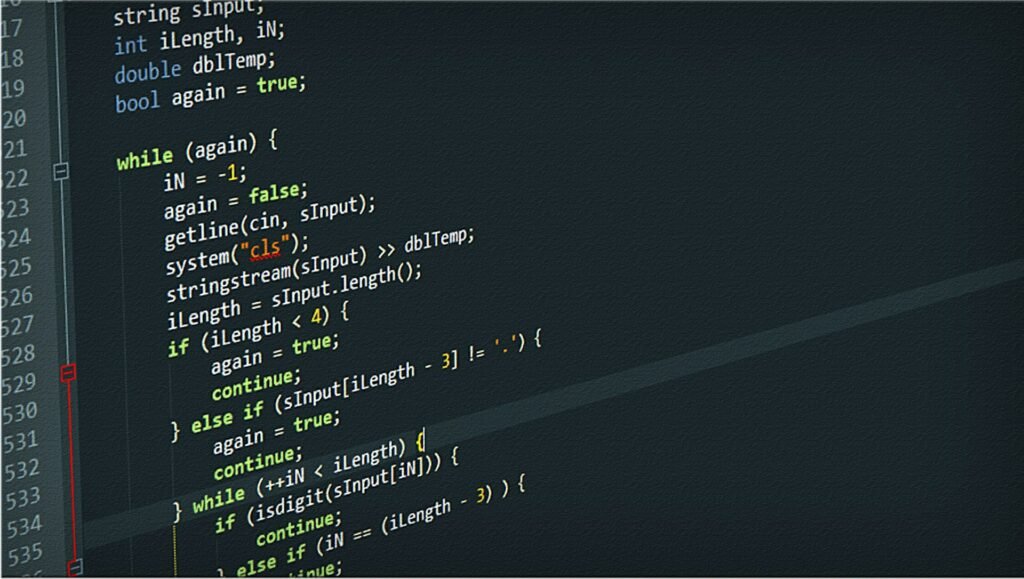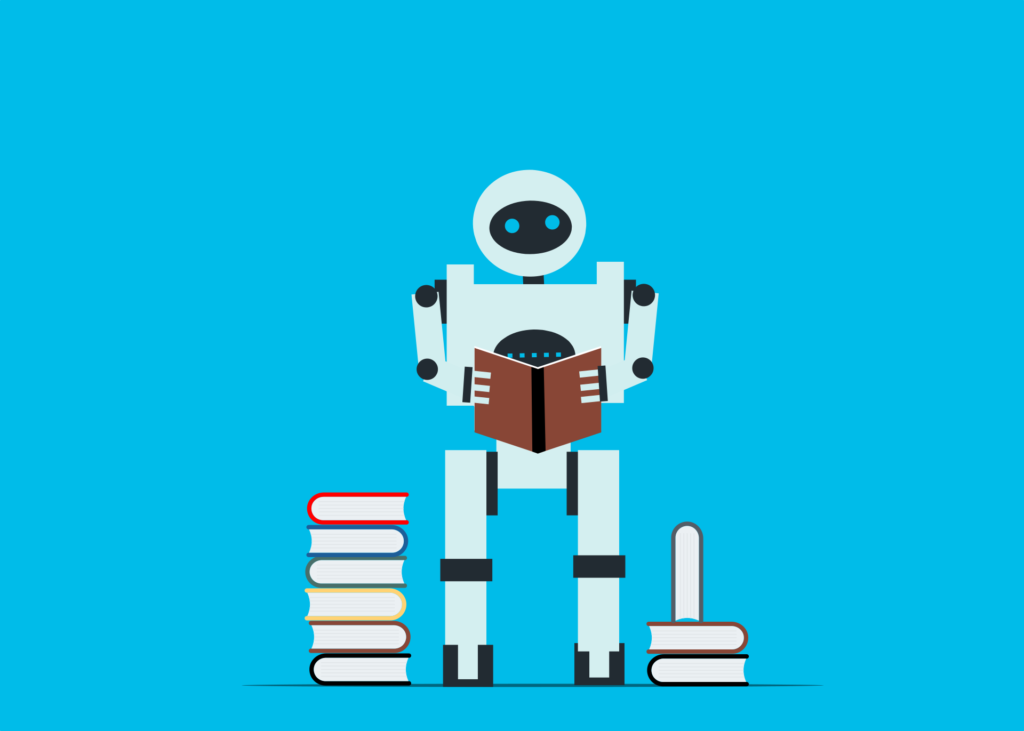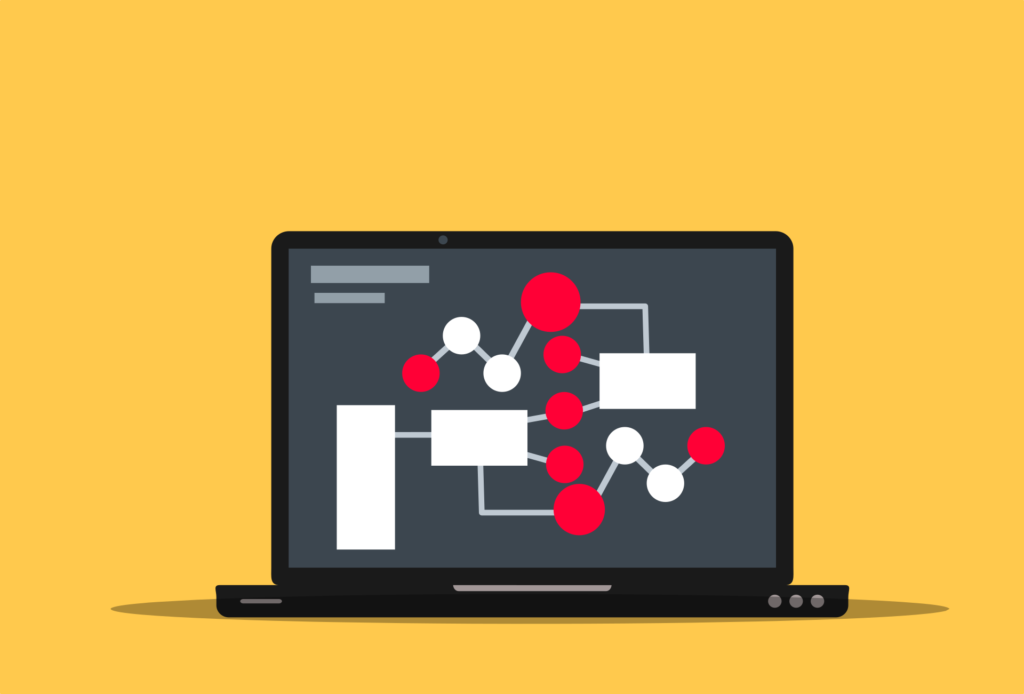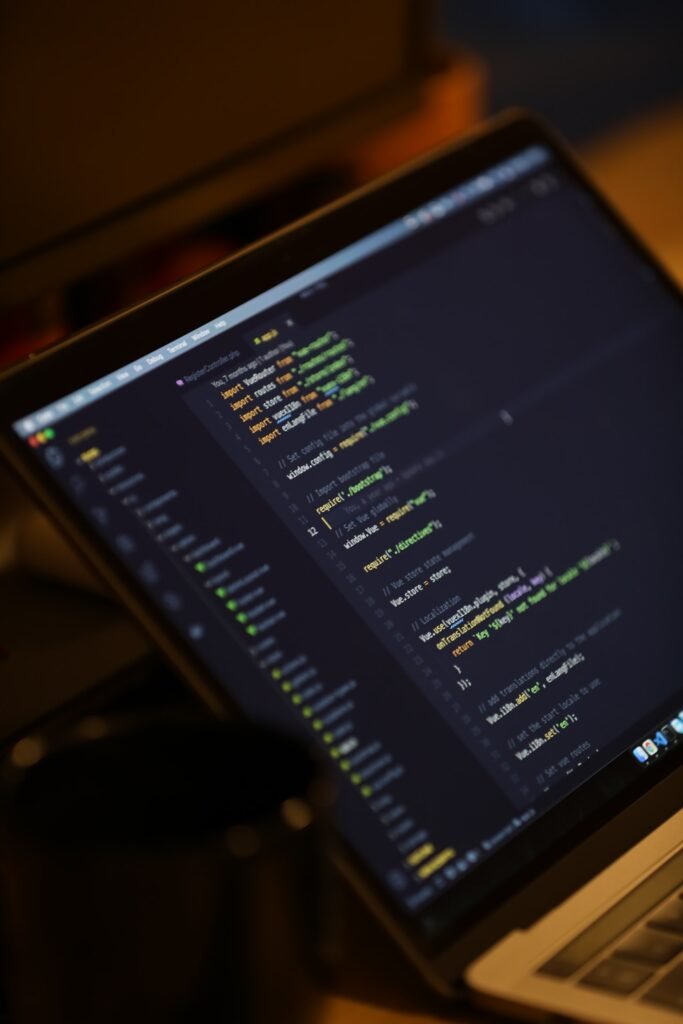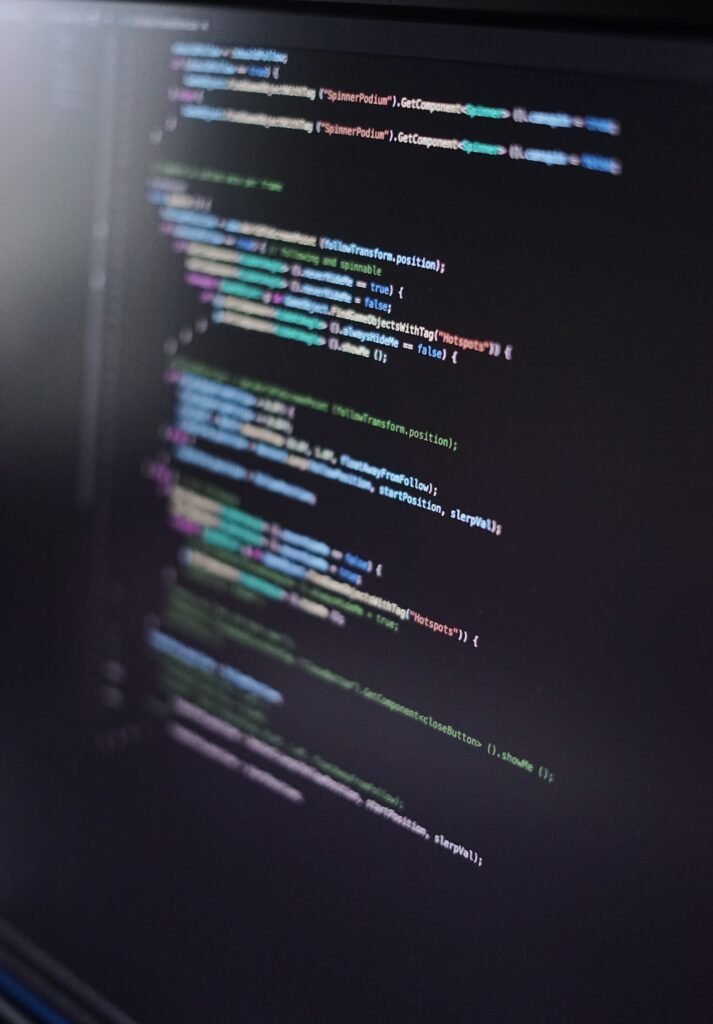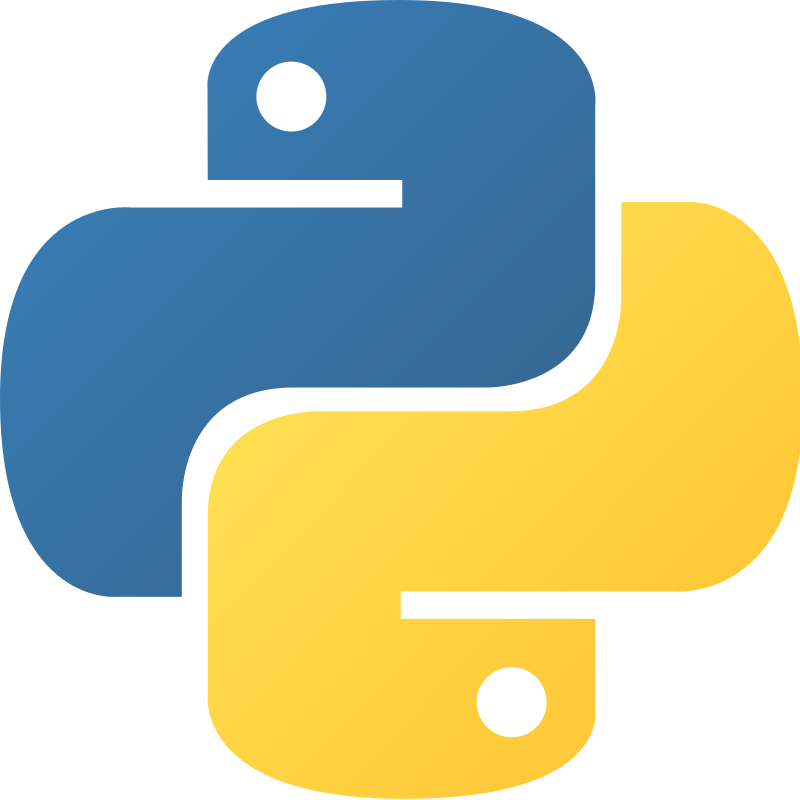Python Tableau
Users may analyze and present data in an engaging and dynamic manner with Tableau, a powerful data visualization and business intelligence application. It is frequently used for data analysis, reporting, and dashboard development across many sectors.
What is Python tableau
Tableau is a business intelligence and data visualization software application created by Tableau Software. Users may connect to different data sources, build engaging visualizations, and produce perceptive reports and dashboards. Both technical and non-technical individuals may utilize Tableau thanks to its user-friendly drag-and-drop interface.
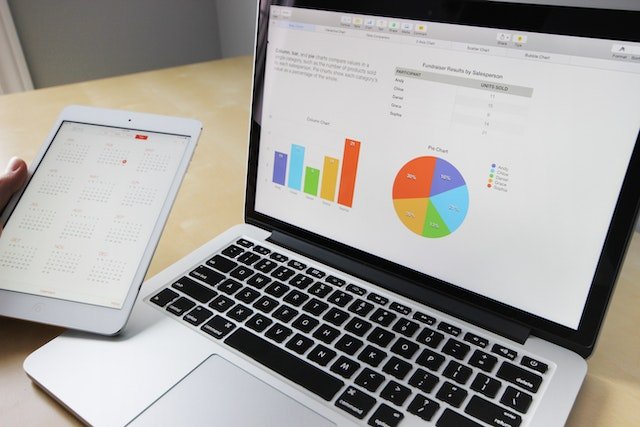
By building visual representations like charts, graphs, maps, and tables, Tableau enables users to analyze and explore data from a variety of perspectives. It supports a broad variety of data types, including big data sources, cloud services, databases, and spreadsheets.
These are some of Tableau’s key characteristics.
- Data Connection – Tableau has the ability to link to several data sources, enabling users to integrate and blend data from various platforms for analysis.
- Visualizations – Tableau provides a wide range of visual tools to properly portray data. Users may select from a range of graphs, maps, and charts to graphically display findings.
- Interactive Dashboards – Using Tableau, users can combine several visualizations onto a single canvas to create interactive dashboards. Dashboards provide consumers a thorough overview of the data and allow for dynamic interaction with the visualizations.
- Data Preparation – Before analysis, users may clean, convert, and restructure data using Tableau’s data preparation capabilities. It provides operations including data aggregation, pivoting, sorting, and filtering.
- Calculations and formulas – Tableau features an integrated calculation engine that enables users to build calculated fields and apply mathematical operations, functions, and unique formulas to their data.
- Collaboration and Sharing – Tableau offers tools for sharing information among teams or businesses. Users may share their dashboards and visualizations on Tableau Online or Tableau Server so that others can view the information and interact with it.
- Support for mobile devices – Tableau provides mobile apps that let users view and interact with their dashboards and visualizations on their smartphones and tablets.
Advantage and disadvantage of tableau
Advantages of Tableau.
- User-Friendly Interface – Both technical and non-technical users may build visualizations and carry out data analysis using Tableau’s user-friendly and intuitive interface, which doesn’t require them to have substantial programming skills.
- Effective Data Visualization – Tableau offers a variety of effective data visualization solutions that allow users to design interactive charts, graphs, maps, and dashboards. It aids users in efficiently communicating thoughts and understanding complicated data.
- Data Integration and Connectivity – Tableau provides a wide range of connectivity options that let users connect to a number of data sources, including databases, spreadsheets, the cloud, and big data platforms. Additionally, it offers data blending, allowing users to compile information from many sources for analysis.
- Flexibility and Interactivity – Tableau offers a high level of both in terms of exploring data. Users may quickly acquire deeper insights and provide immediate answers to particular inquiries by filtering, sorting, drilling down, and slicing data.
- Speed and Performance – Even with big datasets, Tableau’s in-memory data engine provides speedy processing and visualizations. It effectively manages real-time and nearly real-time data analysis.
- Collaboration and Sharing – Tableau enables users to work together by allowing them to share dashboards, data sources, and visualizations with other team members. It offers a forum for conversations and decision-making based on facts.
Disadvantages of Tableau.
- Price – Tableau may be pricey, especially for businesses or those on a limited budget. Some customers may find the licensing costs for Tableau Desktop, Tableau Server, and Tableau Online exorbitant.
- Steep Learning Curve for Advanced Functionality – Tableau’s fundamental functions are user-friendly, but understanding its more complex features and computations may take more time and effort. For beginners, learning complicated math’s and producing complex visualizations might be difficult. Tableau’s data preparation skills are not as robust as those of specialized data wrangling tools.
- Limited Data Transformation and Modelling skills – It may be necessary to do preprocessing outside of Tableau for complicated modelling and advanced data manipulations.
- Performance with Very Large Datasets – Despite the in-memory data engine in Tableau being built for speed, dealing with very large datasets may still be a performance problem, especially when utilizing complex calculations and visualizations.
- Customization Restrictions – Although Tableau offers a broad variety of visualization possibilities, there could be restrictions on the ability to customize visual components to meet certain design needs. In comparison to other programs, some users might find the customizing choices to be limited.
Best characteristics of tableau
Tableau has a number of distinctive qualities that add to its appeal and effectiveness as a tool for data visualization and analysis.
Here are a few of Tableau’s great qualities.
- Simple and User-Friendly Interface – Tableau’s interface was created with the user experience in mind, making it simple for users to get to know and utilize the product. Without the requirement for complex code or technical knowledge, visualizations may be easily created using its drag-and-drop capabilities.
- Strong Data Visualization Capabilities – Tableau offers a variety of strong and visually appealing charts, graphs, maps, and other visual components that let users show complicated data in a clear and interesting way. Making interactive dashboards improves data exploration and comprehension.
- Smooth Data Integration and Connectivity – Tableau offers connectivity to a range of data sources, including databases, spreadsheets, cloud platforms, and big data solutions. Users are able to effortlessly mix and analyze data from various sources because of its data blending capabilities.
- Real-Time Data Analysis – Working with real-time and almost real-time data is possible because of Tableau’s in-memory data engine, which enables quick processing and analysis. With the help of this functionality, users may immediately get new insights and make data-driven choices on the spot.
- Advanced Analytics and Calculations – Tableau offers a variety of complex analytics and calculation tools, such as calculated fields, table computations, statistical functions, and parameters. Users are able to do complicated data manipulations and gain better insights from their data because of these features.
- Interactivity and Drill-Down Capabilities – Tableau gives users the option to filter, sort, and drill down into certain data points to engage with visualizations. Users are given the ability to find unnoticed patterns and trends because of this interactivity, which encourages a more inquisitive and dynamic data research experience.
- Teamwork and sharing – Tableau offers a platform for teamwork and sharing throughout organizations. Users may easily share, collaborate, and comment on each other’s visualizations, dashboards, and data sources on Tableau Server or Tableau Online.
- Strong User Community – The Tableau user community is vast and active, and it regularly provides information, resources, and best practices. Users of all skill levels may benefit from the community-driven support’s invaluable learning opportunities, inspiration, and guidance.
Tableau public
Users of the free Tableau Public software may produce and distribute interactive data visualizations for the general public. Users may publish their Tableau workbooks, dashboards, and stories on this cloud-based platform for anyone to read and engage with.
Here are some important details regarding Tableau Public.
- Free Access – Anyone who wants to create and share data visualizations can use Tableau Public for nothing. For people, journalists, bloggers, and organizations that wish to make their data visualizations accessible to the public, it offers a practical answer.
- Publishing and Sharing – Users may publish their Tableau workbooks directly to the Tableau Public website using Tableau Public. The visualizations may be shared on social media sites or integrated into websites when they are released.
- Interactive Visualizations – Tableau Public keeps the interactive capabilities of Tableau Desktop, allowing users to engage with the data and explore the visualizations. To acquire deeper insights, users may filter, sort, dig down, and take other activities.
- Data Privacy – Although Tableau Public is intended for public sharing, it’s crucial to remember that anybody may examine the data visualizations posted to Tableau Public. Consider alternatives like Tableau Server or Tableau Online, which provide stronger security and access restrictions, if the data being visualized contains sensitive or secret information.
- Restrictions on Data Sources – Tableau Public only allows users to connect to a small selection of data sources, such as Excel, CSV files, Google Sheets, and a few others. Tableau Public does not enable direct access to databases or cloud computing infrastructure.
- Tableau Public Gallery – Tableau Public features a gallery where users may browse and learn about a variety of data visualizations made by other people. It provides an atmosphere for finding inspiration in and picking up knowledge from the work of the Tableau Public community.
Tableau meaning
The business intelligence and data visualization software program Tableau was created by Tableau Software. Users may connect to different data sources, build engaging visualizations, and produce perceptive reports and dashboards. Users may analyses and present data in an engaging and dynamic way with Tableau’s assistance.
Online tableau
Online Tableau relates to Tableau Software’s cloud-based deployment options, especially Tableau Online and Tableau Public. Without the requirement for local installation or infrastructure administration, these online platforms let customers access and use Tableau’s data visualization and analytics capabilities through a web browser.
An overview of Tableau Online and Tableau Public is provided below.
- Tableau Online – A cloud-based version of Tableau Server that is completely hosted and maintained. Users may publish, share, and collaborate on Tableau workbooks, dashboards, and data sources on this scalable and secure platform. Users can communicate with team members, access their visualizations and data from any location, and assure the performance and availability of their analytics assets using Tableau Online.
- Tableau Public – Users may publish and share their Tableau visualizations with the world on this free cloud-based platform. By uploading their workbooks and dashboards to Tableau’s public server, users may make them available to everyone. The interactive capabilities of Tableau Desktop are carried over to Tableau Public, allowing users to engage with the visualizations and examine the underlying data.
Tableau Online and Tableau Public both have benefits and drawbacks.
- The Benefits of Using Online Tableau – The simplicity of viewing and sharing visualizations and data from any location with an internet connection is offered by online deployment options. They do away with the requirement for local server installation, upkeep, and security issues. Teams may more easily collaborate and get real-time information, which makes it simpler for them to work on projects together.
- Limitations of Online Tableau – Tableau Online requires a subscription and might have charges dependent on the number of users and the volume of data. Due to the public accessibility of the visualizations and the fact that Tableau Public is a free platform, there are restrictions on data privacy and security. The online versions of several sophisticated capabilities and data source connectors that are accessible in Tableau Desktop may also be restricted or unsupported.
Tableau software
A leading provider of business intelligence and data visualization tools is Tableau tools. Christian Chabot, Chris Stolte, and Pat Hanrahan created it in 2003 with the goal of assisting users in viewing and understanding their data. Users may connect to multiple data sources, produce interactive visualizations, and provide useful insights thanks to Tableau’s software tools.
Tableau Software’s primary attributes and services are as follows.
- Tableau Desktop – The main authoring tool for creating interactive data visualizations and analytical dashboards in Tableau Desktop. It offers a drag-and-drop user interface, several visualization choices, and strong data communication skills.
- Tableau Server – This enterprise-level platform lets businesses publish, share, and work together on Tableau dashboards and visualizations. Multiple users may view and engage with visualizations at once because of its centralized data governance, security, and scalability.
- Tableau Online – A cloud-based variant of Tableau Server, Tableau Online. The same capability as Tableau Server is provided, but organizations are not required to manage infrastructure and servers. Through a web browser, users of Tableau Online may publish, share, and collaborate on visualizations.
- Tableau Prep – Users may clean, manipulate, and shape data with Tableau Prep to prepare it for analysis. It makes it simpler to prepare data for analysis in Tableau Desktop by offering a visual interface for data cleaning and profiling operations.
- Tableau Mobile – Users can view and interact with Tableau visualizations on smartphones and tablets thanks to the Tableau Mobile mobile app. Users may access dashboards, study data, and get alerts when particular criteria are met or when data changes.
Tableau desktop download
You can follow these instructions to download Tableau Desktop.
- Visit the Tableau website – Go to www.tableau.com to access the Tableau website.
- Navigate to the Products section – Select the “Products” tab from the top navigation bar to get to the Products area.
- Choose Tableau Desktop – To reach the Tableau Desktop product page, select “Tableau Desktop” in the list of products.
- Select your version – From the Tableau Desktop product page, choose the Windows or macos version of Tableau Desktop that best suits your needs.
- Select “Try it Free” or “Download Now” – Depending on where you are and which version you select, you may see either a “Try it Free” or a “Download Now” button. Toggle the appropriate button.
- Complete the necessary information – You will be asked to provide certain details, such as your name, email address, and organization (if applicable). Complete all required fields.
- Accept the License Agreement – Read the Tableau Desktop license agreement and click “I Accept”.
- Download the installer – The download of the Tableau Desktop installer will begin immediately when you agree to the license agreement.
- Setup Tableau Desktop – After the download is finished, look for the installer file and launch it to start the setup. To finish the installation, follow the on-screen directions.
Tableau vs power bi
Popular business intelligence and data visualization solutions like Tableau and Power BI offer strong capabilities for analyzing and displaying data. While there are some parallels between the two, there are also clear variances.
Here is a comparison between Tableau and Power BI in a number of areas.
Easy to use and user interface.
- Tableau – With its user-friendly drag-and-drop interface, Tableau enables users to undertake analyses and make visualizations without needing to have a deep understanding of coding.
- Power BI – Power BI also offers a user-friendly interface with simple drag-and-drop functionality. It has a uniform appearance and feels and works nicely with other Microsoft programs.
Data Connectivity and Integration.
- Tableau – Tableau supports a variety of data connectors and has a robust data integration feature set. Databases, spreadsheets, cloud services, and big data platforms are just a few of the data sources it can connect to.
- Power BI – Power BI offers strong integration with Microsoft services and products, including SQL Server, Azure, and Excel. Similarly, to Tableau, it offers connections to different data sources, however, the variety could be a little bit smaller.
Data Preparation and Modeling.
- Tableau – Tableau offers fundamental data preparation functions, although it is not quite as advanced as specialized data wrangling tools. Preprocessing the data outside of Tableau may be necessary for sophisticated data transformations and modeling.
- Power BI – With tools like Power Query and DAX (Data Analysis Expressions), Power BI provides more sophisticated data transformation and modeling capabilities. Within the Power BI environment, users are able to carry out complicated data transformations.
Visualization Capabilities.
- Tableau – Tableau is well-known for its comprehensive and strong visualization choices and Visualization Capabilities. Users may construct visually beautiful and engaging dashboards and reports using the variety of charts, graphs, maps, and interactive features that are provided.
- Power BI – Power BI provides a wide range of customization and visualization capabilities. Users are able to generate visually appealing reports and dashboards because of the diversity of visualization kinds and customizable design components it offers.
Collaboration and sharing.
- Tableau – Tableau provides powerful collaboration and sharing features with Tableau Server and Tableau Online. Users may collaborate and have data-driven discussions with team members by publishing and sharing visualizations, dashboards, and data sources.
- Power BI – Users may publish and share reports and dashboards with others via the Power BI Service, which is offered by Power BI. It has features like shared workspaces for teamwork, sharing choices, and report embedding for use in other programs.
Cost.
- Tableau – Tableau Desktop and Tableau Server are for-profit solutions with licensing fees. Depending on the number of users and the deployment choices selected, the price may change.
- Power BI – Power BI provides a number of licensing choices, including a free edition with constrained functionality. Additionally, it offers a variety of subscription solutions with various price schemes, including Power BI Pro and Power BI Premium.
Tableau dashboard
A Tableau dashboard is an arrangement of interactive visualizations, reports, and other features on a single page or canvas. It offers a quick peek at important metrics, trends, and data-driven insights. Users of Tableau dashboards may interact with the data, examine various angles, and discover practical insights.
Here are a few important characteristics and elements of Tableau dashboards.
- Visualizations – Illustrations Tableau dashboards often include a variety of visualizations, including charts, graphs, maps, and tables. These visualizations may be altered to accurately convey information and represent various features of the data.
- Interactivity – Users may filter, look down to, and highlight certain data points using Tableau dashboards, which are quite interactive. Users may interact with the visualizations to explore various levels of information and dynamically adjust the data that is presented.
- Data Integration – Users may import data from various systems or databases using Tableau dashboards’ ability to link to a range of data sources. Due to this integration, data may be updated in real-time or very close to real-time, guaranteeing that the dashboard always displays the most recent data.
- Style and Design – Tableau offers various choices for customizing the dashboards’ style and visual appeal. To design aesthetically appealing and interesting dashboards, users may organize visualizations, add titles, captions, and legends, and change the colors, fonts, and styles.
- Filtering and Parameters – Tableau dashboards frequently come with filtering options that let users limit the data shown based on particular criteria. Users can adjust the values used in computations or visualizations interactively by using parameters.
- Storytelling and Annotations – Text boxes, captions, and annotations may be used to give more context and narrative to Tableau dashboards. These components offer explanations or insights into the data being shown as well as assistance in guiding users.
- Collaboration and Sharing – Tableau dashboards may be exported as files or published and shared with others via Tableau Server, Tableau Online, or Tableau Server. Users may collaborate, share insights, and obtain feedback on the dashboard’s content thanks to collaborative features.
Tableau login
You need to be in control of an active Tableau account in order to log in.
Here is how to access Tableau.
- Launch a web browser – On your PC or mobile device, open your favorite web browser.
- Visit the Tableau login page by typing its URL into the address box. The Tableau website’s URL is “https://www.tableau.com/login” or “https://www.tableau.com/account/sign-in”.
- Enter your Tableau account login information – Your email address and password boxes are located on the login page. Enter your password and the email address connected to your Tableau account.
- Click the “Sign In” or “Log In” – button to continue after providing your login information.
- Two-factor authentication (if enabled) – If your Tableau account has two-factor authentication set, you could be asked for a verification number. To finish the authentication procedure, enter the code that was sent to the email or registered mobile device you registered.
- Access your Tableau account – Depending on the Tableau offering you are using (Tableau Desktop, Tableau Server, Tableau Online, etc.), you will either be sent to your Tableau account page or the Tableau product interface after successfully logging in.
Please be aware that depending on the Tableau product you are using and any customizations your organization has made, the precise processes may differ significantly. Additionally, your system administrator may have supplied you with a special login page or URL if you are connecting in to a Tableau Server or Tableau Online instance that is administered by your company.
Tableau for students
There are various choices available for students who desire to study and utilize Tableau for their academic work or personal growth. Tableau is a robust data visualization and business intelligence application.
Here are some tools that students can use.
- Tableau for Students
- Tableau Public
- Tableau elearning
- Tableau Community
- Tableau Academic Programs
Tableau salesforce
Salesforce and Tableau are two different software firms that provide various services and products. However, due to Salesforce’s 2019 acquisition of Tableau, they are connected.
Here are some details on the connection between Tableau and Salesforce.
- Integration – Since the purchase, Salesforce has been attempting to incorporate Tableau’s data visualization tools into its own platform. Salesforce customers can have direct access to the strong analytics and reporting capabilities provided by Tableau within the Salesforce ecosystem thanks to this connection.
- Tableau CRM – Salesforce renamed its current Einstein Analytics product to “Tableau CRM.” Salesforce’s data and analytics skills are combined with Tableau’s visualizations to create Tableau CRM, a business intelligence application. Users may use it to analyze their Salesforce data, build interactive dashboards, and discover new information.
- Salesforce Connector – Tableau offers a Salesforce Connector that enables users to easily connect to Salesforce data and produce visualizations using that data. It is now simpler to analyze and visualize Salesforce data thanks to this connector, which enables seamless connectivity between Tableau and Salesforce.
- Joint Offerings – Salesforce and Tableau collaboratively provide solutions to improve enterprises’ use of data in decision-making. These solutions enable businesses to obtain deeper insights into their customer data by fusing Tableau’s data visualization and analytics tools with Salesforce’s customer relationship management (CRM) capabilities.
- Salesforce appexchange – Users may access pre-built Tableau interfaces and connectors for many Salesforce products on the appexchange marketplace, where Tableau has a presence. As a result, customers may enhance Salesforce’s capabilities by incorporating Tableau visualizations and analytics into their operations.
Tableau tutorial
Here is a quick introduction to Tableau to get you going.
Install Tableau first.
- Go to the Tableau website and download Tableau Desktop in the appropriate version for your Windows or Mac operating system.
- To install Tableau’s software on your computer, according to its installation guidelines.
Connect to data in step two.
- Open Tableau Desktop and select “Connect to Data” from the menu.
- Decide the sort of data source (excel, csv, database, etc.) You wish to connect to.
- Browse for the data file and choose it, or input the required connection information.
- To establish the connection and import the data into Tableau, click “Connect”.
Understanding the Tableau Interface is step three.
- Become familiar with the tools and panels that make up the Tableau interface. The Data Source window, Worksheets pane, Show Me pane, and Toolbar are among of its primary elements.
Create visualizations in Step Four.
- To construct visualizations, just drag and drop fields from the Data Source pane into the Worksheet pane.
- Look through the many chart types in the Show Me window to get the best visualization for your data.
- Make your visualizations unique by changing elements like colors, labels, and axis settings.
Add Interactivity and Filters in Step Five.
- Use Tableau’s interactive tools to make your visualizations more engaging. For instance, you may design filters that let consumers examine the data in real-time.
- To construct filters based on particular dimensions or measurements, use the Filter pane or the right-click menu.
- Implement fast filters or include filter controls in the view to let users alter the shown data in real time.
Create Dashboards and Stories in Step Six.
- Drag different visualizations onto a fresh dashboard page to combine them into one dashboard.
- To build a comprehensive view, arrange the visualizations and add text, photos, and other elements.
- Create a series of visualizations that tell a data-driven story using the Story feature.
Share and Publish Step Seven
- You can publish your visualizations right from Tableau Desktop if you have a Tableau Server or Tableau Online account.
- To publish the worksheet, select “Server” or “Online” from the toolbar and input your login information.
- As an alternative, you may share your workbook with others by saving it as a Tableau Packaged Workbook (.twbx) file. To access and work with the worksheet, recipients will require Tableau Reader, which is available for free.
Look through the Tableau Resources Step Eight.
- Tableau provides an extensive number of tutorials, training videos, and discussion boards for learners.
- To access these tools and further develop your Tableau abilities, go to the Tableau website and select the “Learn” option.
Tableau free
Tableau Public is a version of their software that is available for free.
Here are some important details regarding Tableau Public.
- Features – You can create interactive data visualizations and share them online using Tableau Public. Using Tableau’s user-friendly drag-and-drop interface, you can connect to several data sources, convert and analyses the data, and produce captivating visualizations.
- Online Publishing – Using Tableau Public, you may upload your visualizations for hosting and public access to the Tableau Public website. You may post your visualizations on social networking networks, embed them in websites or blogs, and share the link to them with others.
- Data Sharing – When you publish a visualization on Tableau Public, the data that was used to create it is made available to the general public. As a result, anybody who views your visualization also has access to the underlying data. This should be kept in mind, and you should take care not to share any private or sensitive information.
- Restrictions – Considering that Tableau Public is a free version as opposed to the commercial version (Tableau Desktop), there are certain restrictions. For instance, you are not allowed to save your workbooks locally on your PC, only to the Tableau Public website. Additionally, Tableau Public might not offer all of the sophisticated capabilities and data integration choices found in Tableau Desktop.
- Community Engagement – Tableau Public has a thriving user community that collaborates, shares visualizations, and offers comments. To uncover motivational visualizations, get insight from others’ work, and make connections with like-minded Tableau users, browse the Tableau Public gallery.