Computer motherboard ports and cable type.
Keyboard cable – the keyboard cable is used to connect to the motherboard in the computer cabinet. where a normal keyboard cable can be a com port, a ps/2 port, a usb port, or a wireless keyboard port. it depends on how old keyboard version or computer motherboard based laptop, desktop, computer you buy. but today all computer motherboard hardware slots, ports company manufacturers make ps/2 usb and wireless as common keyboard port. as in every computer usb or ps/2 keyboard ports are used to connect the keyboard with the mainboard. where the commonly used ps/2 keyboard has a six-pin connector keyboard design. default every motherboard company manufacturer sets the default purple color for ps/2 keyboard cable connectors. where the default green color is fixed for the mouse pointing input device. where you can easily connect the keyboard cable to the computer motherboard port. and all keyboards, alphabets, special keys, can be used.

Mouse cable – the mouse cable contains the mouse motherboard connector. which is used to connect the mouse input device to the mouse port on the motherboard mouse. where every mouse connector cable has 6 pin ports. which connects ps/2 mouse to peripheral devices. the mouse manufacturer company has fixed the default color of the mouse port as green. where you can easily plug it in with the computer cabinet, the motherboard rear part, easily. and control with the mouse/pointing device the various buttons of the mouse pointing device for daily computer operations such as windows, software selection, control, data, and information editing, and commanding.

Ide hdd cable – ide is data cable used to connect cd roms, dvd roms, combo drives, hard disk cables, floppy cables, zip disk cables, and other devices directly to the computer motherboard for connecting to computer motherboard devices. where ide is the integrated drive electronics and ibm is the disc electronics ide cable. which connects from any direction between the motherboard and the peripheral device. typically, you manually plug the front port into an optical device or hdd disc. and the rear port is easily plugged into the other side of the ide cable to house the ide master and slave connectors in the motherboard. the ide cable is available in 40 pin and 80 pin connector sizes. where 80 pin pata cable carries data and information faster than 40 pin idea cable. even pata cables can have two or three ide connectors. where you can connect two optical or hdd devices at the same time.

Sata cable – sata cable is a completely revamped version of the old pata cable. where there is sata stand (serial advanced technology attachment) and pata stand (parallel advanced technology attachment). where sata cables are less space, thinner, and much easier to install. even sata cable has faster data transfer rate as compared to pata cable. while pata cable transfers data at 100 mbps, sata cable transfers data rates from 1.5 gbps to 3.2 gbps in newer versions and even higher currently. where you can connect only one device to the sata connector. here pata/ide and sata are common data cables or data buses in every computer device. which transfers information between the optical device and the secondary storage device along with other motherboard components.

Fdd ide cable – fdd stand floppy disk drive cable. which connects the floppy disk drive directly to the motherboard placed fdd connector. nowadays the company has completely stopped the production of floppy drives. because the floppy drive is very large in size, the storage capacity is very small, and it is easy to be damaged by someone, automatically destroying the information. hence, in today’s environment floppy has been completely replaced by smart cards and pen drives, and other fast and more data storage devices. which is very small in size. but their digital data and information storage capacity is very high. where the fdd connector is connected to the motherboard fdd connector to two or more floppy drives, zip drives can be easily connected. the floppy device was invented after the year 1965 by the ibm company. in those days floppy had become a reliable secondary digital data and information storage media. so every computer user could store and share data and information between one or more portable computer devices in a floppy form of portability, and storage allowed. whereas each typical fdd cable has 34 pin ribbon cable connectors.

Dvd rom ide cable – dvd rom ide cable connects optical devices directly to the motherboard id master or slave connectors installed on the motherboard. where the pata/id connector is usually used for both the hard disk hdd and the optical drive device connector. typically, 40 pin and 80 pin ide cables used connectors more frequently. where the dvd rom ide connector formerly carried information and data between the computer motherboard and optical devices. where it reads and writes process burn data and information from optical device with handy ide cable. but today it has been replaced by sata cable.

Dvd rom sata cable – dvd is a serial ata (serial advance technology attachment) cable. which is usually used to connect for hdd. and also other devices optical drives also include cd, dvd, and combo drive devices. where dvd sata cable is thin in size, and able to transfer large amount of data and information and handle it easily. where it is installed between two devices, between the motherboard and the optical device. even the performance of sata cable is higher than that of pata dvd, cd rom cable.

Mother board panel connector – motherboard panel connector is used to connect the front panel connection of the motherboard to the other panel connections on the motherboard. where you can normally connect start, restart, hdd, led, power led, panel connector. where each panel connector connects directly to the main motherboard panel connection. where each panel connector is used for specific purposes. when you press the front start button, it starts your computer machine immediately. when you press the restart button, it sends your computer to indicate the machine in reboot mode. and another normal led (light emitting diode) led indicates this. which means your active device is in working mode or currently working. where these led light colors are displayed by default in red and green light. therefore, every computer user can know about the system in process mode, system activities according to every light mode.

Power cable – a power cable is a common port or cable. which supplies direct mains power to various computer components. typically, two common power cables used in computers for led monitors and computer cabinets supply mains power to electrical computer components. where other uses of the power cable in each computer are to directly connect and supply power to printers, scanners, additional monitors, and other devices. where the power cable plugs-in is the front end of the main electric switch and the rear end connector with the monitor and cabinet smps ports plugs into the switch.

Vga cable – vga stands (video graphic array/visual graphics adapter) are common monitor cable or wire devices. which is used to connect led, lcd, tft monitors, projectors, televisions, and other output common media devices to the computer cabinet. where the common vga port has a 15 pin connector module. here the typical vga cable has two male-female connectors on the front and back. which is an led monitor connected with a computer cabinet. where each vga cable carries an analog signal to the output devices. and it has three default colors. for example, red, green, and blue are the horizontal sync and vertical sync color formats.

Usb cable – is the usb stand (universal serial bus). where every normal usb is capable of transferring data and information at 12 mbps rates. where some of today’s new usb devices have some 5 gbps and higher rate of data transfer. where you can easily connect up to 127 usb devices from usb supported peripherals. a typical usb support device here is a mouse, keyboard, printer, scanner, joystick, bar code reader, pen drive, card reader, cellphone, external hard drive, digital camera, handy cam, webcam, and other devices connected by usb . even a common usb version available in the market till date is usb 1.0 usb 2.0 and usb 3.0 and newer advanced hybridization.

Hdmi cable – abbreviated as hdmi (high definition multimedia interface) cable. where it transmits the multimedia signal. it transmits its audio-video signal with better resolution than a normal multimedia cable. where the dominant effect is the hdmi port used in computer television to transmit any sound, audio, video, image, the highest of today’s transmitting signals and data is the processing capability. where hdmi cables are used to connect to set-top boxes, a/v receivers, dvd players, blu-ray players, gaming consoles, televisions. it can even transmit an uncompressed audio-video format. where normal standard hdmi cable is capable of transmitting 1080×720, 1920 x 1080, full high definition, and currently 4k, 8k device video resolution display.

Lan/ethernet cable – an ethernet cable is a common network cable in networking used to connect local area network devices. where you can connect a terminal, switch, router, and other network devices to this network cable. there are two popular categories of ethernet network cables available. which is cat 5 or cat 6 network cable type. ethernet cables are a common choice where most offices, buildings, universities, homes, companies, campuses, and local areas are used to networking. where the rj45 lane connector in every desktop, laptop is connected to an ethernet port in the rear panel of the computer cabinet. and the other side port is pushed-in into the rear side socket of a connected desktop, router, or switch device.

Audio cable – audio cables are used to establish audio connections on the motherboard to connect multimedia devices. as such, you can connect speakers, headphones, microphones, jacks, and other multimedia devices with your computer system. here you just need an audio device to plug and play these services. where today all modern motherboards build onboard sound chip/circuit hardware controls only. but in the year before 2003 and earlier we needed to manually install the sound card in the computer motherboard. and plug-in sound connectors are used to manually pin sound devices to produce sound in the output form.

Printer lpt/usb cable – the printer cable is used to connect the printer to the computer cabinet. generally, printer output media is the common device for printing data and information. which prepares a hard copy of data and information in computer software generated soft copy format. it depends on what type of printer you buy or use. but generally, each computer printer is manually connected to the computer via cable. but older computers use parallel lpt ports or usb common ports to connect printer devices.


Speaker cable – speaker cable is used to connect speaker devices to the computer motherboard rear audio connection. where the normal speaker cable consists of two normal cables. it is the first of the audio connectors that connects, or generates, output voice to computer equipment. while the second speaker cable is used to connect with the main computer cable to connect the microphone device. where this depends on your computer motherboard device, this may vary according to the hardware manufacturer your motherboard hardware speaker has available. even the normal speaker cable plays a part in connecting the medium between the computer cabinet motherboard to the speaker device.

Rj 11 telephone cable – rj 11 telephone cable used in computers in the past to connect a computer modem device to a telephone device with internet service. where the rj11 connector establishes an internet network connection between telephone devices to the rear components of the computer motherboard. where these cables do not interfere with telephone service while communicating or using the world wide web service via an internet connection.

Motherboard rear panel port connector.
Keyboard – the keyboard port is usually located on the back panel of the computer motherboard. where the default color for the keyboard as set by the keyboard manufacturer is purple at the bottom. here you can buy any ps/2 keyboard, now you can make it easy to plug ps2/port into motherboard’s rear panel ps/2 keyboard connector. now start the computer and type some letters, numbers, text, now you can confirm keyboard install, whether keyboard is connected or not. if not, check the computer’s bios menu and the cable connectivity manual or keyboard cable.

Mouse – mouse is a common pointing device. which enables you to select windows, control, dialog and manage windows operations. where the default green color is set for the mouse. here you plug any ps/2 mouse directly into the ps/2 mouse port on the back panel of the motherboard. now you start a computer, if appropriate, check the speed of the mouse. if all is correct. so it means mouse installation is in proper order.

Vga – vga (visual graphic array/visual graphics adapter) is the common port. which is used to connect computer output device media. as such, monitors, projectors, televisions, lcd monitors, and cabinets plug a 15 pin vga connector between the vga port. where vga cable carries the analog signal, and transfers digital signal. and converts it into digital signal form.

Dvi port – the dvi port is an extension of the version of the old vga display cable and the new version. where the dvi cable boosts the lcd monitor resolution, the display of the device. here dvi stands for (digital video interface) in short. here the dvi port connector is the digital video device. as such, lcd computer monitors, dvi port produces high-quality digital interface video output signal for better graphics video quality. where dvi port converts the analog signal to digital format. where vga, dvi, and hdmi video ports are common in today’s modern computers. which are for producing better computer resolution output with a higher quality frequency just like television.
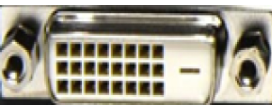
Hdmi port – hdmi in short (high definition multimedia interface) is available as a new port. and the hdmi port is available on every new modern generation computer motherboard. where it is used to connect a laptop, video game, dvd player, tablet, and other hdmi enabled device directly to an lcd television or computer monitor. where the hdmi port creates a strong resolution requirement for hd (high definition) video. even you can play high-quality videos movie songs and games easily with an hdmi port and hdmi device. here if you have access to an hdmi port on an available motherboard. all new generation intel, gigabyte, and other company motherboards here already include dvi, hdmi port enabled features. here you just buy it, and use it with a compatible device.

Asata port – the asata port (external serial advanced technology attachment) in a laptop or desktop computer is a port used as an external sata port place. which is an abbreviation used to connect external sata storage devices directly to a laptop or desktop computer. generally, connect external hard drives and share data information rapidly between asata devices and computer hardware. where this port is located on the back of the computer or on the left-right or back side of the laptop. here you attach any related device. and share the necessary information and data among them.

Usb port – the usb port is externally mounted on the rear panel of the computer motherboard. where this usb is used to connect an external device directly to the usb port. where you can connect up to 127 electronic devices with a single usb port. even you can use usb printer, mouse, keyboard, joystick, scanner, digital camera, webcam, handy cam, cellphone, smart card, and many other external devices to share external and internal system data and information with this port. can connect to.
Ethernet/lan port – ethernet ports are designed to provide network data connectivity between computer devices. where you can connect two or more computers with rj 45 connector as client-server architecture. even all the new generation computers have a built-in ethernet port. but in the earlier times, you needed to manually install the lan/ethernet card on the pcie slot for lan connectivity. where you can connect computer network devices, and share data information and network software-hardware resources. where the ethernet port is designed by xerox communications to connect computers in the same building and area.
Audio connector – audio connector usage connects the audio speaker microphone jack to the rear panel audio port connector. push the audio pin into the available audio socket and listen to live audio songs and sounds.
Printer – the printer port is used to connect the printer directly to the lpt printer or usb port. where the installed printer software driver properly configures with the installation with the printer computer system.
Booting process – the booting process consists of a series of booting instruction procedures. where it checks every instruction and steps manually. when the computer starts with windows every time. where the rom chip checks all the bios stored instructions and steps of the booting process every time from start to finish. when everything is properly checked and in the proper size, it will move the operating system copy from rom to the ram device for user use as a fresh copy for any operating system functions.
Pc buses – pc buses are computer highways or route paths. the hardware components in the computer transfer and travel electronics information through these pc bus devices, which are connected to various hardware components. where the pc hardware path or computer motherboard uses the wires. it is a reliable source media for copying, carrying, traveling data from source to destination.
Input-output i/o busses – input and output computer buses are used to transmit input and output computer data information through a connected input or output attached hardware component. such as, microprocessors and other components. even these bus travel or carry systems transfer digital data and signals from their source point to the destination point.























































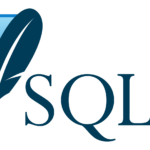

































































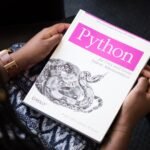





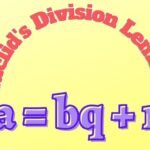









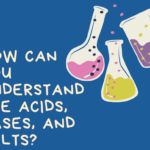
























Thank you for the auspicious writeup. It in fact
was once a amusement account it. Glance complicated to far introduced agreeable from you!
However, how can we be in contact?