Computer motherboard slot and all types of external cards.
All types of computer motherboard slots.
- Pci slot.
- Pci express slot.
- Agp slot.
- Isa slot.
- Ram slot.
- Cpu slot.
Detailed explanation of motherboard slot.
Pci slot – abbreviated as pci slot (peripheral component interconnect) slot. Where it is a newly purchased computer brand or an older computer desktop server motherboard pci slots with additional system capacity. These types of cards are used to extend the range of computers where every type of desktop computer has a variety of new and old cards installed. Where it allows computer users to add additional computer hardware components to the pcie slot. Where you gently push or manually install sound cards, game cards, video cards, tv tuner cards, printer cards, scanner cards, lan/ethernet cards, vga cards, and other types of external desktop card devices into additional desktop computers can do. Even adding some other pci-supported hardware to an empty available motherboard pci slot can add immense capabilities to an existing system. Where the normal pci slot supports data and information in the pcie 2.0 range from 133 megabytes to 128 gigabytes. But modern motherboard manufacturers offer a smaller amount of pcie slots in newer types of motherboards. Because in today’s design motherboards have all the necessary motherboard hardware components already in the onboard motherboard. Therefore, the company is not required to install any additional manual hardware components on the current manufactured motherboards.

Pci express slots – pci express slots is an extended version of the previously discussed version of pci slots. Where the pci express slot card offers greater speed, accuracy, and greater transfer speed of data rates. Even it is very similar to the pci slot. But commercially, pci express slots are specifically designed for high graphics system supporting, high graphical, multimedia system functions.
Agp slot – agp slot is abbreviated as accelerated graphics port. where it is a kind of computer expansion slot. Which increases the capacity of the computer motherboard manifold. Generally, it is commercially designed for computer high-speed resolution graphics card (3d graphic) display. Where we already know that, the agp slot is an upgraded slot version of the earlier pci slot. This slot is inbuilt on the computer motherboard while manufacturing in the company. Where the normal speed of data transfer in the agp slot is supported from 264 megabytes to 528 megabytes in some higher agp slot versions. Where most intel and other motherboard companies design it for the motherboard.

Isa slot – isa is abbreviated as an industry-standard architecture computer slot. Which enables us to add additional hardware cards to ibm compatible computer motherboards. Where it is designed for 8-bit or 16-bit bus computer motherboards. Where isa slot was used in most traditional computers. But today it has been completely replaced with pci/pcie agp or other memory slots.
Ram slot – ram slot is abbreviated as a random memory access slot available on the computer motherboard. Where these slots allow you to insert various other ranges of available ram into the ram slots. For example, you can manually insert the ram slot sdram, ddr ram, sodimm ram, or other types of ram. Where the motherboard company provides you with two or four or more ram slots in a desktop, laptop or server motherboard to place additional computer memory on the computer motherboard. Generally, older and modern slots are more commonly found in existing motherboards than the commercial ram slots used in computers to perform the function of processing and storing computer input, output process data and information.

Cpu slot – cpu slot or cpu socket or microprocessor socket is the slot. In which the cpu socket resides in the microprocessor in the computer motherboard or is manually installed. Where cpu is the brain or nervous system of the computer system. Which processes or handles data and information related to all computer logical, static, and common tasks. Here cpu slots are available in any category of every computer motherboard manufacturer. Here in general it can also be pga 370 / pga 470 slot or lga 775 new generation new technology cpu slot. Here you can also easy to insert existing microprocessors into these microprocessor cpu slots. When the microprocessor is properly installed in these slots. So you are able to easily process the data and information as per the requirement of its user from these cpus.

Names of different motherboard cards and their uses in computers.
- Sound card.
- Vga card.
- Graphic card.
- Mouse/keyboard card.
- Lan card.
- Wi-fi card.
- Printer card.
Motherboard card explanation.
Sound card – a sound card is a type of sound-producing device. Which generates a system speaker sound system from the sound card installed in the computer motherboard. The sound card installed here is able to read or decode the sound signals, and produce or output its equivalent sound in the form of a sound signal. Where you will find sound cards available in the market for a different range of functions or features. Where you can choose any external sound card from the available categories. that meet your system sound requirements. Here some sound cards produce analog input and stereo output connections. Where some sound cards provide additional ports and cables to increase the sound capacity. Where the usual installed external or built-in sound card speaker/microphone generates the sound system output. At present, all modern computer motherboards already have an inbuilt sound card in the form of a chip. But if you have an older computer, and don’t have sound, you can easily install the sound card on the computer’s pcie slot by following the instructions on the sound card.

Vga card – vga card is abbreviated as a visual graphics array adapter. Where it is the popular system output display card. Which is used in the computer to connect the lcd monitor to the computer cabinet as well as to produce the output of the cpu or computer cabinet. At first, it was introduced and developed by ibm companies. Where the vga card is used externally on the computer motherboard. It even provides additional output displays on one or more computers. This vga card is properly inserted into the pci slot where you can buy a fresh vga card, and the empty pci/vga slot that appears on the motherboard in the open computer case. Now you manually install the vga manufacturer hardware and software, and properly connect the external monitor/lcd/tft to output the display to the computer processing output.
Graphic card – graphics card is known as video card. Which is capable of displaying high-system resolution three-dimensional graphics. Thereby we play a high-resolution game, which makes it easy to imagine on a virtual reality world with a graphic card. Typically, graphic cards are used to control high-speed graphical tasks. As such, animations, 3d multimedia objects, vector graphics and the like are much easier to do and control in personal and commercial computers with graphics cards.

Mouse/keyboard card – mouse keyboard or mouse or keyboard individual or combined pci cards were more commonly used in second or third-generation computers. Where these cards help the user is when their existing internal mouse keyboard motherboard was damaged or out of working order. So any computer user can install and use mouse and keyboard on this card by purchasing a new pci mouse keyboard pci card. Where this card gives you two mouse or keyboard separate ports. You can even find some older mouse keyboard port versions available in them. Now you open your computer cabinet case, here you see an empty pci slot on it, then you insert mouse keyboard pci card properly in these pci slots. Now start your computer and wait for some time. If mouse keyboard card plug and play device features supported. So it automatically installs the mouse keyboard driver itself, otherwise, you need to install these software drivers manually. Eventually, you plug the mouse or keyboard port into the mouse keyboard pcie card. and access the functions of your installed mouse and keyboard according to all the instructions and guidelines.
Lan card – lan card lan adapter/ethernet card is a small interface communication card. Which enables network users to create connectivity sharing resources for online communication or to access internet intranet or extranet facilities. Where lan card is the hardware equipment required in networking. Where you buy a lan card, and open the computer cabinet case. Now you should see an empty pci slot on your computer motherboard. Now you have to properly insert / or install the ethernet card in this pci slot. After this, the ethernet card hardware software can be installed properly. Now you put the computer in start-on mode, and wait if the ethernet card is blinking, or you the networking and sharing option in the windows control panel also shows you the proper installation of lan card. Here you will see the lan card. So it means that your lan card installation is in the proper mode. You now connect your machine to another computer with a local area network via networking, and share valuable resource data and information. You can even manage remote connections to multiple systems, check the status of online networking clients with chatting, or online/offline communication with all or any network clients in online/offline mode as needed can also do.

Wi-fi card – a wi-fi card or wireless adapter allows you to use it to connect your desktop, laptop, notebook, ultra-book, even smartphone to a network wireless service. Where there are a variety of wi-fi card versions available in the market depending on the needs of the customers. You can even buy a suitable wi-fi adapter with an internal/pci slot or external/usb port. Even all modern ultra-books, laptops, or desktops, with a built-in feature, buy wi-fi adapter supported computers as per wi-fi connectivity. If the internal wi-fi card is absent, you need to manually install the wi-fi card to the empty pcie slot on the computer cabinet. If there is an external card, insert your wi-fi card into the laptop’s pcmcia laptop slot. It’s also easy to plug wi-fi into an external usb port here. Lastly, with the proper installation of a wi-fi adapter, you may be able to wirelessly connect your pda devices to wi-fi wireless with ease. For example, a desktop, laptop, or other electronic gadgets that has the capability of wireless connectivity. Where connected network components share wireless network resources between the internet intranet and many other online/offline network services with wireless network connectivity. Where all modern devices include smart cellphone laptops, desktops, palmtops, notebooks, ultra-book, computers. Even other pdas (personal digital assistants) or gadgets have inbuilt wi-fi facilities along with connectivity. But some older gadgets require manual setup of the wi-fi adapter service.
Printer card – printer card comes under printing services. When the printer card is damaged or out of work internally, the port will be out of order, or damaged. Now for whatever reason, you need to buy printer cards from multiple printer card maker vendors. Now you open a computer cabinet case and install the manual printer card on the pci slot and also install the printer card hardware software. If the installed printer is not a plug and play supported device, you will need to install it manually. Finally, you have installed the printer card properly, now plug the printer port into a new printer card and you can start the printing process. Remember here, these printer cards perform the same role as your existing inbuilt motherboard printer port.
Smps / power supply – smps (switch mode power supply) is the main electrical component in a computer cabinet. Where smps equipment supplies power to all motherboard components, and other hardware devices also power cd roms, dvd roms, floppy drives, hdd sata connectors, zip drives, and other remaining components. Where the smps gets power from the main supply, converts it according to the requirement of each hardware according to the computer, and supplies the power as per the requirement of each device. Typically, connectors for smps mainboard supplies enclose a 24 pin atx connector. Where ide sata connector for hard disk, dvd rom, or floppy connector, 4 pin 12-volt cpu connector, cpu heat sink connector, etc. provides power according to individual needs. Finally, smps devices convert or convert the electricity in the computer from analog to digital format.

Smps connector.
24 pin smps connector – the 24 pin motherboard connector is used to connect the smps (power supply) with the motherboard socket. Where you can easily plug it into the motherboard. Here you can simply press and release the socket lever to connect the proper installation of the 24 pin power connector installed in the 24 pin socket computer motherboard. Where these connectors provide individual additional electrical power to each installed computer motherboard device.

4 pin 12 volt p4 connector – the 4 pin 12-volt p4 standard power connector provides a direct power voltage supply to the microprocessor. Where it normally supplies +12 volts to the cpu to control its function. Where these connectors may be different on newer purchases or older computer motherboard slots. You now manually plug these connectors into the installed computer motherboard to provide the required power requirements.

Ide power connector – the ide 4 pin power connector is specifically used to supply electric power to installed computer storage devices and optical devices. Where these connect the main power supply to connect computer components, and provide power to the device. Here’s how you manually connect to ide power, along with computer hard drives, video cards, installed cd roms, dvd roms, internal hard drives, and other supported computer peripheral devices. Here this connector is referred to as a 4 pin molex power connector. Here this connector is connected to red, black and yellow wires. Which power many ide devices.

Floppy drive connector – the floppy drive connector is used to connect floppy drives to older computers. But today the floppy drive device is completely outdated. Where it has been completely replaced by a memory card or pen drive at present. But in the days of pentium and celeron computers in the past, the floppy used to be the most popular storage device among computer users. Here were most of the 3.5 and 5.1/4 size floppy devices available in the market at that time. Where these floppy devices are used to store data on both sides. Here the floppy drive is the device, which is able to read and write the information of the floppy device. The floppy drive power connector is a 4 pin power connector. Which is used to connect floppy devices and supply power. Where these cables plug into the floppy device, and supply the power needed for proper function floppy drive function. The default floppy drive connector has 4 power wires, 2 black, one red, and 1 yellow providing power to the floppy devices.

Sata connector – the sata connector is an improved version of the ide cable connector. Which is called pata cable connector. Where all modern computer hardware devices use sata connectors to connect computer devices. Where many computer optical devices, storage devices, are connected by a single sata cable. Where these sata cables are used to supply power or data to computer hardware components. These cables are used to transfer data and information between sources or paths to devices or to transfer data and information between them. Even connect these devices to sata data and power connectors and make the movement of digital information faster, easier and smoother.
























































































































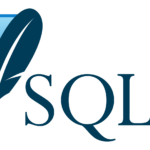














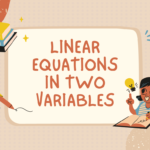






















Everything typed was very logical. But, what about this? suppose you
added a little information? I am not saying your content is not
solid., but what if you added something to possibly get a person’s attention?
I mean Computer Motherboard Slots and All Types of External Cards.
| MIT | Hardware is a little vanilla. You could look at Yahoo’s home page and watch how they create article titles
to grab viewers to open the links. You might try
adding a video or a related pic or two to grab people interested about what you’ve got to say.
In my opinion, it could bring your website a little bit more
interesting.
I blog often and I truly thank you for your information. This great article
has really peaked my interest. I’m going to
book mark your blog and keep checking for new information about once per week.
I opted in for your Feed too.