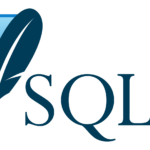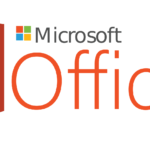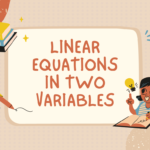Microsoft sql server
The relational database management system (RDBMS) Microsoft SQL Server was created by Microsoft. It is intended to organize, store, and retrieve data for a range of applications. SQL Server is a safe and scalable platform for database management and supports the Structured Query Language (SQL).
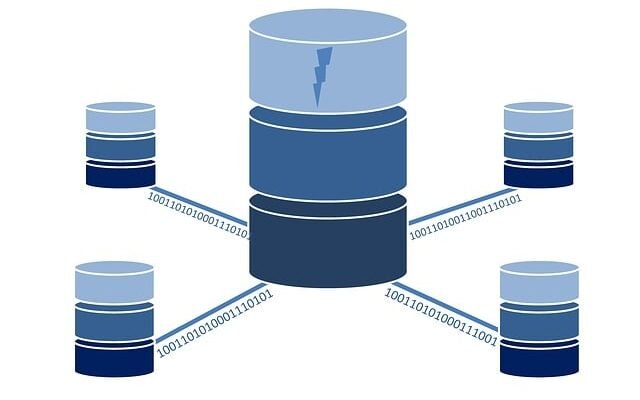
A huge selection of features and abilities are available with SQL Server, including.
- Data storage and retrieval – SQL Server saves data in tables, making it possible for you to retrieve and modify it using SQL queries.
- Transaction processing – By maintaining data consistency and integrity, it supports transactional activities.
- Data warehousing – Features for creating and managing data warehouses are included in SQL Server, including partitioning, column store indexes, and in-memory OLTP.
- Business intelligence (BI) – It provides resources for developing and overseeing BI solutions, such as data mining, analysis, and reporting.
- Disaster recovery and high availability – SQL Server offers solutions for high availability including database mirroring, failover clustering, and Always on Availability Groups.
- Security – To prevent unauthorized access to data, it has a number of security measures, including encryption, authentication, and authorization processes.
- Integration services – Workflows for data integration and transformation may be created and managed using SQL Server Integration Services (SSIS).
- Analysis services – Online analytical processing (OLAP) cubes may be created using SQL Server Analysis Services (SSAS), enabling sophisticated data analysis.
- Reporting services – SQL Server Reporting Services (SSRS) enables the development, administration, and distribution of reports within the company.
- Scalability and performance – To assist scalability and improve performance, SQL Server includes capabilities including partitioning, indexing, and query optimization methods.
Each edition of SQL Server offers distinct feature sets and licensing choices, including the Enterprise, Standard, and Express editions. It offers interoperability with a number of programming languages and development frameworks and seamlessly interacts with other Microsoft products.
Last but not least, Microsoft SQL Server is a reliable and popular RDBMS that offers strong tools and functionality for organizing and processing data in a safe and scalable way.
What is sql server
Microsoft created the relational database management system (RDBMS) known as SQL Server. It is an application of software used to store and handle structured data. Through the use of the SQL (Structured Query Language) programming language, users of SQL Server are able to create, save, retrieve, and change data.
Here are a few important SQL Server features.
- SQL Server is a relational database management system – which uses this paradigm to store and organize data. It displays entities and their connections using tables.
- Data Storage and Retrieval – Each table in SQL Server contains rows and columns, and data is stored in a tabular fashion. Numerous data kinds, including integer, string, date/time, and others, are supported.
- SQL Language Support – SQL Server provides support for the standardized SQL language, which is used to communicate with relational databases. Users may query data, insert, update, and delete records, as well as create and alter database structures, among other actions, using SQL.
- Data Integrity and Security – The constraints, triggers, and foreign key associations provided by SQL Server assure data integrity. To prevent unauthorized access to data, it offers security features including encryption, authentication, and authorization.
- Scalability and Performance – SQL Server provides scalability options to deal with growing data volumes and user demands. To improve efficiency, it uses partitioning, parallel processing, query optimization methods, and indexing.
- Technology Integration – SQL Server works well with other Microsoft products and technologies. Tools for data integration, analysis, and reporting are provided, along with support for integration with Visual Studio, the.NET framework, and Azure cloud services.
- High Availability and Disaster Recovery – SQL Server offers solutions for high availability and disaster recovery, including database mirroring, failover clustering, and Always on Availability Groups. Data protection in the event of failures is ensured by these features.
- Business Intelligence Capabilities – For data analysis, data integration, and report production, SQL Server contains business intelligence tools including SQL Server Analysis Services (SSAS), SQL Server Integration Services (SSIS), and SQL Server Reporting Services (SSRS).
There are several editions of SQL Server, including Enterprise, Standard, and Express, that meet various requirements and price ranges. The feature sets and licensing choices vary depending on the edition.
Finally, SQL Server is a strong and recognized database management system that offers organizations of all sizes reliable data administration, data security, scalability, and integration capabilities.
Microsoft sql server management studio
A graphical user interface (GUI) tool called Microsoft SQL Server Management Studio (SSMS) was created by Microsoft. It helps in the administration and management of SQL Server databases. A complete range of capabilities and tools are offered by SSMS to make it easier to create, configure, maintain, and monitor SQL Server instances and databases.
Here are some of SQL Server Management Studio’s main attributes and features.
- Database Management – Using SSMS, you may create and change databases, tables, views, stored procedures, functions, and other database objects.
- Query Editor – This feature offers a strong query editor with syntax highlighting, intellisense, and debugging tools. SQL queries may be created, executed, and their performance can be examined.
- Object Explorer – A hierarchical view of SQL Server instances, databases, and database objects is provided by the Object Explorer in SSMS. You can see properties, move across the object hierarchy, and carry out administrative operations.
- Scripting – You may create T-SQL scripts for database objects, like as tables, stored procedures, and more, using SSMS. The whole database or a subset of its items can be scripted out for backup, migration, or version control purposes.
- Data Import and Export – It provides tools for transferring data between databases on SQL Server and outside data sources. You may export data to files or other database systems or import data from a variety of file types.
- Security administration – SSMS tools, including user and role administration, rights assignment, and auditing, are available for controlling database security. To safeguard your data, you may define security policies.
- Performance Monitoring – To enhance database performance, SSMS contains performance monitoring and tuning tools. You may watch server activity, keep an eye on resource utilization, and analyze query execution strategies.
- Integration Services – SSMS interfaces with SQL Server Integration Services (SSIS), giving you the ability to build, release, and manage SSIS packages for data integration and ETL (Extract, Transform, Load) procedures.
- Reporting Services – This integration allows you to deploy and manage reports, subscriptions, and report server configurations using SQL Server Reporting Services (SSRS).
- Azure Integration – The SQL Server Management Studio (SSMS) enables managing and controlling SQL Server databases installed in Microsoft Azure, including Azure SQL Database and Azure SQL Managed Instance.
Database administrators, developers, and users may effectively manage and interact with SQL Server databases using the flexible tool known as SQL Server Management Studio. It makes administrative work more efficient and offers a rich framework for managing and developing databases.
Download microsoft sql server
These steps may be used to download Microsoft SQL Server.
- Go to the SQL Server Downloads section of the Microsoft website at https://www.microsoft.com/en-us/sql-server/sql-server-downloads.
- You may get several SQL Server editions and versions on the downloads page. Choose an appropriate edition (such as SQL Server 2019, SQL Server 2017, or another).
- To download the chosen edition, click on its download icon. The download will start as a result.
- It’s possible that a Microsoft account sign-in screen will appear. If you don’t already have one, you can make one for nothing.
- The download choices will be shown to you when you log in. Depending on your system architecture (32-bit or 64-bit), select the proper installation package and click the download button.
- The installation file will be downloaded and saved to your computer.
- Locate the downloaded installer file and execute it to begin the installation of SQL Server when the download is finished.
- To set up and install SQL Server, follow to the instructions provided by the installation wizard. It may be essential for you to choose installation choices, provide the installation location, and supply important details like the name of the server instance, the authentication mode, and other parameters.
- After the installation is complete, you can start managing your databases by using Microsoft SQL Server Management Studio (SSMS) or one of the additional tools included with SQL Server.
Please be aware that depending on the particular version and edition of SQL Server you select to download, the precise processes and choices may differ significantly. Verify and comply with the licensing conditions and specifications for the SQL Server edition you choose.
Microsoft sql server 2019
The relational database management system SQL Server has a significant update in Microsoft SQL Server 2019. It adds a number of new features and upgrades that boost integration, performance, security, and scalability.
Here are a few of SQL Server 2019’s main attributes and highlights.
- Big Data Clusters – Big Data Clusters are a new feature in SQL Server 2019 that brings together SQL Server, Apache Spark, and Hadoop Distributed File System (HDFS) to provide a unified data platform. Using recognized SQL Server tools and languages, it enables you to store and analyze both structured and unstructured data, including big data.
- Clever Query Processing – Using several kinds of clever query processing techniques, SQL Server 2019 improves query speed. Performance is increased overall by features like Batch Mode on Rowstore, Memory Grant Feedback, and Approximate Count Distinct that optimize query execution.
- Improved Security – Data security has been improved in SQL Server 2019. It contains Data Discovery and Classification for locating sensitive data and is Always Encrypted with secure enclaves for secure processing and better auditing and compliance capabilities.
- Accelerated Database Recovery – This function in SQL Server 2019 considerably shortens the time needed to restore databases, especially big databases. Because recovery time is kept to a minimum, databases are more dependable and available.
- Intelligent Performance – To enhance query performance, SQL Server 2019 uses adaptive query processing. To boost query execution and optimization, it has capabilities like Intelligent Insights, Automatic Plan Correction, and Query Store improvements.
- Machine Learning Services – SQL Server 2019’s Machine Learning Services interact with well-known machine learning frameworks like Python and R. It enables effective data processing and analysis by letting you run machine learning models directly inside the database.
- Kubernetes Support – Support for installing and managing SQL Server instances on Kubernetes containers is a new feature of SQL Server 2019. It enables database containerization and makes SQL Server deployments easier to manage and scale.
- Data virtualization – The polybase feature in SQL Server 2019 allows for the querying and mixing of data from many sources, including SQL Server, Oracle, Teradata, and Hadoop. It offers a unified view of the data without the requirement for ETL or data transfer.
- Intelligent Data Integration – Through technologies like data flows in SQL Server Integration Services (SSIS), SQL Server 2019 improves data integration capabilities. Processes for data integration and ETL are made simpler, and performance is enhanced.
Microsoft sql server management studio download
You may use these procedures to get Microsoft SQL Server Management Studio (SSMS).
- Go to https://docs.microsoft.com/en-us/sql/ssms/download-sql-server-management-studio-ssms to see the official Microsoft SQL Server Downloads page.
- The page contains links to the most recent versions of SQL Server Management Studio for download. Click the download link after selecting the proper version (32-bit or 64-bit) for your system architecture.
- You will be sent to the SQL Server Management Studio download page on the Microsoft Download Centre. Click the “Download” button after carefully reading the information and system requirements.
- A Microsoft account sign-in screen could appear. You may make a new account for nothing if you don’t already have one.
- The download will begin instantly after logging in. Your computer will store the SQL Server Management Studio (SSMS) installer file.
- Locate the downloaded installer file and execute it to begin the installation process when the download is finished.
- In order to install SQL Server Management Studio (SSMS) on your computer, follow the installation wizard’s instructions. You might need to specify the installation directory, the installation settings, and the licensing conditions.
- After the installation is finished, you may access the desktop shortcut or Start menu to start SQL Server Management Studio (SSMS). You’ll be able to manage databases, connect to SQL Server instances, and carry out a variety of administration and development duties.
Keep in mind that the SQL Server database engine and SQL Server Management Studio (SSMS) are two different tools. It is compatible with several SQL Server versions, so be careful to select the one that corresponds to your installation of the database or the version you want to connect to.
Sql server developer edition
A customized edition of Microsoft SQL Server called SQL Server Developer Edition was created with testing and development in mind. It provides the same functions and features as the Enterprise Edition, but due to licensing limitations, it can only be used in non-production settings.
The SQL Server Developer Edition’s main features are listed below.
- Features and Functionality – The SQL Server Developer Edition comes with all of the features and capabilities included in the SQL Server Enterprise Edition. High availability, sophisticated analytics, data integration, and security features are examples of advanced capabilities that fall under this category.
- Non-Production Use – The Developer Edition is only meant to be used in non-production settings like testing, development, and education. It is not authorized for use in industrial or commercial settings.
- Licensing and Price – Compared to other editions, SQL Server Developer Edition often costs much less and is licensed either per user or per device. It offers programmers a practical way to work with and test the whole set of SQL Server functionalities.
- Development and Testing – SQL Server Developer Edition allows developers to create, test, and troubleshoot applications that leverage SQL Server databases. It enables them to investigate and utilize SQL Server’s sophisticated features in a development setting.
- Compatibility – Because SQL Server Developer Edition is compatible with other SQL Server versions, developers may quickly port their applications to other editions or set them up on live SQL Server instances.
- Integrated Development Environment (IDE) – By default, SQL Server Management Studio (SSMS) is not included in the Integrated Development Environment (IDE) for SQL Server Developer Edition. To offer a complete development and administration environment for SQL Server, you may download and install SSMS separately.
Sql server tutorial
This is the introductory lesson for Microsoft SQL Server.
- Install SQL Server – Install SQL Server on your computer by downloading and installing the correct version of SQL Server. The SQL Server installer’s installation instructions can be followed.
- Connect to SQL Server – Launch SQL Server Management Studio (SSMS) and connect to your SQL Server instance to connect to SQL Server. To create a connection, provide the required authentication information (such as Windows Authentication or SQL Server Authentication).
- Build a Database – After connecting, you may build a database. In the Object Explorer, right-click the “Databases” node, choose “New Database,” and give your database a name.
- Construct Tables – To store your data, you may construct tables in your freshly established database. Right-click the “Tables” node, choose “New Table,” then specify the columns, data types, and constraints for the table. For each table you wish to build, repeat this procedure.
- Insert Data – To add data to your tables, right-click on the table, choose “Edit Top 200 Rows,” and a new window with your data will open. As an alternative, you can programmatically insert data using the SQL INSERT command.
- Query Data – You may create SQL SELECT queries to obtain data from your tables. You may create a new query window in SSMS, enter your SELECT statement there, and then run it to get the outcomes.
- Update and Delete Data – Using SQL UPDATE and DELETE commands, you may change the data in your tables. With the use of these statements, you may update particular records or remove data under specified circumstances.
- Create Relationships – Foreign key restrictions can be used to construct relationships between different tables if you have them. By doing so, referential integrity requirements are respected and data integrity is guaranteed.
- Indexes – By facilitating quicker data retrieval, indexes enhance query performance. On columns that are regularly utilized in search or join operations, indexes can be created.
- Backups and restores – To safeguard your data, it’s crucial to periodically back up your databases. SQL Server offers methods for backing up data and restoring it if necessary.
A fundamental overview of SQL Server and certain essential activities are provided in this lesson. You can examine more complex subjects as you proceed, such as stored procedures, views, triggers, and other database administration ideas.