History about open office – open office has become very popular among open source operating system users in linux, unix, and commercial windows operating systems, and the like. open source office software provides you with the software tools and more essential software tools and open source community functions and features equal to all licensed and rental office. you get open office pre-loaded especially in many linux operating systems. along with this, you can download the latest version anytime from its official website. so if you are an open source software user, then you are well aware of all its features. so let us now move ahead about the history of open office, the open office suite here. first of all, open office first origin version was started in germany in the year 1980 with the name of start office. but after some time sun microsystem used the source code of start office in the year 1999 and started office 5.2 version with a new name. where the office suite starts with open office in the year 2011. and its contribution is enhanced with apache software. and now it is released in the new version with apache open office. these are some of the popular free applications found in the default apache open office. for example, apache open office writer, spreadsheet, impress, drawing, base, and math are office software included. all these six applications, linux loads automatically and you can manually download and install them in windows and apple mac operating systems. where each apache open office software application is used to fulfill some specific purpose of the user’s requirement.
Advantages of open source applications.
- Get apache open office new latest update, new version release software every time, then use all the features of this commercial software product without paying for it. but if you want, you can donate them online for support.
- The apache open office open source software here saves the user more money, as well as lower system component hardware costs.
- Get software source code created by the world’s most advanced apache open office developer for every new office application user to lean on or edit.
- Where apache open office is a highly advanced quality software source, there is no software imposing access to user restrictions, and no blocking user access control.
- In this you get apache open office open source software support. there is no need to pay a license fee to use an open source product.
- Where apache open office supports all types of modern and unique operating systems, popular language support.
- Get used product feedback here apache open source office. it has a file compatibility feature with other office suites. there is no software access full features restriction, if you are a software expert, merge and integrate with open source elements in other source code.
New version about open office – nowadays it has been released with a new name instead of open office. which is called apache open office software. when the user downloads the latest open office software from their website. so apache open software here provides bundled collection of default six office suite applications for many different purposes. now apache open office launch new open office version name is 4.1.11. where in apache open office, the open office user gets a new application user interface, advanced dialog, better application commands, and interface. here you can use the new spreadsheet functions, writer controls, and menus, control the presentation software’s new tools and animation effects, draw or add new effects, newly created publishing, and design controls, improve the base software form database tools creates elements such as databases, reports, etc., includes math formulas in math software. this allows handling a large amount of equation and math logic conditions, where you can easily solve conditions and multiple logical conditions in newer versions of open office suites.
Popular open office open document file extension types.
| S.no | Open office application name | File extension |
| 1. | Apache open office writer file extension | |
| Text document. | .odf | |
| Text document. | .odt | |
| Text document template. | .ott | |
| Open office .org xml 1.0 text document. | .sxw | |
| Open office.org xml 1.0 text document template. | .stw | |
| Microsoft word 97/2000/xp. | .doc | |
| Microsoft word 95. | .doc | |
| Microsoft word 6.0. | .doc | |
| Rich text format. | .rtf | |
| Text. | .txt | |
| Text encoded. | .text | |
| Html document (open office writer ). | .html | |
| Microsoft word 2003 xml. | .xml | |
| Uniform office format 2 text. | .uot | |
| 2. | Apache open office spreadsheet file extension | |
| Odf spreadsheet. | .ods | |
| Odf spreadsheet template. | .ots | |
| Open office.org xml 1.0 spreadsheet. | .sxc | |
| Open office.org xml 1.0 spreadsheet template. | .stc | |
| Data interchange format. | .dif | |
| .dbase. | .dbf | |
| Microsoft excel 97/2000/xp. | .xls | |
| Microsoft excel 97/2000/xp template. | .xlt | |
| Microsoft excel 95. | .xls | |
| Microsoft excel 95 template. | .xlt | |
| Sylk. | .slk | |
| Text csv. | .csv | |
| Html document (open office calc). | .html | |
| Microsoft excel 2003 xml. | .xml | |
| Uniform office format 2 spreadsheet. | .uos | |
| 3. | Apache open office presentation file extension | |
| Odf presentation. | .odp | |
| Odf presentation template. | .otp | |
| Open office.org xml 1.0 presentation. | .sxi | |
| Open office.org xml 1.0 presentation template. | .sti | |
| Microsoft power point 97/2000/xp. | .ppt | |
| Microsoft power point 97/2000/xp template. | .pot | |
| Open office.org xml 1.0 drawings (open office impress). | .sxd | |
| Uniform office format 2 presentation. | .uop | |
| Odf drawings (impress). | .odg | |
| 4. | Apache open office drawings file extension | |
| Odf drawing. | .odg | |
| Odf drawing template. | .otg | |
| Open office.org xml 1.0 drawing. | .sxd | |
| Open office.org xml 1.0 drawing template. | .std | |
| 5. | Apache open office base file extension | |
| Open office database. | .odf | |
| 6. | Apache open office math file extension | |
| Odf formula. | .odf | |
| Open office.org xml 1.0 formula. | .sxm | |
| Mathml 1.01. | .mml | |
Updated features of apache open office 4.1.
- Here you get the new apache open application interface. the new spreadsheet gets improved menus, new author features, new presentation controls, base and drawing features.
- Many bugs, errors, and inconveniences in the existing apache open office tools menu or controls have been fixed compared to the previous ones.
- Where apache open office is more supportive with other commercial and free open source software office suite packages.
- In the new apache open source office, you get a whole new better function, menus, templates and designs, etc.
Where to download open office – to download the apache open office software suite, you have to go to its official website www.openoffice.org/download link. first of all, you have to go to the google search engine in your online web browser on your computer. and in google search text box search apache open office download link, now type manually and find apache open office suite download link. in a matter of seconds, google provides you the exact link to the apache open source software. now here you select your version to download open office. it offers you many options for linux, unix, windows, and mac operating systems. here you need apache open source setup file. after running the full download here or step by step open office installation and use the application using it. open office complete is free foss (free open source software). remember, you don’t need to pay anything here. or you want to pay or donate some amount. so you can donate some amount while clicking download open office suite. if here you are using linux operating system. so this software is found by default in many linux operating systems. here you have the default software system installed with both open office or libreoffice suite to create documents, presentations, spreadsheets, images, formulas, websites, macros, and more.
Pictorial representation of the apache open office suites.
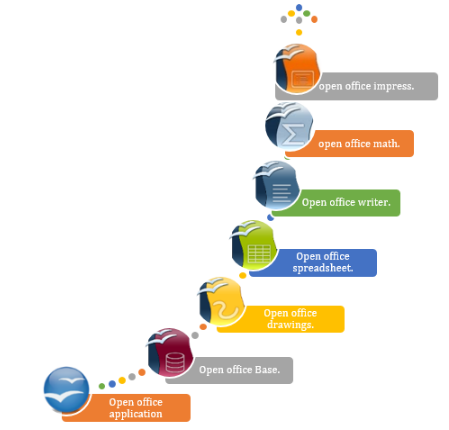
World popular office suite and apps graphical representation.
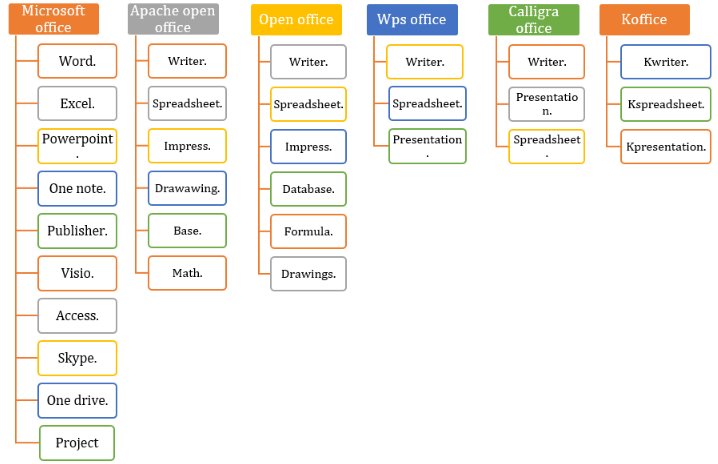
What is apache open office – apache open office suite is a freely available open source office suite software. by default, apache open office provides its user to use these 6 applications for free. in which writer, spreadsheet, drawing, base, impress, formula, office software application is there. here writer applications are used to create text documents. to create a spreadsheet using the spreadsheet worksheet application, the impact presentation application provides support for creating presentation slides. drawings use software to create 3d graphics, publications, and designs. where aadhaar application allows to create of its own user databases and handles these databases in various forms like tables, reports, forms. query, last but not least math formula editor allows its user to create and solve math equation formulas and conditions in easy to math editor application. all of these applications allow their users to open and modify other open source or other office suite applications without paying for it. documents in a functional open office suite, open office suite provides all kinds of tools, functions, menus, and commands for working. and here you can easily edit and modify all types of electronic document information with these controls.
The following hardware specifications are required to install open office.
- Must be microsoft windows xp, vista, window 7, 8, 10, windows 11, linux mac os monterey, or android operating system.
- There should be at least 1 gigabyte of ram. but 2 gigabytes or more is recommended.
- Minimum 10 gigabyte hard disk should be there for secondary data storage. but in newer hardware systems 500 gigabytes ssd/hdd is recommended.
- Dual core, amd, or intel i3, i5, i7, i9 microprocessor preferably for better system performance.
- Current system monitor screen resolution that supports at least 1024×768 screen pixels.
Startup and opening window of open office 4.1 – the apache open office window is displayed when. opening open office for the first time or every time you use openlink of the apache open office suites. so you just click and wait for these screens to appear. after opening the open office startup window, by default you see the apache open office software logo. here you get the apache open office version information. options to create a variety of open office documents including author text documents, spreadsheet worksheets, effect presentation slides, create graphic designs, database forms, queries, reports, tables, and more, create and manage formulas, math applications, mathematical equations hull, etc software is available. here you can open, use existing open office document list files, and select open office web site, document entry online template, get help, new template and move quickly to open office website and other controls.
The apache open office suites group consists of application suites.
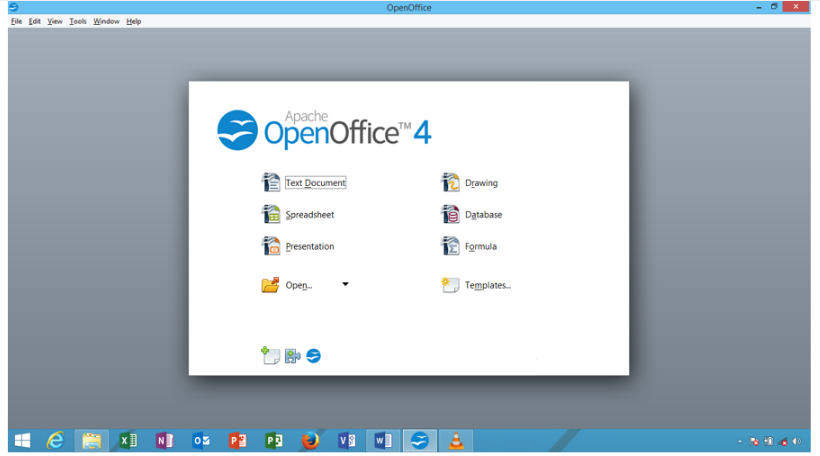
Apache open office writer text document application – here is the apache open office writer software at par with other office applications office suite products. for example, microsoft word, wps writer, and others have similar office software to open office writer software. where the commercial use of the apache open office writer application is to create a letter, case, application, book, publication design, table. including, chart, smart art shape, org chart document, insert graphic, sound, audio, video, create mail merge wizard documents, create or manage pdf documents, html, xhtml, xml, web script in web page/writer application, open, edit, modify, print other office suite documents or customize default appearance or preview of other applications document preview, create odf document desire font, apply font scheme, edit these documents with editing tools, default of current document view or replace previews, insert some graphics and multimedia these documents apply formatting and attribute to the current document. add same table of contents to preview some information last but not least some tool controls apply to them apache open office writer checks revision and document integrity.
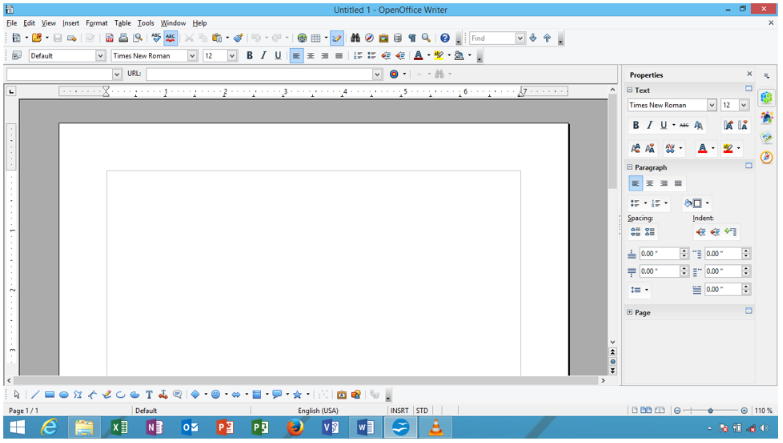
Apache open office writer menu bar.
S.no | Menu title | Detail description about menu bar |
1. | File menu | File menu first menu appear in apache open office suites writer application, use file menu to create, open, save, text document, launch wizard elements, export, export to pdf text document, view print preview, print, display document properties, show digital signatures, and exit from apache open office, include create various category document. |
2. | Edit menu | Edit writer text document , apply undo, redo, cut, copy, paste, select document, find text, find & replace text, insert auto text, keep track changes, exchange database, insert footnote, view bibliography, links, plug – ins, image map, and move in edit mode. |
3. | View menu | View menu display or view status of created text document , view print layout, web layout, on/off writer toolbar, show hide ruler, text boundaries, field shading, hide document image, show hide sidebar, clip art gallery, get navigator, data source, zoom document and full screen. |
4. | Insert menu | Insert menu provide control and elements to be insert in apache open office writer application document , insert document manual break, fields, special character, header, footer, bookmark, cross – reference, media, shape, image, text box, frame, floating frame and document in writer text document working cursor location. |
5. | Format menu | Format writer text document and its content information , with character, paragraph, bullets & numbering, add change case, convert text to column, add style and formatting’s, set anchor, align flip, rotate, group, control object, set frame/object, image in working text document. |
6. | Table menu | Table menu used when apache open office writer document insert a table into current document, insert table, insert table in row & column in left, right, up, down, delete portion of table in row and column, merge cells, split cells, protect cell, merge table, add table auto format, convert , sort, view table boundaries and add some another table menu control on it. |
7. | Tools menu | Add tools and control in working apache open office writer document content, check spelling & grammar, word count, outline number, gallery, media player view bibliography database, create mail merge text document, view create macros, get extension manager, customize option and other settings. |
8. | Window menu | Window menu provide control to apache open office text writer document user to create new window of current working document and close active writer document window. |
9. | Help menu | Help menu help apache open office writer user to getting’s help about using apache open office suites application content, use what’s this control, send feedback ,get license information, allow check for update, support and know more about apache open office suites products. |
Apache open office writer toolbar.
Additional toolbar appear when object select | ||
S.no | Toolbar name | Description about toolbar |
1. | 3 – d settings toolbar | Adding drawings object 3 – d settings effect on working drawings shape object, add or move shape tilt up, tilt down, tilt left , tilt right effect, set shape depth, direction, lightening surface, 3d color effect. |
2. | Align object toolbar | Align apache open office writer text document placed information at align in left, centered, right, top , center, bottom direction with align object toolbar option. |
3. | Basic shape toolbar | Insert various kind of basic shape toolbar category of shapes, default you add or insert rectangle, square, parallelogram, ellipse, arc, hexagon, cylinder, cross, ring and other kind of basic shape toolbar shape ready for insert at apache open office suites base application product. |
4. | Block arrows toolbar | Insert block arrows toolbar shape in left, right, up, down direction, circular arrow, chevron, up and right arrow, up arrow callouts, 4 –way arrows ,s – shaped arrows, callout and various other one listed and contain in block arrows toolbar just drag and drop it at document. |
5. | Bullets and numbering toolbar | Adding bullets and numbering effect on writer text document, promote, demote one level bullets, move up, down, bullets, insert unnumbered bullets entry, restart numbering, turn on/off bullets and numbering features in document. |
6. | Callouts toolbar | Insert drag and drop callouts shape at working apache open office writer text document , default you able to insert rectangle callouts, round callouts, cloud, line callouts from 1 to line callouts 3, just select and insert it into working document. |
7. | Color toolbar | Add color on current apache open office writer text document, place or insert red, green, blue, brightness, contrast, and gamma effect on current color object toolbar. |
8. | Drawings toolbar | Insert drawings text document line, freefrom line, curve, filled, rectangle, square, ellipse, right triangle, basic shapes, callouts, text box, image, fontwork gallery, points, extrusion on/off , select and insert desire drawings toolbar control. |
9. | Drawings object properties toolbar | Drawing object properties show you line color, arrow style, line style, line width, fill color, area style filling, change anchor, wrap drawing object, rotate , alignment, move back or front, to move background, foreground, group, display grid, line, area. |
10. | Edit point toolbar | Insert edit points, move, insert, delete, points, convert to curve, close bezier, corner point, symmetric transition, eliminates points, or edit object point. |
11. | Find toolbar | Find text , content information in working writer text document, include move in find next, find previous, on match case find term, use find and replace, navigate previous and next elements, with find toolbar at writer application document. |
12. | Flowchart toolbar | Insert flowchart shape at working writer text document location, select drag and drop various shape of flowchart, basically insert process, data, document, terminator, connector, card, or, collate, extract, merge, stored data, magnetic disc, display flow chart and many other insert at desire location in working document location. |
13. | Fontwork toolbar | Insert fontwork toolbar to show select or apply fontwork effect with fontwork toolbar, insert fontwork gallery fontwork text, add font work shape, align fontwork text, set font work character spacing, turn on/off extrusion on/off. |
14. | Fontwork shape toolbar | Add font work text apply font work shape from fontwork shape gallery toolbar, default insert fontwork shape display in default mode, but using fontwork shape to add plain text, wave, curve up, triangle up, down, slant up, down, chevron up, down, add arc up, down, circle pour effect on fontwork shape. |
15. | Form control toolbar | Insert form control various control , form, check box, text box, formatted fields, push, option button , combo box, label field, add more form control, use insert design form control, turn on/off form wizard on/off in form document window. |
16. | Form design toolbar | Insert apache open office writer form design toolbar control to manually design writer form and its elements, use select to control design elements, insert control, form, form navigator, add form field, activation, set position and size, move front and back , group, align, show grid, snap to grid in working form design window and its elements. |
17. | Form filter toolbar | Use form based filter toolbar control to manage form filter features name, apply form – based filter, filter navigation, close form filter toolbar , it work on form only in writer text document. |
18. | Form navigation toolbar | Use form navigation control to working on apache open office writer document form elements , go to first, previous, next, right document, save, undo, delete, refresh , sort, apply auto filter, filter, reset filter sort, use data source as table in writer document. |
19. | Formatting’s toolbar | Add writer document styles and formatting’s, apply styles , font name, superscript, subscript, shadow , outline, font color, background color, bullets/numbering, alignment, align top, vertically, bottom, add adjust line space, increase decrease indent, select , apply character, paragraph , working writer text document. |
20. | Frame toolbar | Insert writer document frame apply style , change anchor position, wrap frame text, align text, align top, vertical, bottom, move back ,front, to background, to foreground, set frame borders, style, color, background color, link frames, unlink frames control. |
21. | Full screen toolbar | Display full screen toolbar to show or hide full screen view of writer text document. |
22. | Graphic filter toolbar | Insert graphic filter tools name invert , smooth, sharpen, solarization, aging, posterize, pop art, charcoal sketch , relief, mosaic on current graphic content. |
23. | Insert toolbar | Insert tool bar provide some important control to insert table, section, floating frame, insert footnote, endnote, comment, bookmark, document, auto text, control, image, audio or video, formula , chart , ole object, plug – ins, index and tables, etc. |
24. | Media playback toolbar | Insert audio or video control to control and manage audio or video related multimedia control in current application, play, pause, start , stop, multimedia object. |
25. | More controls toolbar | Insert more form control at working apache open office writer text document , manually insert spin button, scrollbar, image button, control, date and time fields, file selection, currency field, group , table control, and control navigation bar. |
26. | Ole – object toolbar | Insert ole object toolbar elements in working apache open office text document window, add or apply ole style, change anchor position, wrap page off, align object, move back or front object, add borders, borders styles, border colors, background , frame etc. |
27. | Optimize toolbar | Optimize text document in distribute column evenly , distribute row evenly , optimal row height, similar optimal column width in working document window. |
28. | Page preview toolbar | View page preview of working apache open office writer document text preview and apply control, display single page preview, two page preview, multiple preview, move document at first , last, next, previous, zoom in/out, print, full screen or close window. |
29. | Picture toolbar | Insert open office writer text document picture from file location, include set picture filter, graphic mode, color, transparency, flip picture horizontally, vertically, or set frame object. |
30. | Standard toolbar | Add standard toolbar control on working text writer document, load url, create new document, open, save , save as, e-mail , edit mode, for document, export pdf, print, apply cut, copy , paste, undo, redo, find & replace, navigator, spelling and grammar, non – printing character, insert table, chart, text, hyperlink, bookmarks, comment, drawings function, data sources, zoom , get help about apache open office help, use what’s this?. |
31. | Standard viewing mode toolbar | Use standard viewing mode toolbar control to save text document, edit document, export pdf , print , copy, find & replace or zoom document in document window. |
32. | Stars and banner toolbar | Insert stars and banner drawings shape at working writer text document , default you insert 4, 5, 6,8,12,24 – point start, explosion, horizontal and vertical scroll, signet, doorplate, or 6 – point star, concave shape. |
33. | Symbol shapes toolbar | Insert apache open office drawings symbol shapes in current document, default insert smiley face, sun, cloud, flower, puzzle, octagon bevel, all kind of bracket in shape of left, right bracket, left and right brace shapes. |
34. | Table toolbar | Insert table toolbar control in writer document, row below, column right, delete rows, column, table, merge cells, split cells, optimize, align table cells, add background color, table auto format, border, add number format , caption, sort, add sum, formula etc. |
35. | Text box formatting’s toolbar | Insert text formatting toolbar control at working text box, change font name, font size, add bold , italic, super script , sub script, align text box text, adjust line spacing , add character, paragraph, option on working text box text. |
36. | Text object toolbar | Insert text object toolbar object control name font name, font size, increase, decrease font, add bold , italic, underline, superscript, subscript effect, add font color, align, add line space, move text left to right, add character space, move left to right or right to left. |
37. | Tools toolbar | Display tools toolbar and add or insert its function in it, just insert object, set cursor on/off, hyphenation, thesaurus, hide images, and display in web layout. |
Apache open office impress presentation application – the open office impress application here is a presentation slide design software similar to other licensed and free office suites available in the market. here you can create a new robust presentation slide in apache open office impress application, add sound, audio, video, graphic, table, chart, animation, multimedia objects to the active impress presentation slide. in personal or professional presentation slides or slide groups, create presentation slides you desire. add audio, visual slide effects, create slides or watch shows for yourself or your audience, insert sound, video, audio, animated clips into an existing presentation slide, slide sorter view, preview slides. to make the slide object more attractive and commercial during the slideshow, preview each slide object, text, picture, graphic, slide animation, slide transition effect in front of your audience, use the file menu to control the presentation. control the new, open, print, print preview behavior in impress, edit to edit the presentation slide and its objects, view or zoom the presentation desired elements, toolbars, or zoom slides, with rt controls, tables, slides, font work gallery objects and many more, the format menu enables you to apply the desired formatting and attributes to the slide effect. the tools option in active impress presentation slides provides some special tools to make presentation slides more attractive, configure active and existing presentation slides. according to the default slide preview, its user can modify the slides according to their needs.
Open office impress window.
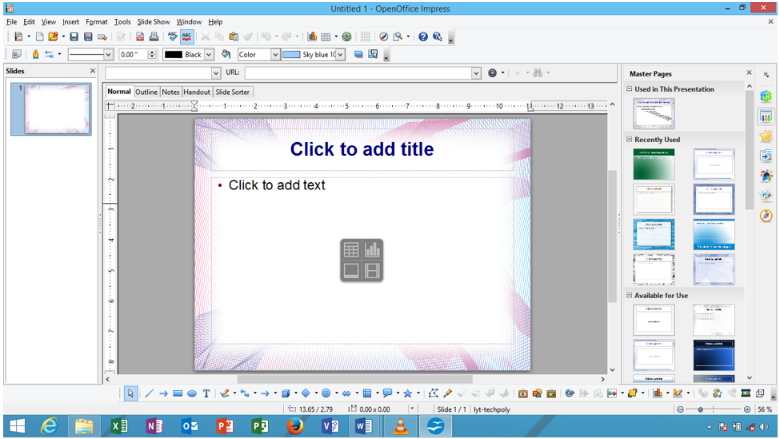
Apache open office impress menu barapache open office impress menu bar
S.no | Menu title | Detail description about menu bar |
1. | File menu | File menu first menu appear in apache open office suites impress presentation application, use file menu to create, open, save, impress slide presentation document, launch wizard elements, export, export to pdf slide presentation, view print preview, print, display presentation slide properties, show digital signatures, and exit from apache open office impress presentation slide window. |
2. | Edit menu | Edit impress presentation slide , apply undo, redo, cut, copy, paste, select presentation, find text, find & replace text, edit points, glue points, delete slide, manage link, plug – in object, use image map, object , hyperlink, edit presentation slide in edit mode. |
3. | View menu | View apache open office impress presentation slide in normal view to outline, notes page, handout, slide master, slideshow turn on/off impress toolbars, show hide status bar, ruler, slide pane, show grid/guide, comments, sidebar, navigator, or zoom slide. |
4. | Insert menu | Insert apache open office impress presentation slide, duplicate slide, page number, date & time, fields, header & footer, comments, special character, animated image, image, media, chart , text box , table, floating frame and file in working apache open office impress presentation slide location. |
5. | Format menu | Format apache open office impress presentation slide, text, spacing ,change case, add or change character, paragraph, bullets & numbering , line , area, text, include align slide object and content with alignment , arrangement, convert , group, edit slide style, add styles and formatting, include change or apply slide design or slide layout. |
6. | Tools menu | Add tools menu effect on working impress presentation slide, check or correct spelling, change language, insert media player, gallery, minimize presentation wizard, create macros and code, use extension manager, auto correct options, customize option of impress. |
7. | Slideshow menu | Configure and control apache open office impress presentation slide behavior, start slide from first, start from current slide, configure slideshow settings, set rehearse slide timing, add slide transition, custom animation, interaction effect on presentation slide, show/hide slide, create custom show. |
8. | Window menu | Window menu provide control to apache open office impress presentation user to create new window of current working presentation and close active impress presentation slide document window. |
9. | Help menu | Help menu help apache open office impress user to getting’s help about using apache open office suites application content, use what’s this control, send feedback ,get license information, allow check for update, support, and know more about apache open office suites products. |
Apache open office impress toolbar
|
| Additional toolbar appear when object select |
S.no | Toolbar name | Description about toolbar |
1. | 3d – objects toolbar | Insert apache open office impress presentation slide inserted shape object 3d object toolbar effect , add or apply cube, sphere, cylinder, cone, pyramid, torus, shell, half – sphere in working impress presentation slide. |
2. | 3-d settings toolbar | Adding drawings object 3 – d settings effect on working drawings shape object, add tilt up, down, left , right effect, set shape depth, direction, lightening surface, 3d color effect on selected apache open office impress presentation slide placed object. |
3. | Align object toolbar | Align apache open office impress presentation placed information at align in left, centered, right, top , center, bottom direction with align object toolbar. |
4. | Arrows toolbar | Arrows tools bar provide collection of arrows ready for drag and drop in current impress presentation slide, select one side, two side, arrows line, line 45, arrows with circle, square, dimension line, and line with arrows select desire one. |
5. | Basic shape toolbar | Insert various kind of basic shape toolbar category of shapes, default you add or insert rectangle, square, parallelogram, ellipse, arc, hexagon, cylinder, cross, ring cube, frame, folded corner and other kind of basic shape toolbar shape ready for insert at apache open office suites bases impress presentation application. |
6. | Block arrows toolbar | Insert block arrows toolbar shape in left, right, up, down direction, circular arrow, chevron, up and right arrow, up arrow callouts, 4 –way arrows callout and various other one listed and contain in block arrows toolbar just drag and drop it at apache open office impress presentation slide. |
7. | Callouts toolbar | Insert drag and drop callouts shape at working apache open office impress presentation slide , default you able to insert rectangle callouts, round callouts, cloud, line callouts from 1 to line callouts 3, just select and insert it into working presentation. |
8. | Circles and ovals toolbar | Insert fill or empty circles and ovals shape toolbar in working impress slide, insert ellipse, circle, ellipse segment, ellipse unfilled, circle unfilled, circle pie, unfilled, arc, and circle arc shape at desire presentation slide location with drag and drop option. |
9. | Color toolbar | Add color on current apache open office impress presentation slide, place or insert red, green, blue, brightness, contrast, and gamma effect on current color object toolbar. |
10. | Comments toolbar | Insert apache open office impress presentation slide comments , number of comments, move between previous, next comment, delete single comments or delete all comments at working presentation slide. |
11. | Connectors toolbar | Drag and drop connector toolbar connector, use various connector start with arrows and circle similar end with star or circle, line connector, straight connector, curved connector, curved connector start with arrows, and circles and more. |
12. | Drawings toolbar | Insert drawings text document line, freefrom line, curve, filled, rectangle, square, ellipse, right triangle, basic shapes, callouts, text box, image, fontwork gallery, points, extrusion on/off , zoom, flip, arrangement, filter, distribution, crop image. |
13. | Edit points toolbar | Insert edit points, move, insert, delete, points, convert to curve, close bezier, corner point, symmetric transition, eliminates points, or edit object point in presentation. |
14. | Find toolbar | Find text , content information in working apache open office impress presentation slide, include move in find next, find previous, on match case find term, use find and replace, navigate previous and next elements, with find toolbar at impress slide. |
15. | Flowchart toolbar | Insert flowchart shape at working apache open office impress slide location, select drag and drop various shape of flowchart, basically insert process, data, document, terminator, connector, card, or, collate, extract, merge, stored data, magnetic disc, display flow chart and many other insert at desire location in impress slide area. |
16. | Fontwork toolbar | Insert fontwork toolbar to show select or apply fontwork effect with fontwork toolbar, insert fontwork gallery fontwork text, add font work shape, align fontwork text, set font work character spacing, turn on/off extrusion on/off. |
17. | Fontwork shape toolbar | Add font work text apply font work shape from fontwork shape gallery toolbar, default insert fontwork shape display in default mode, but using fontwork shape to add plain text, wave, curve up, triangle up, down, slant up, down, chevron up, down, add arc up, down, circle pour effect on fontwork shape. |
18. | Form control toolbar | Insert form control various control , form, check box, text box, formatted fields, push, option button , combo box, label field, add more form control, use insert design form control, turn on/off form wizard on/off in form presentation window. |
19. | Form design toolbar | Insert apache open office impress form design toolbar control to manually design impress form and its elements, use select to control design elements, insert control, form, form navigator, add form field, activation, set position and size, move front and back , group, align, show grid, snap to grid in working form design window and its elements. |
20. | Form filter toolbar | Use form based filter toolbar control to manage form filter features name, apply form – based filter, filter navigation, close form filter toolbar , it work on form only in impress presentation slide. |
21. | Form navigation toolbar | Use form navigation control to working on apache open office impress presentation slide form elements , go to first, previous, next, right document, save, undo, delete, refresh , sort, apply auto filter, filter, reset filter sort, use data source as table in impress presentation slide. |
22. | Full screen toolbar | Display full screen toolbar to show or hide full screen view of impress presentation. |
23. | Gluepoint’s toolbar | Insert gluepoint toolbar elements in presentation slide, exit from gluepoint direction from left, top, right, bottom, control gluepoint horizontal left, center, right, similar control gluepoint vertical top, center , bottom, direction in impress slide. |
24. | Graphic filter toolbar | Insert graphic filter tools name invert , smooth, sharpen, solarization, aging, posterize, pop art, charcoal sketch , relief, mosaic on current graphic content. |
25. | Insert toolbar | Insert tool bar provide some important control to insert slide, table, floating frame, insert file, image, audio or video, formula , chart , ole object, plug – ins, in slide. |
26. | Line and fillings toolbar | Add or apply impress presentation slide object styles and formatting, change line, arrow style, line width, color, area, shadow, image map, align or add object zoom and more. |
27. | Lines toolbar | Insert line toolbar in shape of point line, default drag drop or insert curve , filled, polygon, filled, freefrom line, filled, draw and design curve polygon, freefrom line shape at working impress presentation slide location. |
28. | Master view toolbar | Use master view toolbar to create new master, rename existing master, delete previous master, and close master view window when task done. |
29. | Media playback toolbar | Insert audio or video control to control and manage audio or video related multimedia control in current application, play, pause, start , stop, multimedia object. |
30. | Mode toolbar | Use or insert mode toolbar control in working apache open office impress presentation slide to rotate, flip, in 3d rotation object, set to circle (slant), transparency or gradient mode effect on selected impress presentation slide object. |
31. | More controls toolbar | Insert more form control at working apache open office impress presentation slide , manually insert spin button, scrollbar, image button, control, date and time fields, file selection, currency field, group , table control, and control navigation bar. |
32. | Optimize toolbar | Optimize impress presentation in distribute column evenly , distribute row evenly , optimal row height, similar optimal column width in working slide window. |
33. | Options toolbar | Use option toolbar in impress presentation slide, display grid, display snap lines, snap to grid, snap lines, snap to object border, use allow quick editing , select text area, double click text area, modify object with attributes and exit all groups in slide. |
34. | Outline toolbar | Use impress presentation toolbar outline view tools, demote , promote, move up/down, formatting on/off, set first level, all levels, show and hide sub point in outline view display information at working impress presentation slide. |
35. | Picture toolbar | Insert open office impress presentation picture from file location, include set picture filter, graphic mode, color, transparency, customize line area, shadow, or crop image. |
36. | Position toolbar | Set impress presentation slide placed object and control to place and position in bring to front, forward, send to backward, back, in front of object, behind object, reverse position object in current slide. |
37. | Presentation toolbar | Presentation toolbar provides control to insert impress presentation slide, insert slide, create duplicate slide, add or change slide layout, change slide design , expand current impress presentation slide and group of slide. |
38. | Rectangles toolbar | Insert rectangles fill or unfilled shape, default insert rectangle, square, rectangle and square rounded, rectangle and square unfilled, rounded square and rectangle unfilled insert shape at working impress presentation slide area. |
39. | Slide sorter toolbar | Use slide sorter toolbar to show and control slide sorter control in slide sorter view window, use select and slideshow option in slide sorter view display at working impress presentation slide. |
40. | Slide view toolbar | Control slide show toolbar to rehearse timing, show slide, hide some slides, view slide per row, in impress presentation slide show window. |
41. | Standard toolbar | Insert standard toolbar impress control at working presentation slide, insert load url, create new , open, save, save, e-mail, edit mode, export pdf, print, cut, copy , paste, slide content, undo , redo, find & replace, check spelling, insert table, image, audio or video, chart, text box, font work gallery, interaction, start slide, and more. |
42. | Standard viewing mode toolbar | Use impress presentation slide standard viewing mode toolbar control name, save as, edit mode, e- mail slide, export pdf slide, print, copy, find & replace slide text, zoom presentation slide, select start from first presentation slide display. |
43. | Stars and banners toolbar | Insert stars and banner drawings shape at working apache open office impress presentation slide , default you insert 4, 5, 6,8,12,24 – point start, explosion, horizontal and vertical scroll, signet, doorplate, or 6 – point star, concave shape. |
44. | Symbol shapes toolbar | Insert apache open office drawings symbol shapes in current impress slide, default insert smiley face, sun, cloud, flower, puzzle, octagon bevel, all kind of bracket in shape of left, right bracket, left and right brace shapes. |
45. | Table toolbar | Insert table toolbar control in apache open office impress presentation slide, table, borders, add borders style, border color, fill area style/filling, merge cells, split cells, align top, vertically, bottom, insert row, column, delete row, column, select table, row, column, select table design and view current table properties. |
46. | Text toolbar | Insert text box, fit text to frame, add or display callouts, fill vertical text, fit vertical text to frame, vertical callouts, in impress presentation slide document. |
47. | Text box formatting’s toolbar | Insert text formatting toolbar control at working text box, change font name, font size, add bold , italic, super script , sub script, align text box text, adjust line spacing , add character, paragraph, option on working impress presentation text box text. |
48. | Text formatting toolbar | Insert text formatting’s toolbar effect name , font name , increase font size, decrease font size, make bold, italic, underline, outline, shadow, font color, align slide text, add line spacing, make bullets on/off, promote, demote, move up/down, move text left to right or right to left, add character, paragraph, bullets and numbering effect. |
49. | Zoom toolbar | Use zoom in zoom out, set zoom at 100% , zoom previous, next, view entire page, width, object zoom, zoom & pan, shift zoom object at impress presentation slide window. |
Apache open office spreadsheet application – commercial and licensed apache open office calc is application software similar to microsoft excel. here you create a new database, report, table, chart, spreadsheet in the apache open office spreadsheet software. here let’s analyze some complex data and information in a spreadsheet with the chart tool. some list of the range of different types of apache open office calc spreadsheet functions where you add or apply to active worksheets. this, similar to an excel worksheet, gives you the option to apply a different list of functions to the over 300 calc function list in your open office spreadsheet. where you create new pivot tables in apache open office, summary data, show or analyze complex information in 2 dimensional or 3-dimensional format with charts, calc functions, add range text, date and time, database, engineering, recent, math functions, logical, array, financial, information, spreadsheet, and other functions easily apply formulas or add them to calc spreadsheets. also save the spreadsheet, open spreadsheet, print spreadsheet, edit the spreadsheet, view the spreadsheet, insert formulas and functions into a spreadsheet, format existing spreadsheet content and apply some advanced spreadsheet tools and options whenever the user needs it apply the data tools and apply the corresponding effect to the spreadsheet.
Open office spreadsheet window.
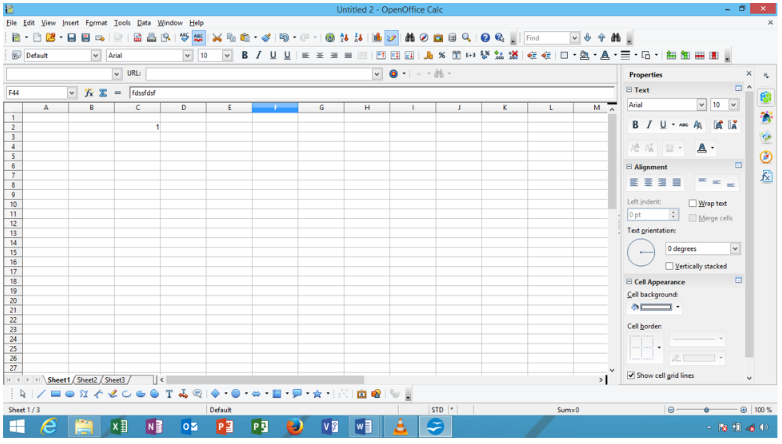
Apache open office spreadsheet menu bar
Sno | Menu title | Detail description about menu bar |
1. | File menu | File menu first menu appear in apache open office suites spreadsheet application, use file menu to create, open, save, spreadsheet, launch wizard elements, export, export to pdf spreadsheet, view print preview, print, display spreadsheet properties, show digital signatures, and exit from apache open office spreadsheet application software. |
2. | Edit menu | Edit spreadsheet sheet, apply undo, redo, cut, copy control , paste, select spreadsheet, find spreadsheet text, find & replace spreadsheet text, compare document, fill spreadsheet values and content, delete cells, row, column, use sheet control, insert links, plug – ins, image map. |
3. | View menu | Change vie of apache open office spreadsheet window , display normal view, page break preview, turn on/off spreadsheet toolbars, show/hide formula bar, status bar, column & row header, value highlighting , view data sources, navigator, side bar, full screen, zoom. |
4. | Insert menu | Insert apache open office spreadsheet sheet page break, cells, rows, column, sheet, hyperlink, header & footer, function, function list, comment, image, media, chart, object, floating frame and other elements insert into a working spreadsheet sheet location. |
5. | Format menu | Clear direct formatting on spreadsheet, change number format, format row, column , sheet , merge cells, page, character , paragraph, change case, add sheet styles and formatting’s, show conditional formatting, align , arrange, flip, group, object, image and control other spreadsheet format menu elements insert into working sheet. |
6. | Tools menu | Add tools menu tools on apache open office spreadsheet , correct spelling, language, detectives, goal seek, solver, scenario, shared document, protect spreadsheet document, create macros, , use extension manager, xml filtering options, customize option toolbar and menu settings. |
7. | Data menu | Add data range options, select range, sort spreadsheet , filter spreadsheet, fill form , set spreadsheet validity condition, apply consolidate , group and outline, create pivot table, or manage spreadsheet features in working spreadsheet. |
8. | Window menu | Window menu provide control to apache open office spreadsheet user to create new window of current working spreadsheet, split spreadsheet in two equal part, freeze working spreadsheet and close active spreadsheet sheet window. |
9. | Help menu | Help menu help apache open office spreadsheet user to getting’s help about using apache open office suites application content, use what’s this control, send feedback ,get license information, and support allow check for update, and know more about apache open office suites spreadsheet products. |
Apache open office spreadsheet toolbar
|
| Additional toolbar appear when object select |
Sno | Toolbar name | Description about toolbar |
1. | 3-d settings toolbar | Adding drawings object 3 – d settings effect on working spreadsheet drawings shape object, add tilt up, down, left , right effect, set shape depth, direction, lightening surface, 3d color effect. |
2. | Align object toolbar | Align apache open office spreadsheet sheet text placed information at align in left, centered, right, top , center, bottom direction with align object toolbar. |
3. | Basic shape toolbar | Insert various kind of basic shape toolbar category of shapes in spreadsheet , default you add or insert rectangle, square, parallelogram, ellipse, arc, hexagon, cylinder, cross, ring and other kind of basic shape toolbar shape ready for insert at apache open office suites base application. |
4. | Block arrows toolbar | Insert block arrows toolbar shape in left, right, up, down direction, circular arrow, chevron, up and right arrow, up arrow callouts, 4 –way arrows callout and various other one listed and contain in block arrows toolbar just drag and drop it at spreadsheet. |
5. | Callouts toolbar | Insert drag and drop callouts shape at working apache open office spreadsheet , default you able to insert rectangle callouts, round callouts, cloud, line callouts from 1 to line callouts 3, just select and insert it into working spreadsheet sheet. |
6. | Color toolbar | Add color on current apache open office spreadsheet sheet, place or insert red, green, blue, brightness, contrast, and gamma effect on current color object toolbar. |
7. | Drawings toolbar | Insert drawings toolbar tools in apache open office spreadsheet line, freefrom line, curve, filled, rectangle, square, ellipse, right triangle, basic shapes, callouts, text box, image, fontwork gallery, points, extrusion on/off , select and insert desire drawings toolbar control. |
8. | Drawings object properties toolbar | Drawing object properties show you line color, arrow style, line style, line width, fill color, area style filling, change anchor, wrap drawing object, rotate , alignment, move back or front, to move background, foreground, group, display grid, line, area in sheet. |
9. | Find toolbar | Find text , content information in working apache open office spreadsheet sheet, include move in find next, find previous, on match case find term, use find and replace, navigate previous and next elements, with find toolbar at spreadsheet application sheet. |
10. | Flowchart toolbar | Insert flowchart shape at working apache open office spreadsheet sheet location, select drag and drop various shape of flowchart, basically insert process, data, document, terminator, connector, card, or, collate,extract, merge, stored data, magnetic disc, display flow chart and many other insert at desire location in working spreadsheet location. |
11. | Fontwork toolbar | Insert fontwork toolbar to show select or apply fontwork effect with fontwork toolbar, insert fontwork gallery fontwork text, add font work shape, align fontwork text, set font work character spacing, turn on/off extrusion on/off in working spreadsheet sheet. |
12. | Fontwork shape toolbar | Add font work text apply font work shape from fontwork shape gallery toolbar, default insert fontwork shape display in default mode, but using fontwork shape to add plain text, wave, curve up, triangle up, down, slant up, down, chevron up, down, add arc up, down, circle pour effect on fontwork shape in spreadsheet sheet text. |
13. | Form control toolbar | Insert form control various control , form, check box, text box, formatted fields, push, option button , combo box, label field, add more form control, use insert design form control, turn on/off form wizard on/off in form spreadsheet document window. |
14. | Form design toolbar | Insert apache open office spreadsheet form design toolbar control to manually design spreadsheet sheet form and its elements, use select to control design elements, insert control, form, form navigator, add form field, activation, set position and size, move front and back , group, align, show grid, snap to grid in working form design window and its elements. |
15. | Form filter toolbar | Use form based filter toolbar control to manage form filter features name, apply form – based filter, filter navigation, close form filter toolbar , it work on form only in spreadsheet. |
16. | Form navigation toolbar | Use form navigation control to working on apache open office spreadsheet sheet form elements , go to first, previous, next, right sheet, save, undo, delete, refresh , sort, apply auto filter, filter, reset filter sort, use data source as table in spreadsheet sheet document. |
17. | Formatting’s toolbar | Add formatting toolbar control on current apache open office spreadsheet sheet, apply styles and formatting, font name, font size, add bold, italic, underline, superscript, subscript, change font color, background color, align cells text, merge and center cells, add number format in general, currency, date, add/remove decimal, add sheet border, style and color, set condition, color scale, data bars, icon set, left to right worksheet. |
18. | Full screen toolbar | Display full screen toolbar to show or hide full screen view of spreadsheet sheet. |
19. | Graphic filter toolbar | Insert graphic filter tools name invert , smooth, sharpen, solarization, aging, posterize, pop art, charcoal sketch , relief, mosaic on current graphic content working spreadsheet. |
20. | Insert toolbar | Insert apache open office spreadsheet floating frame, special character, image, audio or video, formula, insert chart, and ole object , at working spreadsheet sheet location. |
21. | Insert cell toolbar | Insert cell toolbar elements in working spreadsheet, insert cells down, insert cells right, insert rows and column in working spreadsheet sheet location. |
22. | Media playback toolbar | Insert audio or video control to control and manage audio or video related multimedia control in current application, play, pause, start , stop, multimedia object. |
23. | More controls toolbar | Insert more form control at working apache open office spreadsheet sheet document , manually insert spin button, scrollbar, image button, control, date and time fields, file selection, currency field, group , table control, and control navigation bar. |
24. | Page preview toolbar | Display page preview toolbar to preview apache open office spreadsheet page preview settings, move previous, next, first ,last, spreadsheet location, zoom in or zoom out spreadsheet , full screen, add header or footer details in it. |
25. | Picture toolbar | Insert open office spreadsheet worksheet/sheet picture from file location, include set picture filter, graphic mode, color, transparency, configure picture line, arrow, shadow, crop image, move picture bring to font, back, to foreground, background, display picture grid, snap to grid, set picture alignment in open office spreadsheet. |
26. | Standard toolbar | Insert apache open office spreadsheet standard control and shortcut into a working spreadsheet, insert load url, create new kind of document, open, save, save as spreadsheet, export pdf, print, cut, copy , paste, format painter in sheet, undo, redo, add find and replace, apply spelling , insert/delete row, column, sort ascending or descending data, add filter, auto filter, insert image, clip art gallery, chart and formula, insert hyperlink comment, text box, edit, use data source, get apache open office help. |
27. | Standard viewing mode toolbar | Use standard viewing mode toolbar control to save spreadsheet document, edit spreadsheet document, export pdf , print , copy, find & replace or zoom document in spreadsheet window. |
28. | Stars and banners toolbar | Insert stars and banner drawings shape at working open office spreadsheet sheet , default you insert 4, 5, 6,8,12,24 – point start, explosion, horizontal and vertical scroll, signet, doorplate, or 6 – point star, concave shape. |
29. | Symbol shapes toolbar | Insert apache open office drawings symbol shapes in current document, default insert smiley face, sun, cloud, flower, puzzle, octagon bevel, all kind of bracket in shape of left, right bracket, left and right brace shapes. |
30. | Text box formatting’s toolbar | Insert text formatting toolbar control at working text box, change font name, font size, add bold , italic, super script , sub script, align text box text, adjust line spacing , add character, paragraph, option on working text box text. |
31. | Text formatting toolbar | Insert text formatting tools on working apache open office spreadsheet worksheet text, change or add font name, add bold, italic, superscript, align, set text page space among spreadsheet, decrease or increase indent, insert character, paragraph. |
32. | Tools toolbar | Insert apache open office spreadsheet insert cells, insert object, apply tools, set table auto format, show sheet auto filter, choose theme, thesaurus, create , euro converter, manage , goal seek, group, ungroup spreadsheet object. |
Apache open office drawings draw/design application – the apache open office drawing application is similar to microsoft publisher or other drawing software packages. where you create many commercial designs, drawings publications, pamphlets, advertising materials. in a new frame, objects create a strong design, graphics, or design concepts. here you can add connectors to a flowchart drawing shape object, with the new 2 dimensional, 3-dimensional shape, to add a more professional look to your design drawings. for example, font work involves adding or inserting different types of text, tables, charts, graphics, audio, video, multimedia objects, animated objects. modify shape or connector, floating frame, line, bullets, shape drawing effects, insert shape, rotate drawings object, align object, group, insert drawing shape object, after creating the appropriate design publication you can store it in the secondary storage device you can save it, modify it at any time, edit its components, insert new objects. and some others control and act on it. along with draft design, the new drawings tool applies effects to it. one can even modify the default behavior of any object at any time with the modified menu settings.
Apache open office draw window.
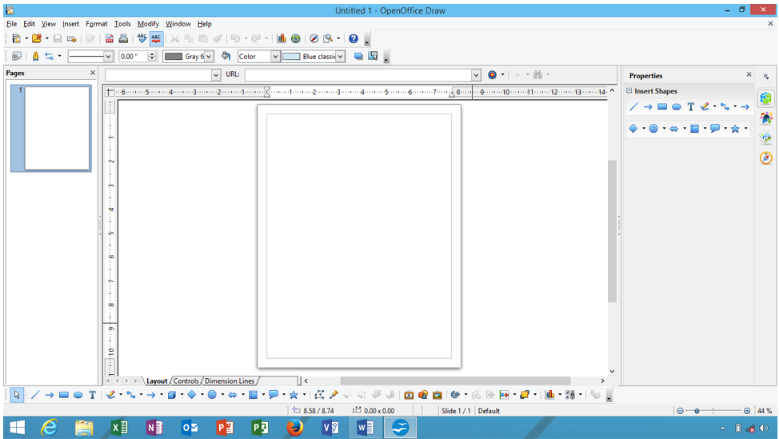
Apache open office drawings menu bar
S.no | Menu title | Detail description about menu bar |
1. | File menu | File menu first menu appear in apache open office suites drawing application, use file menu to create, open, save, drawings design, launch wizard elements, export, export to pdf draw design view print preview, print, display drawings properties, show digital signatures, and exit from apache open office drawings design/or publish elements . |
2. | Edit menu | Edit drawings based design , apply undo, redo, cut, copy, paste, select drawings, find text, find & replace text, insert duplicate object, points, glue points, check cross feeding, field, delete slide, create link, insert image map, plug – in, object, hyperlink in drawing. |
3. | View menu | Change view of apache open office create drawings design view in normal or master view, show and hide drawings toolbar, turn on/off drawings ruler, page pane, show hide grid, guides, snap line, comment, side bar, navigator use object, and zoom drawings slide number. |
4. | Insert menu | Insert apache open office drawings slide, create duplicate slide, use layer, insert snap/point line, comment on drawing object, add or create hyperlink, insert media, chart, object, text box, table , floating frame, and file into a working draw based design or publication material. |
5. | Format menu | Format apache open office drawings design publication, with default formatting’s, insert character, paragraph, bullets & numbering, apply page, change case, add line , area, text, crop image, use drawing layer or adding styles and formatting’s on current drawings object. |
6. | Tools menu | Add spelling and grammar tools to check spelling in drawings design, change language, use color replacer, view and insert gallery object shape, create and manage macros, use extension manager, change xml filter settings, customize apache open office drawings customize toolbar, menu bar, event and option settings in detail. |
7. | Modify menu | Use modify menu to modify and control apache open office based create design and publication, rotate design, flip, convert, arrange, align, distribution, set description, name , group , ungroup design object, combine, split, shapes, connect and break drawing object in drawings. |
8. | Window menu | Window menu provide control to apache open office drawings design/publication user to create new window of current working design and close active drawings document window. |
9. | Help menu | Help menu help apache open office drawings user to getting’s help about using apache open office suites application content, use what’s this control, send feedback ,get license information, support allow check for update, and know more about apache open office suites products. |
Apache open office drawings toolbar
|
| Additional toolbar appear when object select |
S.no | Toolbar name | Description about toolbar |
1. | 3- d objects toolbar | Insert apache open office drawings design/publication slide inserted shape object 3d object toolbar effect , add or apply cube, sphere, cylinder, cone, pyramid, torus, shell, half – sphere in working drawings design slide. |
2. | 3d – settings toolbar | Adding drawings object 3 – d settings effect on working drawings shape object, add tilt up, down, left , right effect, set shape depth, direction, lightening surface, 3d color effect on selected apache open office drawings/publication elements slide placed object. |
3. | Align objects toolbar | Align apache open office drawings design placed information at align in left, centered, right, top , center, bottom direction with align object toolbar. |
4. | Arrows toolbar | Arrows tools bar provide collection of arrows ready for drag and drop in current drawings design slide, select one side, two side, arrows line, line 45, arrows with circle, square, dimension line, and line with arrows select desire one. |
5. | Basic shapes toolbar | Insert various kind of basic shape toolbar category of shapes, default you add or insert rectangle, square, parallelogram, ellipse, arc, hexagon, cylinder, cross, ring cube, frame, folded corner and other kind of basic shape toolbar shape ready for insert at apache open office suites bases drawings design or publication elements application. |
6. | Block – arrows toolbar | Insert block arrows toolbar shape in left, right, up, down direction, circular arrow, chevron, up and right arrow, up arrow callouts, 4 – way arrows callout and various other one listed and contain in block arrows toolbar just drag and drop it at apache open office drawings based created design or publication design structure slide. |
7. | Callouts toolbar | Insert drag and drop callouts shape at working apache open office drawings based design slide , default you able to insert rectangle callouts, round callouts, cloud, line callouts from 1 to line callouts 3, just select and insert it into working drawings design. |
8. | Circles and ovals toolbar | Insert fill or empty circles and ovals shape toolbar in working drawings design slide, insert ellipse, circle, ellipse segment, ellipse unfilled, circle unfilled, circle pie, unfilled, arc, and circle arc shape at desire drawings slide location with drag and drop option. |
9. | Color toolbar | Add color on current apache open office drawings design slide, place or insert red, green, blue, brightness, contrast, and gamma effect on current color object toolbar. |
10. | Comments toolbar | Insert apache open office drawings design slide comments , number of comments, move between previous, next comment, delete single comments or delete all comments at working drawings design slide. |
11. | Connectors toolbar | Drag and drop connector toolbar connector, use various connector start with arrows and circle similar end with star or circle, line connector, straight connector, curved connector, curved connector start with arrows, and circles and more insert in working drawings design. |
12. | Drawings toolbar | Insert drawings based design line, freefrom line, curve, filled, rectangle, square, ellipse, right triangle, basic shapes, callouts, text box, image, fontwork gallery, points, extrusion on/off ,line color, to 3d, to curve, stars, from file, gallery, select, object zoom, points, control and other drawings tools insert in slide. |
13. | Edit points toolbar | Insert edit points, move, insert, delete, points, convert to curve, close bezier, corner point, symmetric transition, eliminates points, or edit object point in draw drawings. |
14. | Find toolbar | Find text , content information in working apache open office drawings design slide, include move in find next, find previous, on match case find term, use find and replace, navigate previous and next elements, with find toolbar at drawings slide. |
15. | Flowchart toolbar | Insert flowchart shape at working apache open office drawings slide location, select drag and drop various shape of flowchart, basically insert process, data, document, terminator, connector, card, or, collate, extract, merge, stored data, magnetic disc, display flow chart and many other insert at desire location in drawings slide area. |
16. | Fontwork toolbar | Insert fontwork toolbar to show select or apply fontwork effect with fontwork toolbar, insert fontwork gallery fontwork text, add font work shape, align fontwork text, set font work character spacing, turn on/off extrusion on/off. |
17. | Fontwork shape toolbar | Add font work text apply font work shape from fontwork shape gallery toolbar, default insert fontwork shape display in default mode, but using fontwork shape to add plain text, wave, curve up, triangle up, down, slant up, down, chevron up, down, add arc up, down, circle pour effect on fontwork shape. |
18. | Form controls toolbar | Insert form control various control , form, check box, text box, formatted fields, push, option button , combo box, label field, add more form control, use insert design form control, turn on/off form wizard on/off in form drawings window. |
19. | Form design toolbar | Insert apache open office drawings form design toolbar control to manually design drawings form and its elements, use select to control design elements, insert control, form, form navigator, add form field, activation, set position and size, move front and back , group, align, show grid, snap to grid in working form design window and its elements. |
20. | Form filter toolbar | Use form based filter toolbar control to manage form filter features name, apply form – based filter, filter navigation, close form filter toolbar , it work on form only in drawings design slide. |
21. | Form navigation toolbar | Use form navigation control to working on apache open office drawings design slide form elements , go to first, previous, next, right document, save, undo, delete, refresh , sort, apply auto filter, filter, reset filter sort, use data source as table in drawings design slide. |
22. | Full screen toolbar | Display full screen toolbar to show or hide full screen view of drawings design. |
23. | Glue points toolbar | Insert gluepoint toolbar elements in drawings slide, exit from gluepoint direction from left, top, right, bottom, control gluepoint horizontal left, center, right, similar control gluepoint vertical top, center , bottom, direction in drawings publication material slide. |
24. | Graphic filter toolbar | Insert graphic filter tools name invert , smooth, sharpen, solarization, aging, posterize, pop art, charcoal sketch , relief, mosaic on current graphic content used in drawings design. |
25. | Insert toolbar | Insert tool bar provide some important control to insert slide, table, floating frame, insert file, image, audio or video, formula , chart , ole object, plug – ins, in slide in draw design. |
26. | Line and filling toolbar | Add or apply drawings design presentation slide object styles and formatting, change line, arrow style, line width, color, area, shadow, image map, align or rotate, flip, distribution, add custom animation, interaction, 3d effect, object zoom and more. |
27. | Lines toolbar | Insert line toolbar in shape of point line, default drag drop or insert curve , filled, polygon, filled, freefrom line, filled, draw and design curve polygon, freefrom line shape at working drawings created design or publishing element slide location. |
28. | Master view toolbar | Use master view toolbar to create new master, rename existing master, delete previous master, and close master view window when task done. |
29. | Media playback toolbar | Insert audio or video control to control and manage audio or video related multimedia control in current application, play, pause, start , stop, multimedia object. |
30. | Mode toolbar | Use or insert mode toolbar control in working apache open office drawings created design slide object to rotate, flip, in 3d rotation object, set to circle (slant), transparency or gradient mode effect on selected drawings design slide object. |
31. | More controls toolbar | Insert more form control at working apache open office drawings design slide , manually insert spin button, scrollbar, image button, control, date and time fields, file selection, currency field, group , table control, and control navigation bar in slide design object location. |
32. | Optimize toolbar | Optimize apache open office drawings design slide object in distribute column evenly , distribute row evenly in working drawings window. |
33. | Options toolbar | Use option toolbar in drawings design slide, display grid, display snap lines, snap to grid, snap lines, snap to object border, use allow quick editing , select text area, double click text area, use simple handles, large handles, modify object with attributes modify object with attributes and exit all groups in drawings design slide. |
34. | Picture toolbar | Insert open office drawing design picture from file location, include set picture filter, graphic mode, color, transparency, customize line area, shadow, or crop image. |
35. | Position toolbar | Set drawings created slide placed object and control to place and position in bring to front, forward, send to backward, back, in front of object, behind object, reverse position object in current slide. |
36. | Rectangles toolbar | Insert rectangles fill or unfilled shape, default insert rectangle, square, rectangle and square rounded, rectangle and square unfilled, rounded square and rectangle unfilled insert shape at working apache open office drawings based created drawings design slide area. |
37. | Standard toolbar | Use standard to quick launch apache open office drawings standard control name, load url, create new kind of document, open , save , save as, e- mail drawings, export pdf, print, apply cut , copy , paste, operation, undo, redo, check spelling, object zoom, display grid, insert table ,image, chart, text box, hyperlink, add effect , flip, align, arrange, add shadow, crop image, 3d effect, glue points, get help about apache open office product suites. |
38. | Standard(viewing mode) toolbar | Use apache open office standard view mode toolbar option to work on current drawings, save as, edit drawings, export drawing in pdf, print design, copy information, use find & replace tools, zoom control to view design drawings behavior in application slide window. |
39. | Stars and banners toolbar | Insert stars and banner drawings shape at working apache open office drawings design slide , default you insert 4, 5, 6,8,12,24 – point start, explosion, horizontal and vertical scroll, signet, doorplate, or 6 – point star, concave shape. |
40. | Symbol shape toolbar | Insert apache open office drawings symbol shapes in current drawings slide, default insert smiley face, sun, cloud, flower, puzzle, octagon bevel, all kind of bracket in shape of left, right bracket, left and right brace shapes. |
41. | Table toolbar | Insert table toolbar control in apache open office drawings design slide, table, borders, add borders style, border color, fill area style/filling, merge cells, split cells, align top, vertically, bottom, insert row, column, delete row, column, select table, row, column, select table design and view current table properties. |
42. | Text toolbar | Insert text box, fit text to frame, add or display callouts, fill vertical text, fit vertical text to frame, vertical callouts, in drawing based created slide design document. |
43. | Text box formatting’s toolbar | Insert text formatting toolbar control at working text box, change font name, font size, add bold , italic, super script , sub script, align text box text, adjust line spacing , add character, paragraph, option on working drawings created design text box text. |
44. | Text formatting toolbar | Insert text formatting’s toolbar effect name , font name , increase font size, decrease font size, make bold, italic, underline, outline, shadow, font color, align slide text, add line spacing, make bullets on/off, promote, demote, move up/down, move text left to right or right to left, add character, paragraph, bullets and numbering effect add on created drawings object. |
45. | Zoom toolbar | Use zoom in zoom out, set zoom at 100% , zoom previous, next, view entire page, width, object zoom, zoom & pan, shift zoom object at apache open office drawings created design. |
Apache open office database application – the open office base application is an application similar to the other most popular database software available in the market, such as microsoft access, foxpro, mysql, sql, dbase, oracle database, and other database software. like open office base application, here the biggest advantage of apache open office database is that, you are able with this software, apache open office database software to create a new database, tables, query, forms, reports, labels, macros is used. create database table, query, object where you wish now on the current or existing database. in addition, you can create other open source office database objects feature name forms, reports, and query or labels, create relationships in two existing databases, create reports of database tables, code active form controls with programming scripts, create reports, forms, store a database in the shape of a query, report or table. even you print, customize, search or explore databases and records for information navigation to these databases. as well as implementing database tools, functions, controls, and other software controls. implement software features and controls on a working base database information created as per its user requirement.
Apache open office database window.
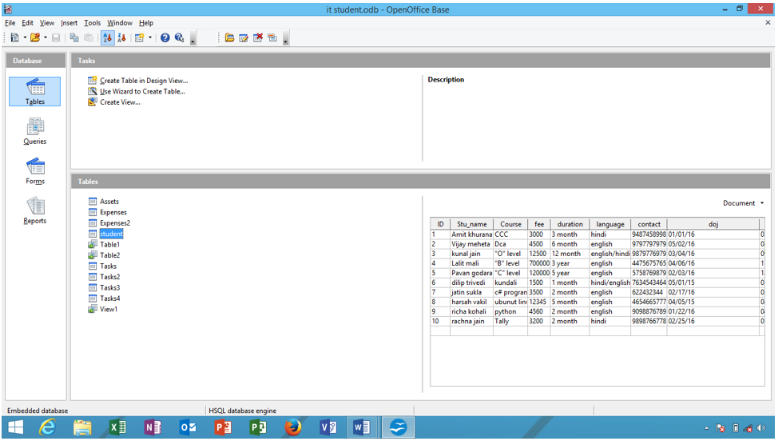
Apache open office database menu bar.
S.no | Menu title | Detail description about menu bar |
1. | File menu | File menu first menu appear in apache open office suites database application, use file menu to create, open, save, text database, launch wizard elements, export, export to pdf database document, , send database and finally quit out form open apache open office database application. |
2. | Edit menu | Edit apache open office database created information in shape of table, report, form, query, table, apply or add undo, cut, copy , paste, delete , rename, edit, data in sql, open database object, follow form and report wizard, select all , choose database properties and other information. |
3. | View menu | View menu enable apache open office base user to view database object name, tables, queries, forms, reports, turn on/off default toolbar appear in base application, show and preview status bar, sort database, refresh table and other apache open office created database elements. |
4. | Insert menu | Insert apache open office database created database object into base , insert form, report, query(design view),query (view), create or insert table design, view design, view sql simple base database, insert a folder into database application. |
5. | Tools menu | Define database relationship , user administration, operate table filter, sql executer, create macros , manage macros code and events in various programming language, get extension manager , xml filtering, customize and modify base option , menu bar, toolbar settings. |
6 | Window menu | Window menu provide control to apache open office database user to create new window of current working database document and close active database base application window. |
7. | Help menu | Help menu help apache open office database user to getting’s help about using apache open office suites application content, use what’s this control, send feedback ,get license information, support, allow check for update, and know more about apache open office suites products. |
Apache open office database toolbar.
Standard toolbar appear when object select | ||
S.no | Toolbar name | Description about toolbar |
1. | Load url option | Load url path in current application , type exact path of url location in database application. |
2. | New option | Create new choice of apache open office application document from its sub menu category. |
3. | Open option | Open apache open office database base create form, report, table, query, and other database object. |
4. | Save option | Save database application created object name form, report, query ,table and other. |
5. | Copy option | Create copy of some repeated object content and information of form, table, query, report etc. |
6. | Paste option | Paste apache open office similar common information with paste in report, form, table and query. |
7. | Sort ascending option | Sort ascending option sorting in ascending of base database, report, query, table, form, data. |
8. | Sort descending option | Sort descending option make or arrange database object in descending order, here database may be base form, query, table or report, in descending database arrange z to a order. |
9. | Form option | Create a new form from standard toolbar , form create on the base of existing table. |
10. | Apache open office help option | Get apache open office help to know more about working database application and its content. |
11. | What’s this? Option | Use what’s this option to know more about something base database and elements in shape of help , just use it and move any base toolbar, to know help information about it. |
|
| Additional form toolbar appear when object select |
S.no | Toolbar name | Description about toolbar |
1. | Open database object option | Open database object toolbar allow option to opening existing apache open office base created form database and its elements, rename ,edit, modify and edit content of current form and elements. |
2. | Edit option | Edit option providing all base created form control and layout changes, theme, font, control and other kind of changes easier to making through edit option, these option immediate open form for editing in editing mode. |
3. | Delete option | Delete option helpful when form user want to remove some unnecessary quantity of database form use immediate delete top remove current form from current form database location. |
4. | Rename option | Rename option enable form user to rename existing or current database table created form and its elements, click and type new name of current form database. |
|
| Additional query toolbar appear when object select |
S.no | Toolbar name | Description about toolbar |
1. | Open database object option | Open database object toolbar allow option to opening existing apache open office base created query database and its elements, rename ,edit, modify and edit content of current query and elements. |
2. | Edit option | Edit option providing all base created form control and layout changes, theme, font, control and other kind of changes easier to making through edit option, these option immediate open query for editing in editing mode. |
3. | Delete option | Delete option helpful when form user want to remove some unnecessary quantity of database queries use immediate delete top remove current form from current query database location. |
4. | Rename option | Rename option enable form user to rename existing or current database table created query and its elements, click and type new name of current query database. |
|
| Additional report toolbar appear when object select |
Sno | Toolbar name | Description about toolbar |
1. | Open database object option | Open database object toolbar allow option to opening existing apache open office database created report database and its elements, rename ,edit, modify and edit content of current report and elements. |
2. | Edit option | Edit option providing all base created report control and layout changes, theme, font, control and other kind of changes easier to making through edit option, these option immediate open report for editing in editing mode. |
3. | Delete option | Delete option helpful when report user want to remove some unnecessary quantity of database report use immediate delete top remove current report from current report database location. |
4. | Rename option | Rename option enable report user to rename existing or current database table/query created report and its elements, click and type new name of current report database. |
|
| Additional table toolbar appear when object select | |
Sno | Toolbar name | Description about toolbar | |
1. | Open database object option | Open database object toolbar allow option to opening existing apache open office database created table database and its elements, rename ,edit, modify and edit content of current table and elements. | |
2. | Edit option | Edit option providing all database created table control and layout changes, theme, font, control and other kind of changes easier to making through edit option, these option immediate open table for editing in design mode/editing mode for change add/delete new fields and other. | |
3. | Delete option | Delete option helpful when table user want to remove some unnecessary quantity of database table/fields use immediate delete to remove current table from current table database location. | |
4. | Rename option | Rename option enable form user to rename existing or current database table created table and its elements, click and type new name of current table database. | |
Apache open office formula application – apache open office is a math application software similar to the microsoft equation editor window in math applications. here you are able to create or manage different types of formula expressions or attributes in apache open office formulas. like you create math expression with the relational condition, set operation in two logic or condition, add multiple functions, add formula format, attributes, parentheses, and other mathematical expressions build math formula expression on equation as per your requirement creates a set of conditions. apache open office formulas drag and drop these features into the software to deal with or create math equation positioning and math solutions whenever the user desire. here apache open office formula these applications are very useful for those students. students who are regularly doing work or deal related to mathematical and logical, with the profession of statics or mathematics, are teachers or beginners, or learn some mathematical situation easily and manipulate them as necessary. and logic is arranged in applications of mathematics, but here you must have a detailed knowledge of it to deal with any formulaic mathematics, logical, or other applications.
Apache open office formulas application window.
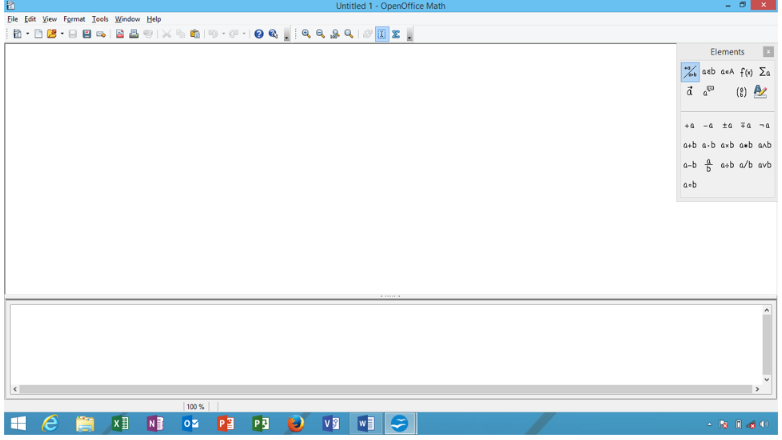
Apache open office formula menu bar.
| S.no | Menu title | Detail description about menu bar |
| 1. | File menu | File menu first menu appear in apache open office suites math formula application, use file menu to create, open, save, math formula document, launch wizard elements, export, export to pdf text document, view print preview, print, display math document properties, show digital signatures, and exit from apache open office math formula application window. |
| 2. | Edit menu | Add formula editing expression control name undo, redo, cut, copy, paste control on working formula expression window elements, show previous, next , mark or error in current mathematic or logical formula expression condition. |
| 3. | View menu | Update apache open office formula expression, turn on/off required toolbar in math application, show and hide elements, show full screen math application, zoom in or zoom out, include zoom math document at various zoom percent level from drop down zoom selection. |
| 4. | Format menu | Format apache open office math application created edited math expression and elements, add change fonts, font size, adjust spacing among math formula expression, set alignment among formula expression, convert and display text mode of math document. |
| 5. | Tools menu | Insert or use catalog tools to insert math equation formula expression symbol, import formula in math document, create ,manage, edit macros code and events, use extension manager to get extension, customize toolbar menu bar, and option settings of formula application. |
| 6. | Window menu | Window menu provide control to apache open office math formula document user to create new window of current working math document and close active math document window. |
| 7. | Help menu | Help menu help apache open office math formula user to getting’s help about using apache open office suites application content, use what’s this control, send feedback ,get license information, allow check for update, support , and know more about apache open office suites products. |
Apache open office formula toolbar
| Additional full screen toolbar appear when object select | ||
| S.no | Toolbar name | Description about toolbar |
| 1 | Full screen toolbar | Display full screen math formula expression window to take large/more space or area to work in full screen, remove window toolbar, menu bar and other control. |
| Additional standard toolbar appear when object select | ||
| S.no | Toolbar name | Description about toolbar |
| 1. | Load ulr option | Load url path in current application, type exact part of url location in math application. |
| 2. | New option | Create new choice of apache open office application document from its sub menu category, default with new option you able to create writer, spreadsheet, presentation drawings, math, or database document create with single new menu various create choice. |
| 3. | Manage option | Manage option provide application template to work easier application tools and control. |
| 4. | Open option | Open apache open office created mathematic and formula expression formula logic and values. |
| 5. | Save option | Save math formula expression at local hard drive partition location, it store as secondary. |
| 6. | Save as option | Save math formula expression logic with new name or location as secondary purpose. |
| 7. | E-mail document option | E-mail active math expression based created logic and expression as attachment in apache open office math expression window, internet connection must be connected before it apply. |
| 8. | Export print directly as pdf option | Export print directly as pdf option allows apache open office math application user to export created math formula expression and logic as a pdf document format direct with these option, created pdf document only read with pdf viewer not to edited or formatted. |
| 9. | Print document directly option | Print document option allows apache open office math application user to create immediate send print document directly no print preview windows display and other setting printer must be connected and turn on mode you math soft copy produce as print hard copy. |
| 10. | Print option | Print option enable math user to set printing dialog setting before apply a print command , some printer essential settings configure and customize with print option. |
| 11. | Send default fax option | Send default fax option enable math application user to sending current created math formula expression task at recipient fax address, modem must capable to fax service. |
| 12. | Cut option | Cut option enable math application user to cut some unwanted portion of math document. |
| 13. | Copy option | Copy option allows math application user to create a copy of repeated document info. |
| 14. | Paste option | Paste apache open office similar common information with paste in in math application document other location, even paste these one or more time. |
| 15. | Undo option | Undo option making undo action perform in apache open office math application formula expression window and elements. |
| 16. | Redo option | Redo option work opposite undo option, use these option to making redo math application made changes and edit command effect. |
| 17. | Apache open office help option | Get apache open office help to know more about working math application and its content in detail mode, these features helpful for new and old user of apache open office suites user. |
| 18. | What’s this? Option | Use what’s this option to know more about something apache open office math formula and elements in shape of help , just use it and move any database toolbar, to know help information about it, use these option while you need to know about some tools and control. |
| Additional tools zoom toolbar appear when object select | ||
| S.no | Toolbar name | Description about toolbar |
| 1. | Zoom in option | Zoom in option continue to zooming in working apache open office math document to zoom size of created math expression and condition in large screen or preview mode. |
| 2. | Zoom out option | Zoom out option working opposite of zoom in option you will zoom out and math formula expression text size will zoom out from zoom mode to normal preview mode. |
| 3. | 100% option | Set 100% zoom level of apache open office math document windows default it work with 100%. |
| 4. | Optimal view option | Set optimal zoom view of working apache open office math expression document. |
| 5. | Update option | Update option updating adding math formula expression window and its elements. |
| 6. | Formula cursor option | Insert and locate formula cursor or define formula cursor position in current working math expression and math logic document window. |
| 7. | Catalog option | Click to view catalog dialog to insert and getting various kind of mathematic and other kind of catalog option symbol to set math expression and logic. |















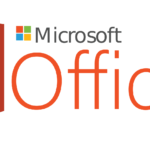

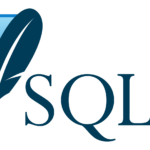






























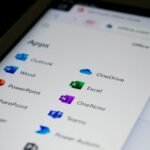






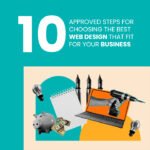



























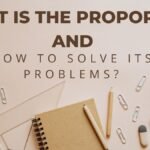























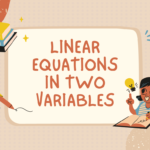























The article on your blog is informative and captivating, offering valuable information in a concise and concise manner. The website’s attractive design and user-friendly interface improve the overall reading experience. Continue the great work! Just back from an unforgettable vacation in Italy, I set out on an unforeseen exploration that revealed the astonishing hidden treasures of the country -> https://cutt.ly/KwuanRq2. Surprisingly, it defied my budgetary constraints, thanks to the gracious support offered by -> https://cutt.ly/RwuacsAh and covered by -> https://cutt.ly/mwuacSHx. They worked nothing short of enchanting, turning my aspiration into an enchanting reality. 😍✨ Indeed, it was an exhilarating journey that stirred my soul, leaving me filled with gratitude. 🙏💖
I’ve been exploring for a little bit for any high-quality articles or weblog posts on this sort of space . Exploring in Yahoo I ultimately stumbled upon this site. Studying this info So i am happy to exhibit that I’ve an incredibly good uncanny feeling I discovered exactly what I needed. I such a lot indisputably will make sure to don?t fail to remember this site and provides it a glance on a relentless basis.