History about wps office – wps office was first launched in the year 1997 as wps office 97. And till date, it continues to launch, upgrade, modify, rename or bundle wps office suite with new features and controls in the world of information technology from 1997 till date. Here wps office company continues to launch in the market with new support, idea, concept, and user interface. Here the new wps office support comes in different version formats for windows, linux, apple ios, android smartphones platforms. Where a major advantage of using wps office is that, it provides you with the same application behavior as microsoft office equivalent. Where wps office suite application behavior and the interface are the same for those users. Those who communicate and work with microsoft office applications.
About wps office – so let us now try to know more detail about wps office suites here. Here you will find a spreadsheet, worksheet, presentation slide, writer document in wps office, a complete office software product made by many wps company to create you many different electronic documents in wps office. Here wps office which used to launch before the name of kingsoft office. And now it has been changed to a completely new avatar with new functions and features called wps office. Here by default there are three applications in wps office. Here is all product name of wps office suite, wps writer, wps presentation, wps spreadsheet, and wps pdf viewer default application software collection.
Key features of wps office.
- Here you can manually customize wps office function windows dialog as a tab preview similar to microsoft office.
- The new wps office here includes all the modern tools, controls, functions, add-ins and other convenience features.
- There is company feedback support for all clients in the wps office suite.
- Wps office makes it easy to create writers, spreadsheets and presentations just like microsoft office. Along with this, you can use these software like microsoft office.
- Here in wps office it is very easy to modify and edit files and data in wps office, compatible to support all types of office suites document.
- Create a new pdf document, open the document, read the document, render in a bundled author, spreadsheet, or single pdf export format, wherever you are in wps office.
- Where the default in the wps office suite package is the three office essentials software groups.
How to get wps office – first of all you go to wps office web site online and follow all steps to buy wps office for commercial or student purposes. This includes, if you want to use wps office. So try downloading its trial version for use. Here you get three application collection names after you buy or download wps office by default. Wps office writer is a text document editor software, spreadsheet or sheet which is used to create sheets or worksheets. Used to store and manipulate numerical data with functions. And finally presentation presentation which is called slide show program. Which enables you to create various categories of digital documents. Here wps office has graphical, multimedia presentation slide features to meet or satisfy the requirement of any organization, customer. If you are well acquainted with the new microsoft office 2013 and later version. So you can learn a lot about wps office application. Because here wps office is completely similar to microsoft office. Here wps office its three applications look similar. Which is microsoft office word, excel or power point application. Now you know that, wps office is similar to working in microsoft applications. So now you can easily work in wps office.
Online wps template collection – when any user starts the wps application after installing wps office. So it takes the user directly to the wps office online template website. Where you get different types of wps office application default new & old document template types. Which help the new or beginner wps office user to a great extent in creating a working application document display, design, and structure. These templates even provide support for creating or visualizing some new types of electronic documents with support for wps online templates. Here by default you have the option to use wps writer, wps spreadsheet, or wps presentation. Just click and download these readymade templates here or use the built-in format anywhere in the working application.
Wps office and other applications version compatibility version with graphical representation.Wps And other application version compatibility version with graphical representation.
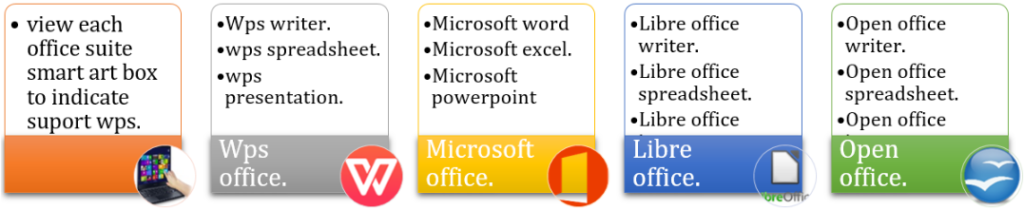
Wps office applications wps writer, wps spreadsheet, wps presentation.
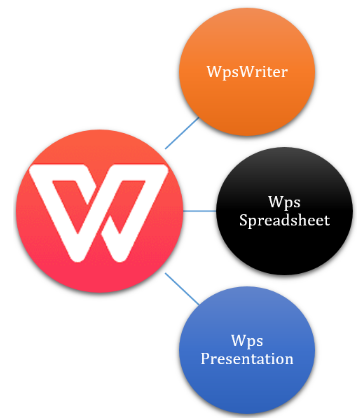
Hardware specification for wps office installation.
- Here windows xp, vista, win 7 or windows 8, 81 must have windows 10, windows 11, apple mac or android or any other open source operating system.
- If open source linux can also be ubuntu, red hat, fedora, centos, zorin, mint, open suse, debian, and other modern linux operating systems.
- Mac operating system – modern version of apple mac os x and apple os monterey must.
- To work with the hsqldb database engine the jre application must also be installed to support the java runtime environment application in windows and other operating system distributions.
- Minimum primary memory ram – 1 gigabyte or more.
- Computer microprocessors as intel or amd based microprocessors should be built-in.
Wps office and other office – wps office provides only three office suite applications named wps writer, spreadsheet, or presentation application by default. Whereas libreoffice, apache open office, or microsoft office provide a plethora of applications and features for creating a variety of other electronic digital document formats. and content, but the three most essential applications used in any office or organization are named spreadsheet, presentation, and writer. These three applications are most liked or used during work in the office.
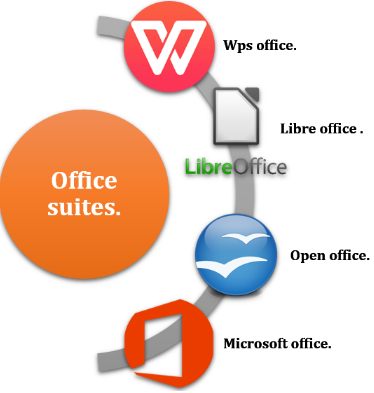
About wps office writer application – wps writer application is known as text document creator, editor, application. Like other modern office suites, writers provide application tools, support, interface, and control all these features. Just like with almost all the features and menus that you get in the wps writer text document creator application. By default, you can create digital documents yourself in wps writer. With it, you have publications, designs, memos, receipts, letters, forms, and many other template types. Which you will find online on the wps office website. One of the major advantages of the wps writer application is that, it supports your smartphone, windows, linux, and apple ios, operating systems, platforms as well. And share all your stored roaming files and documents in the cloud, accessing these documents anywhere/everywhere you want. or author wants to use in the application. So you can edit, modify, and customize these electronic documents. By default writer lets you create text documents, add graphics, organization charts, tables, styles, charts, take live screenshots, create digital objects and manage hyperlinks, set document page layout, add document reference elements, review features implementation, section tab inserting section, cover page, header and footer elements, developer controls, adding special document features include name file roaming, eye protection mode, night mode, and user feedback features.
Wps writer window.
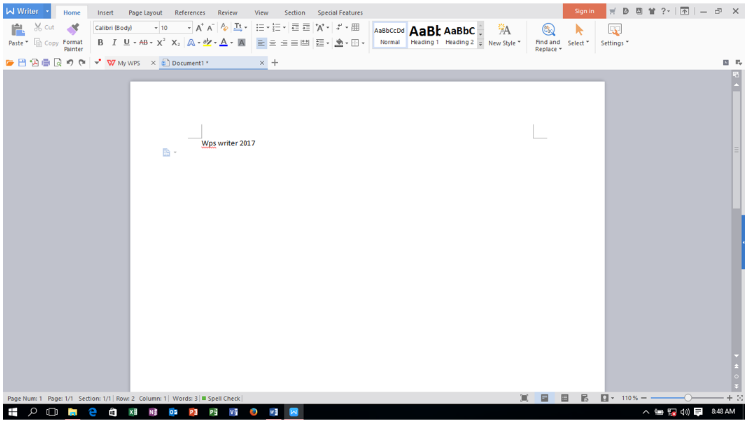
Wps writer menu bar.
| S.no | Menu title | Detail description about menu bar |
| 1. | W writer menu | The wps writer menu is displayed like a drop down classic menu with a modern style square ribbon style menu. If you click on the drop down symbol. So this author shows the application in one place or by using a new type of menu. So you are able to create new document, open document. Save document, save document as, print document, print preview. In wps writer document send e-mail writer documents, get file information, use writer document backup management tools, as well as get help and other tools and functions from the help menu in the writer application. |
| 2. | Home tab | Wps writer the home tab displays all the tools, commands, or controls. Which writer enables the user to cut, copy, paste, author content, apply the same formatting with format painter, change font, font style, size, color, background, foreground, add text space to the active document. Bullets, numbering, alignment, borders, document style format, select a new style, use find and replace tools to find and replace, select writer document and part of it anywhere in the active document. |
| 3. | Insert tab | Active writer document insert page breaks, blank page, table, picture, shape, chart, screenshot in document, drag text box, show word art text, display drop text information, date and time, object, comment, header and footer show text information, page numbers, watermark text, create document hyperlinks, bookmarks, enter symbols, equations, and apply some controls to the working document window. |
| 4. | Page layout tab | Change page layout of wps writer document window, change document text direction, set page margins, choose document orientation, document page size, add document page breaks, convert document text to different columns, show page line numbers, show document page colors , wrap text and use the page layout menu to select objects and contents of a document that are visible/invisible in the object, align, rotate, group, and control selection panes windows. |
| 5. | References tab | Set or display context tab controls or tools to display or insert a table of contents. Update table of contents, set toc level, insert document footnote, move between previous and next footnote, insert endnote, show previous next, endnote, add document caption, add document use of mail merge wizard to create cross-mail merge documents reference and follow. |
| 6. | Review tab | Add or apply review tab control to working wps document control name. Check spelling and grammar, count document content word, line, paragraph and character, insert document comment, delete document comment, move between previous and next comment, show and add track changes affect track changes, accept or use the menus to decline, show previous and next track changes, view track changes in the review pane, compare documents and set restricted editing controls and actions on the document. |
| 7. | View tab | Print layout, full screen, outline, web layout, set eye protection mode, night mode, view document map, writer to turn document ruler on/off, gridlines, navigation pane, change default view of wps writer document between views use tabs. Zoom in or out of document, zoom document to 100%, create a page, new window, split window, switch document window, close document window. |
| 8. | Section tab | Insert or view section navigation, change page orientation, change document to different columns, add document cover page, show content pages, split sections, insert sections before and after, add page numbers, change page number format, check box settings on /close , add headers and footers, and control section elements. |
| 9. | Developer tab | Developer tab open visual basic, add-ons, com-add-in, open developer to develop and control some development control settings, author macro events, create macro events, record macros, set macro security, edit macros code/events provides tools to add design mode. View the source code, insert the application view control in the working document window. |
| 10. | Special features tab | Add some special features that you don’t find in other office suites. Such as, use file roaming, store and process the file anywhere, enter eye protection mode to protect eyes during log duration work mode, use night mode to use at night with low glare/contrast eyes protect the. Even users receive or give feedback about using the current application. |
Additional menu bar/tab of wps office writer application
| S.no | Toolbar name | Description about toolbar |
| 1. | Drawings tools tabs | Insert writer drawings shape, change existing drawing shape, edit points, fill shape color, outline color, modify shape size, add a font, font style, background color, alignment, move text direction, wrap drawings object, move back or font object, align, group or rotate drawing object, use selection pane to on/off object. |
| 2. | Formats tabs | Add drawings object shadow on/off, display shadow effect, show shadow color, on/off 3d effect, move tilt up, down, left and tilt right, add object depth, direction, 3d color effect, change object lighting surface, or change object surface with wire frame, matter, plastic, or metal, surface just click and convert desire format. |
| 3. | Pictures tools tabs | Picture tools appear, when the user inserts a writer picture, change picture, get a picture from a scanner, compress, change, reset picture, crop and set picture size, add or reduce contrast or brightness, add picture color, fill color, outline color, wrap picture, align, rotate, group picture, on/off shadow effect, color, nudge shadow, etc menu and tools use. |
| 4. | Table tools tab | View insert table gridlines, properties, draw table, erase table, delete table row/column, insert above, below, left, right, row and column, merge table cells, split table cells, split table, auto fit table content, add table font, font effect, size, background color, text color, set cell alignment, insert a formula, select table area, etc. |
| 5. | Table style tabs | Add wps writer document table style auto format table effect, add table style first row, first column, last row, column, bander row & column, first row and first column, shadow color, change or apply table border, change table line, add line color, draw manual table, erase table row, column, cell, clear apply a table style, etc. |
| 6. | Header and footer tabs | Insert wps writer document header & footer page number, show header line, configure header and footer options, insert auto text, date and time, picture, fields, move between header and footer, show previous and next header location, include create a link to the previous or finally close header and footer tab, etc menu apply. |
| 7. | Word art tab | Insert word art text, edit word art text, select or insert word art gallery text, change or add word art gallery text, set word art text alignment, add word art text shape style, fill word art color, add word art text outline, set word art size, wrap word art text, move a front or back object, align, group, or rotate, use selection pane to make visible or invisible some writer placed object and content. |
| 8. | Formats tabs | Turn on/off word art text-shadow on/off, show hide shadow effect/color, nudge shadow in left, right top, and bottom direction, on/off 3d shadow, move word art tilt-up, tilt left, right, down, add word art text depth, change word art text direction, apply 3d color, set lightening effect, or add some surface word art effect. |
About wps office presentation application – wps presentation is slide creator software. Which enables its user to create and manage different types of presentation slides. Here you will find some adding features to create a professional presentation, if you are working with microsoft powerpoint or libreoffice impress, or open office impress. So you must know that, here’s how to work with wps presentation software. Here you get all the facilities of all the above-licensed software in this software. So let us now discuss the wps office presentation application office suite in detail. So after installing the wps presentation software on your computer, just open the software and start the process of creating a new presentation slide. Here you can create a new presentation slide in wps office presentation software and add shape, pictures, audio, video, multimedia objects. Here you can find new 3d animation effects in active presentation slide, insert table, chart, organization chart, smart art slide object create hyperlink, insert header, and footer, insert slide design background, slide object custom animation effects and add animation category, transition effects set up, preview presentation slides, create custom slideshow slides, add review menus and effects, change presentation slide view, insert presentation developer controls, lastly presentation tools features, add file roaming, as well as online presentation document storage, gives the facility.
Wps presentation window.
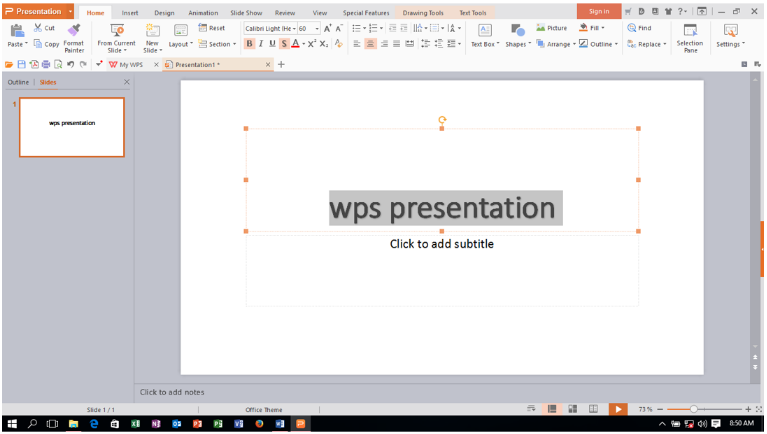
Presentation menu bar
| S.no | Menu title | Detail description about menu bar |
| 1. | Presentation menu | The presentation menu holds both kinds of wps presentation slide modern and classic menu styles, you just click on the presentation menu and create a new presentation slide. similarly, you can open, save, save as, presentation slides, use a file package for a group presentation, display print, print preview, presentation, send presentation e-mail, get presentation information, use backup management, and control the help menu. |
| 2. | Home tab | Home tab contains all kinds of wps presentation slide tools, commands, and control. that help you to apply cut slide text, copy, paste, add format painter, a display slide show from the current slide, or first slide, add a font, font color, size, increase/decrease font size, add bullets, numbering, indent, alignment, text wrap mode, insert shape, picture, textbox, arrange object, fill shape color, outline, find and replace text, selection pane, the etc menu you can be applied. |
| 3. | Insert tab | Insert in active wps presentation slide table, picture, shapes, chart, organization chart, create presentation hyperlink, set slide action, insert a text box, header and footer information, add slide number, date and time, object, equation, insert multimedia object in the shape of sound, background music, movie, flash, even you can use package file option. |
| 4. | Design tab | Here you can modify the default wps presentation slide design with the design tab. change page setup of working wps presentation slide, replace slide orientation, you can import new template form wps company website, apply built-in templates design on working slides, select or replace presentation slide color scheme, edit the master layout, select slide layout, add slide background, and user presentation tool in working slide. |
| 5. | Animation tab | Animation help the wps presentation slide user to add or preview slide animation effect on the active slide object or slide, preview added slide animation, set slide animation scheme, add custom animation on slide object, select slide animation from available animation selection window, after select or modify default slide transition effect. |
| 6. | Slide show tab | Add or configure wps presentation slide show animation effect default settings, a select slide show from the beginning, from current slide show, create custom slide shows, set up slide show option and settings, hide slideshow particular slide, make slide rehearsal timing, create speaker slide notes, set slide transition behavior, etc apply menu. |
| 7. | Review tab | Add wps presentation slide review tab control and effect name check spelling and grammar option to check spelling error, show /hide mark, add a new comment, edit previous slide comment, delete a number of previous apply comment, you can move between presentation slide from previous and next added comments in the working slide. |
| 8. | View tab | View wps presentation slide in various mode and views name normal, slide sorter view, slide master view, show and hide grid and guides, turn on-off check box settings, zoom in or zoom out, create a new window, arrange all presentation window, and switch between open slide window, control, and operate macros control. |
| 9. | Developer tab | Developer tab provides tools to develop and control some development control settings, create presentation macros events, record macro, set macro security, open visual basic to edit macros code/events, add com – add-ins, open developer design mode, view source code, insert application visual control in working presentation slide window. |
| 10. | Special features tab | In this menu, you can add some special features, that you don’t get in other office suites, use file roaming to store and process files anywhere, insert eye protection mode to keep eye protect when log duration work mode, use night mode to use on the night with less brightness/contrasts form eye protect, even get user feedback response about using the current application. |
Additional menu bar/tab of wps office presentation application
| S.no | Toolbar name | Description about toolbar |
| 1. | Drawings tools tab | Insert wps presentation slide drawings shape, change existing drawing shape, edit points, fill shape color, outline color, modify shape size, add font, font style, background color, alignment, move text direction, wrap drawings object, move back or font object, align, group or rotate drawing object, use selection pane to on/off object. |
| 2. | Formats tab | Add presentation slide placed or selected drawings object shadow on/off, display shadow effect, show shadow color, on/off 3d effect, move tilt up, down, left and tilt right, add object depth, direction, 3d color effect, change object lighting surface, or change object surface with wireframe, matter, plastic, or metal, surface just click and convert desire format. |
| 3. | Organization chart tab | Insert organization chart subordinate, adding coworker chart, assistant, delete apply member, reset previous chart layout, change the layout of the current organization chart, select colorful organization chart layout, fill organization chart shape fill color, gradient, pattern, picture, line style, text color, reset shape or other tools, etc. |
| 4. | Formats tab | Add organization chart shadow on/off, add shadow effect, shadow color, move to nudge shadow up down, left, right, turn on/off 3 –d on/off, move slide object tilt up, down, left, right, insert slide object depth, direction, 3d color, lighting, adding organization surface effect, etc. |
| 5. | Picture tools tab | Picture tools appear, when the user inserts a presentation picture, change the picture, get a picture from the scanner, compress, change, reset the picture, crop and set picture size, add or reduce contrast or brightness, add picture color, fill color, outline color, wrap picture, align, rotate, group picture, on/off shadow effect, color, nudge shadow effect to add, etc. controls apply. |
| 6. | Table tools tab | View insert table gridline, properties, draw table, erase table, delete table row/column, insert above, below, left, right, row and column, merge table cells, split table cells, split table, auto fit table content, add table font, font effect, size, background color, text color, set cell alignment, insert a formula, select table area. |
| 7. | Table style tab | Add wps spreadsheet table style auto format table effect, add table style first row, first column, last row, column, header row & column, first row and first column, shadow color, change or apply table-border, change table line, add line color, draw manual table, erase table row, column, cell, clear apply a table style, etc. |
| 8. | Slide master tab | In this menu, you can control slide master inserts new slide master, create new title master, delete previous slide master, preserve slide master, rename master, master layout, add slide master font, font size, font color, bold, italic, background, save background picture, close slide master tab in wps presentation slide. |
| 9. | Word art tools tab | Insert word art text, edit word art text, select or insert word art gallery text, change or add word art gallery text, set word art text alignment, add word art text shape style, fill word art color, add word art text outline, set word art size, wrap word art text, move a front or back object, align, group, or rotate, use selection pane to make visible or invisible some presentation placed object and content. |
| 10. | Format tab | Turn on/off word art text-shadow on/off, show hide shadow effect/color, nudge shadow in left, right top, and bottom direction, on/off 3d shadow, move word art tilt-up, tilt left, right, down, add word art text depth, change word art text direction, apply 3d color, set lightening effect, or add some surface word art effect. |
About wps office spreadsheet application – wps spreadsheet is a worksheet or spreadsheet creator program. It provides you with controls and menus to create and solve some mathematical calculations in the structure of a row-column or a cell called a sheet/spreadsheet using a spreadsheet to solve budgeting, sales purchase reports, numerical analysis, financial calculations. Here you can find issues and logic, create table marge and center worksheet areas, add auto totals, apply auto filters, sort sheets, format, worksheet rows and columns, insert worksheets or create pivot table with charts, in wps office spreadsheet application software sheet image, size, screen shot, add text box, header and footer, form control, change the page layout of a spreadsheet, inserting a range of formulas name financial, logical, text, date and time, lookup and reference, math and trigger, include more functions, apply data menu filters, sort sheet data, group and ungroup worksheets, what-if analysis, apply sheet table style to color tables, insert review control, change default view of spreadsheets, developer forms controls insert, and finally apply or add special charges file roaming in the worksheet, export to pdf, eye protection mode, night mode, and other controls used in the wps office spreadsheet application software.
Wps spreadsheet window.
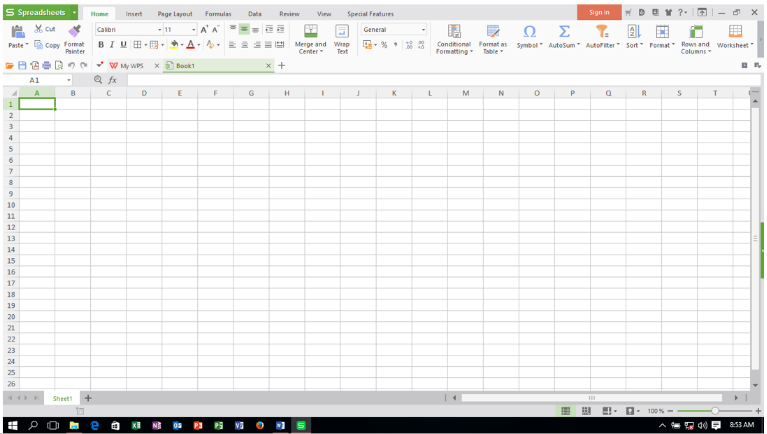
Spreadsheet menu bar
| S.no | Menu title | Detail description about menu bar |
| 1. | Spreadsheet menu | Spreadsheet menu is firstly menu preview in wps office spreadsheet application. you get here modern and classic menu spreadsheet-style here, you can create a new spreadsheet, open, save, save as, view print preview of the spreadsheet, display a print preview, send e-mail spreadsheet, get spreadsheet information, backup management, get help spreadsheet in sheet, etc. |
| 2. | Home tab | In the home tab, you can add spreadsheet clipboard operation, apply sheet font, font size, background, foreground color, add sheet border, increase/decrease font size, set font size and text alignment, arrange to merge and center text, wrap text, add currency, percent, comma, increase/decrease decimal, highlight spreadsheet, apply auto sum, auto filter, sort spreadsheet, format sheet, customize row and column options, even you can apply to find and replace control and menu on working spreadsheet elements. |
| 3. | Insert tab | In this menu, you can insert wps spreadsheet pivot table, chart, picture, shapes, screen grab, text box, word art text, camera, object, file object, insert sheet header & footer, create sheet hyperlink, insert a symbol, perform math equation, insert spreadsheet control, control sheet properties, edit code, and on/off selection page control in sheet. |
| 4. | Page layout tab | In this menu, you can configure spreadsheet page layout options settings change spreadsheet margins, orientation, size, print area, print titles, insert spreadsheet breaks, set page zoom size, move to bring forward, send backward slide object, align sheet object, group, rotate, and turn on/off spreadsheet selection pane elements in working sheet, etc menu apply. |
| 5. | Formulas tab | In the formula tab, you can insert wps spreadsheet functions, add auto sum, used recently used formulas, select all formula categories, include manually insert desired financial, logical, text, date and time, lookup and reference, math, and trig along with more category function, insert desire function, use name manager, create, paste name manger, evaluate formula, error check, recalculate workbook, calculate workbook, sheet, or edit links. |
| 6. | Data tab | The define data tab, allow you to add pivot table, add an auto filter, set the advanced auto filter, show all filter, sort ascending or descending spreadsheet elements, view duplicates values, set validation condition, check what if – analysis term, group/ungroup, add subtotal, show and hide spreadsheet detail, import data, edit database query in a spreadsheet. |
| 7. | Table style tab | In the table style tab, you can add wps spreadsheet table style auto format table effect, add table style first row, first column, last row, column, header row & column, first row and first column, shadow color, change or apply table-border, change table line, add line color, clear apply a table style, etc. |
| 8. | Review tab | In the review tab, you can add wps spreadsheet option name spell check, insert a new comment, edit sheet apply comment, delete spreadsheet comment, lock cell, protect the sheet, protect the workbook, share a workbook, keep protect and share a workbook, set or allow spreadsheet users to edit range, control spreadsheet track changes behavior. |
| 9. | View tab | In the view tab, you can change the default view of wps spreadsheet view from normal view to page break preview, full screen, reading layout, turn on eye protection mode, set night mode, enable disable available check box option settings name formula bar, view gridlines, headings, print gridlines, print heading, zoom sheet, freeze, create a new window, arrange all window, switch among window, create and manage macros. |
| 10. | Developer tab | In the developer tab, provides tools to develop and control some development control settings, you can create wps spreadsheet macros events, record macro, set macro security, open visual basic to edit macros code/events, add add–ons, com – add-ins, open developer design mode, view source code, insert application visual control in working spreadsheet document window, etc. |
| 11. | Special features tab | In the special features tab, you can add some special features. that you don’t get in other office suites, use file roaming to store and process files anywhere, insert eye protection mode to keep eye protect when log duration work mode, use night mode to use on a night with less brightness/contrasts from eye protect, even get user feedback response about using current wps spreadsheet application. |
Additional menu bar/tab of wps office spreadsheet application
| S.no | Toolbar name | Description about toolbar |
| 1. | Pivot table tools tab | In the pivot table tools, you can create and manage pivot table data tab modify create pivot table data, refresh pivot table data, sort pivot table data, hide data, set order pivot table, delete pivot table data, show and hide pivot table detail, set pivot table field settings, apply subtotal, configure pivot table options, hide sheet field list settings, etc. |
| 2. | Chart tools tab | In the pivot table tools tab, you can add chart tools on working created chart, change chart type with existing chart type, select chart elements, format chart selection, select chart data table, set or configure chart legend, select chart data, switch chart row to column display order preview mode in working spreadsheet window, etc, the menu applies. |
| 3. | Drawings tools tab | In the pivot table tools tab, you can insert spreadsheet drawings shape, change existing drawing shape, edit drawings points, fill shape color, outline color, modify shape size, add a font, font style, background color, alignment, move text direction, wrap drawings object, move back or font object, align, group or rotate drawing object, use selection pane to on/off object. |
| 4. | Formats tab | In the pivot table tools tab, you can add drawings object shadow on/off, display shadow effect, show shadow color, on/off 3d effect, move tilt up, down, left and tilt right, add object depth, direction, 3d color effect, change object lighting surface, or change object surface with wireframe, matter, plastic, or metal, surface just click and convert desire format. |
| 5. | Picture tools tab | In the picture tools tab, here the picture tools appear. when the user inserts a wps spreadsheet sheet picture, change the picture, get a picture from the scanner, compress, change, reset the picture, crop and set picture size, add or reduce contrast or brightness, add picture color, fill color, outline color, wrap picture, align, rotate, group picture, on/off shadow effect, color, nudge shadow, control and menu can be applied. |
| 6. | Header & footer tools tab | In the header & footer tools tab, you can insert custom header and footer information at working wps spreadsheet header or footer location, change the font, add page number, number of pages, date and time, insert file and sheet name, insert a picture or reset these pictures in a spreadsheet. |
| 7. | Word art tab | In the word art tab, you can insert word art text, edit word art text, select or insert word art gallery text, change or add word art gallery text, set word art text alignment, add word art text shape style, fill word art color, add word art text outline, set word art size, wrap word art text, move a front or back object, align, group, or rotate, use selection pane to make visible or invisible some spreadsheet placed object and content. |
| 8. | Formats tab | In the formats tab, you can turn on/off word art text-shadow on/off, show hide shadow effect/color, nudge shadow in left, right top, and bottom direction, on/off 3d shadow, move word art tilt-up, tilt left, right, down, add word art text depth, change word art text direction, apply 3d color, set lightening effect, or add some surface word art effect, etc. |
About wps office– wps office is a successful product of kingsoft office. Which provides so many similarities to other free, open-source, or licensed office suites available on the market. As wps office provides office suite products for spreadsheet, presentation, and writer applications. Here by default, you have a built-in collection of writers, presentations, and spreadsheets in wps. Which allows its user to create different types of digital documents. A robust collection of spreadsheets with desired text and content in a complete document, presentation, and working application, easily created, modified, and implemented by available menus and controls.












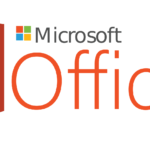




















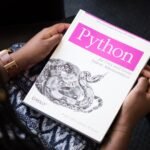








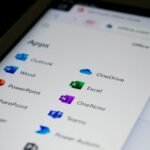

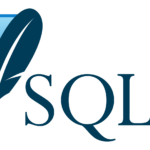




























































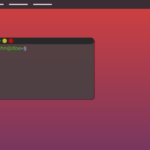

















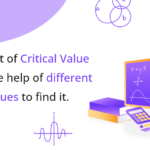




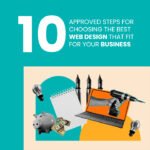




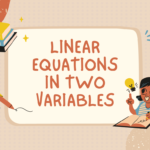






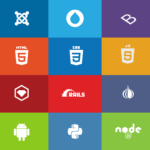

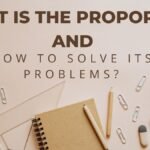






Attractive section of content. I just stumbled upon your weblog and in accession capital to assert that I acquire actually
enjoyed account your blog posts. Any way I’ll be subscribing to your augment and even I
achievement you access consistently fast.
These are actually fantastic ideas in regarding blogging.
You have touched some good points here. Any way keep up wrinting.