Mouse – mouse is an essential input device or component of a computer. where it is used as a pointing device for selecting your windows dialog, windows, control. here you click the menu handle and pull-down menu selections in any menu function of the application software and in other application program software controls. where the mouse is recognized as an input or pointing device. which is widely used in any desktop, laptop, notebook computer across the world. where the mouse moves on a flat surface or mouse pad. where the computer user drags the mouse in the application window according to his need or moves according to the menu, dialog, application controls, and performs his desired actions. where in today’s modern times the mouse has three buttons. that is, use the left button, scroll button, and right button as well as all mouse buttons as needed. even the mouse is used for selecting and dragging windows. with the mouse button, you click on open, save, print, and many other software menu operations in the application software. where you can continuously scroll the application window between the up and down directions easily with the scroll button. where right button is used to refer to preview application shortcuts menu application controls etc.
Types of computer mouse.
- Mechanical mouse.
- Optical mouse.
- Bluetooth/infrared/wireless mouse.
- Trackball mouse.
Mouse description.

Mouse type.
Mechanical mouse– mechanical mouse is used with a rotating flat surface inside a hard rubber ball. when the moving mouse sensor is activated in a rubber ball mouse. and when the user clicks with a mouse device on any pointing operation. then in the active open application software, you manually select and control the available selection. other similar mouse components use three mechanical mouse buttons to control mouse operation while controlling and handling various computer functions. the mechanical mouse is completely outdated in the present time. and today they have been replaced by optical mouse, laser mouse, and wireless bluetooth mouse.

Optical mouse – optical mouse uses active laser sensor technology. and the mouse controls or selects the operation. where it is managed by the mouse operator, the optical mouse has three different buttons to control based on the installed windows application and laser sensor technology to control the function. which are used in other windows tasks.

Bluetooth/ir/wireless mouse – bluetooth mouse is used as a wireless sensor to receive the bluetooth mouse movement signal. where the bluetooth sensor receiver receives the wireless signal. it even works with an infrared mouse in some models, and runs with ultraviolet sensor controls. where wireless mouse uses wireless sensors between receiver and sender device components. where it is plugged into the motherboard components on the back of the rear panel. it has a completely different working style and technique, similar to other or other mouse techniques. but the button operation of this mouse is very common. here we use these three buttons as needed to control and manage its operation along with the left, scroll, and right buttons in windows.

Keyboard Description.
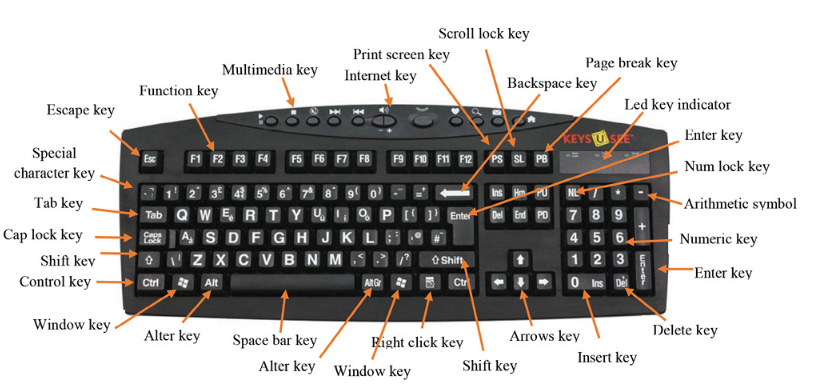
Keyboard keys
Multimedia keys – multimedia keys are used to control multimedia operations directly from the keyboard. like, you can play movies directly from the installed keyboard, play audio-video, pause audio, video, next, previous sound selection, increase and decrease multimedia application sound volume. you can even mute and control multimedia objects directly from it without using application software.
Internet key – internet is the keyboard internet key used to quickly launch a web browser and go to the home page location of a website. here you can search the desired text, e-mail the required client directly, and simplify other internet operations with many internet browsing standards.
Esc key – the esc key is used to stop or terminate any system process abnormally. as such, you can escape or escape any operation, dialog, window, and so on with the esc key.
Function key – the function key in the keyboard is used to perform specific functions in a computer system. generally, any computer keyboard has 12 keyboard function keys from f1 to f12. where each function key is dedicated to one or more system functions in the computer area. even each of the function keys plays different roles in software application windows, control keys, applications, and many other functions.
Let’s describe the individual function keys.
F1 function key – this key is used in all windows applications as an aid in getting the help tool. where you press the f1 key in any windows application or software. it will even move you to an online or offline help application in windows to learn more about installed applications.
F2 function key – this function key is the function key used in c programming to control other graphical applications of software, for tally button bar operation, or for tally button bar operation. even you make simple use of the f2 key to rename document file name in windows explorer.
F3 function key – use the f3 function key to control windows multimedia application controls. in which to install the tally application. where programming application controls and operations are easy to select and control via the f3 function key.
F4 function key – keyboard the f4 function keys are used for immediate computer shutdown with toggle keyboard operation alt+f4. where you can quickly close control of other windows installed applications named programming, database, accounting, and multimedia, operated directly in the computer window via the f4 key.
F5 function key – the f5 function key used in the computer is used to refresh the computer desktop with pending or working tasks. where windows includes controlling other installed applications shortcuts and managing features via the f5 key.
F6 function key – the f6 function key is used to save files in ms-dos. simple tally application operations, multimedia, install office application tasks can be done with these shortcut keys.
F7 function key – keyboard the f7 function key is the f7 key used in tally, windows media player, microsoft word, and other installed application software packages. where the f7 key is used to control application controls from this keyboard key.
F8 function key – the f8 function key used in windows to control multimedia application controls in windows, including tally account vouchers, windows programming, controlling, and controlling various other application features in easy dialog.
F9 function key – keyboard the f9 function key controls the multimedia application volume. with this, it becomes easy to control and manage multiple tally accounting vouchers. where you can use this key in other windows applications, and the user can control the keyboard software controls if required.
F10 function key – the f10 function key is used in microsoft word, windows media player, tally voucher control, programming, installed database services, and operating system control through the f10 function key in windows.
F11 function key – this function key is used in tally accounting software, programming, office application, internet, database, and various other areas of application. where you are able to apply these function keys.
F12 function key – this key is the f12 function key used to control windows operations, multimedia file control, matching controls, and the window key. where you use microsoft office or various other of f12 function keys.
Alphabet key – the alphabet key is a combination of 26 different letters from a to z. where through alphabet key we can create text, modify, paragraph, sentence, text, document, letter, fax, memo, alphabet key, any question, text, data input, paragraph, report, and any type of digital information with can be cut, copy, and paste.
Numeric keys – numeric keys start from 0 to 9. where we use numeric keys to manipulate math operations, number calculations. for example, mathematical operations like addition, multiplication, subtraction, division, writing tables, and entering numbers between 0 and 9. even before you use the number key, you must first turn on the digit lock key, otherwise, the numeric key will not functional.
Special character keys – special character keys include ~, !, @, #, $, %, ^, and *, ( ), _, +, |, special keys. where these special character keys are used with a special character symbol to perform certain electronics document operations in windows applications, in many software applications, in programming, in databases, and in other computer tasks, these special character keys can be used separately.
All types of Special keys.
~ – tilde key.
, – not equal, exclamation mark, negation key.
@ – at the rate sign special character key.
# – hash sign/number sign special character key.
$ – the dollar sign of the symbol special character key.
% – percent sign special character key.
^ – caret sign special character key.
& – address/and sign symbol special character key.
* – multiplication sign special character key.
(- open parenthesis special character key.
) – the closing parenthesis special character key.
_ – underscore special character key.
+ – plus sign special character key.
, – or signal special character key.
Tab key – the tab key allows you to add or omit tab spaces between windows characters. where the default tab key in each application software window moves to 0.5.
Cap lock key – the cap lock key is used to change the character of windows from uppercase to lowercase. where you toggle the cap lock key on and off to convert the character lower case to upper case format.
Shift key – the shift key is used with toggle operation in computers. where it allows you to perform multiple key combination operations using two or more keys with combined operations in the application.
Control key – the control key is also used as a combination toggle operation key. where you use the control key with other keys for mutual operation in the application window.
Windows key – the windows key is the windows key used to open the start menu. here you hit on the windows key and open or launch the start menu in the windows operating system.
Alt key – alt key is also used for mutual combination key operation. where you can open a menu with the alt key, in windows operating system operation with the alt key can implement many application, program shortcuts.
Space bar key – the space bar key is used to add spaces between paragraphs, text, documents, and content. where you press the space bar key, and append a blank space at the required position in the current document.
Up down left right arrow key – up, down, left, right, arrow key, used to move you in all directions in a windows application paragraph. where you can play the game with the up-down arrow keys, you can easily control any game operation.
Print screen key – the print screen key allows you to take live window screen, dialog, graphic screenshot, or capture active open software window. and finally, you can edit and paste this bitmap into microsoft paint or other image editing application software.
Scroll lock key – the scroll lock key used to lock the scroll in windows applications moves the scroll in both directions and locks the scroll bar. with the scroll key, you can easily move left, right, up, down, in the direction. but if you have locked it, then you cannot move scroll horizontally vertically in open active software.
Pause – the pause key is used to stop the operation of the ms-dos command. where you can sufficiently stop the operation of windows with this. where you use it in many application software.
Insert key – insert key allows you to manually insert text content or insert text information at the required location in cui or gui-based application software.
Delete key – the delete key is used to delete selected text, documents, files, folders, images, graphics, paragraphs, and other selected text content in a browse window or application window.
Home key – is the home key used to move your cursor position to the top of the current document window. where if you are at the bottom of the application. now you press the home button to reach the top page. and you will see that you have reached the top of the document.
End key – this takes you to the bottom page of the current application software. where if you are in the top page position of ms word. so here you manually press the end key to move to the bottom of the page.
Page up key – the page up key is used to continuously move you up to the page up position in an active software document, one by one. where if the position of your page is 5, then press the page up key upwards and you will gradually reach the top page one by one.
Page down key – the page down key is used to continuously move down the location of your page. where if the current location of your ms word document is one, and you want to reach page 10. so you can manually repeatedly press the page down button to continuously access the bottom page.






















































































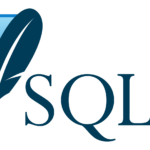























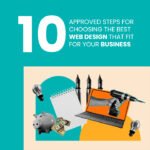



















































Thank you very much for sharing. Your article was very helpful for me to build a paper on gate.io. After reading your article, I think the idea is very good and the creative techniques are also very innovative. However, I have some different opinions, and I will continue to follow your reply.