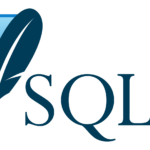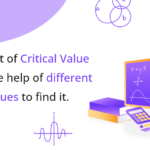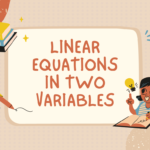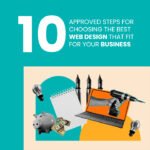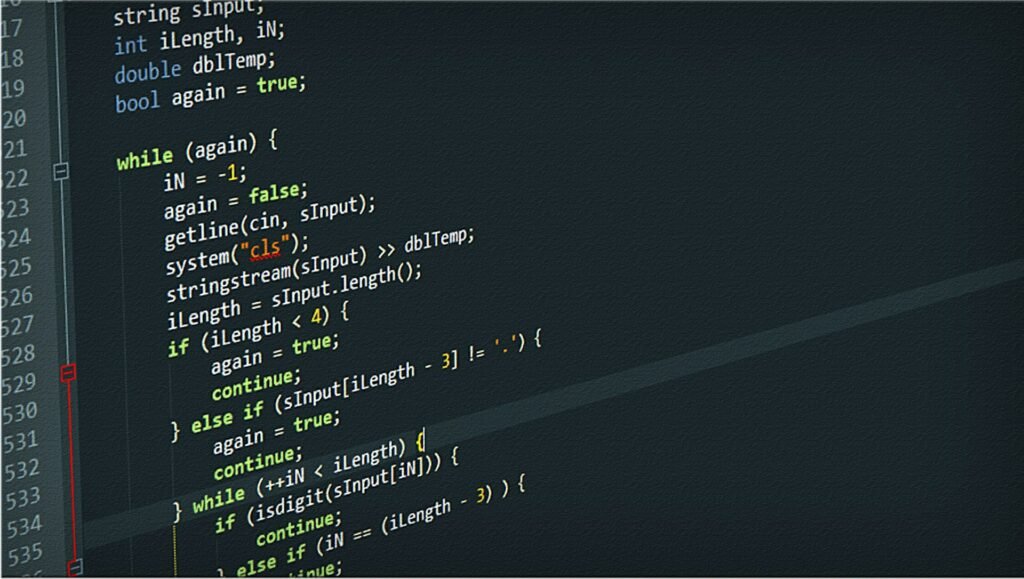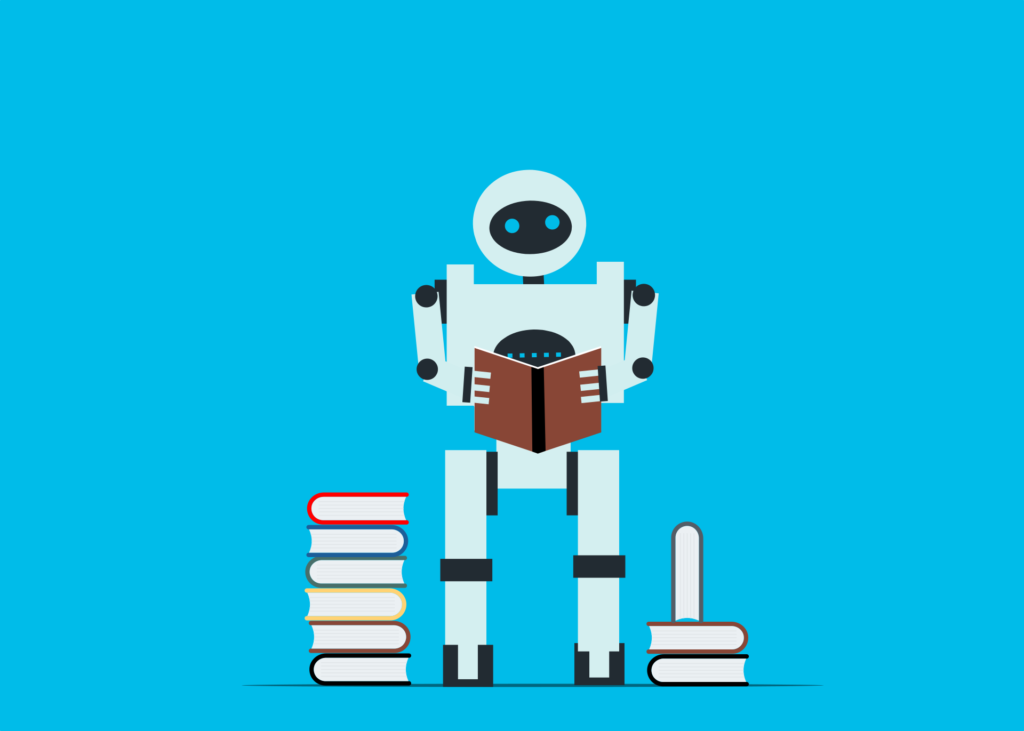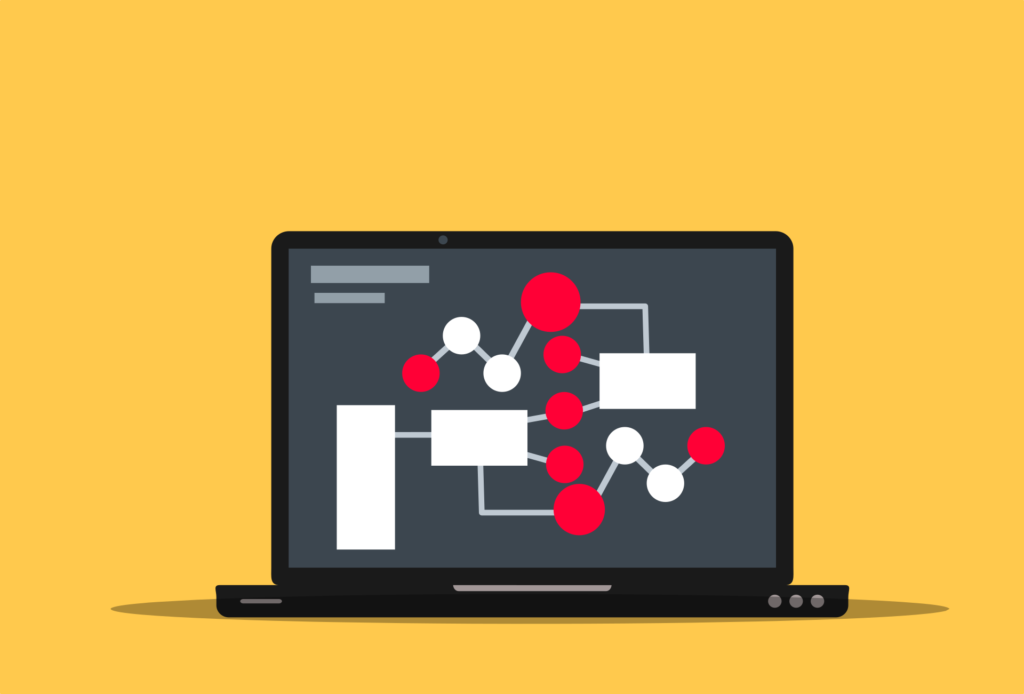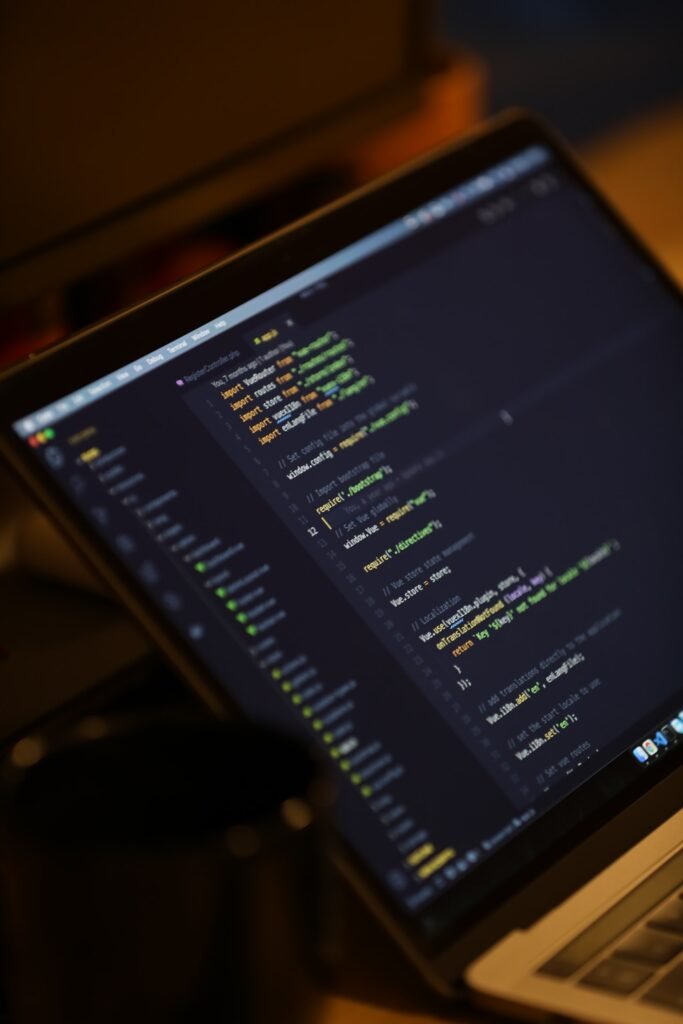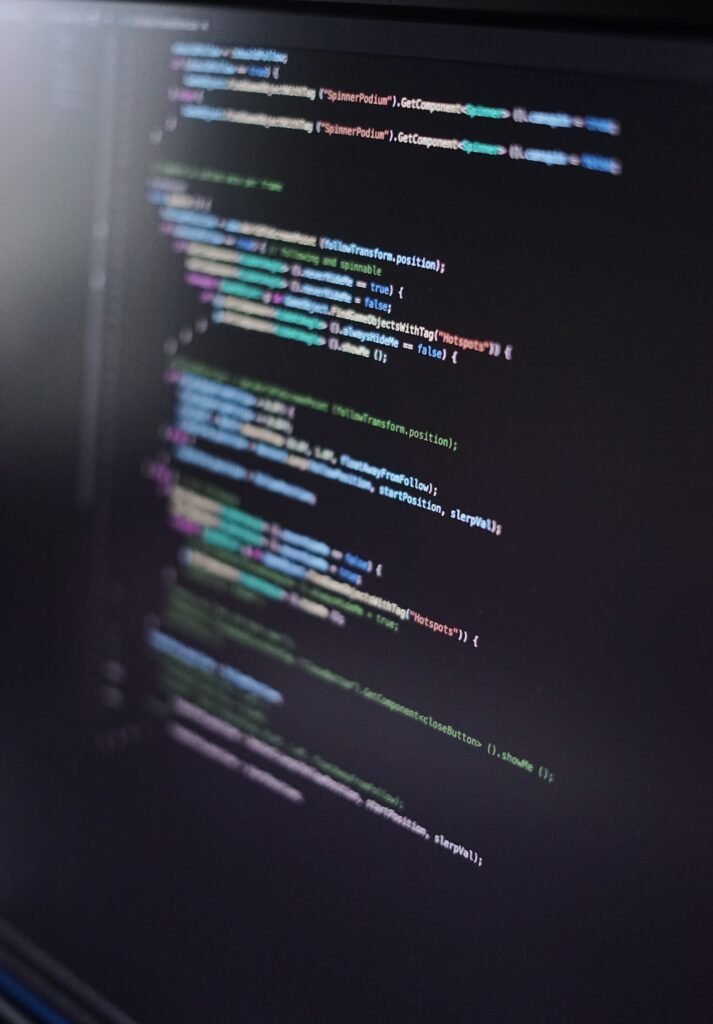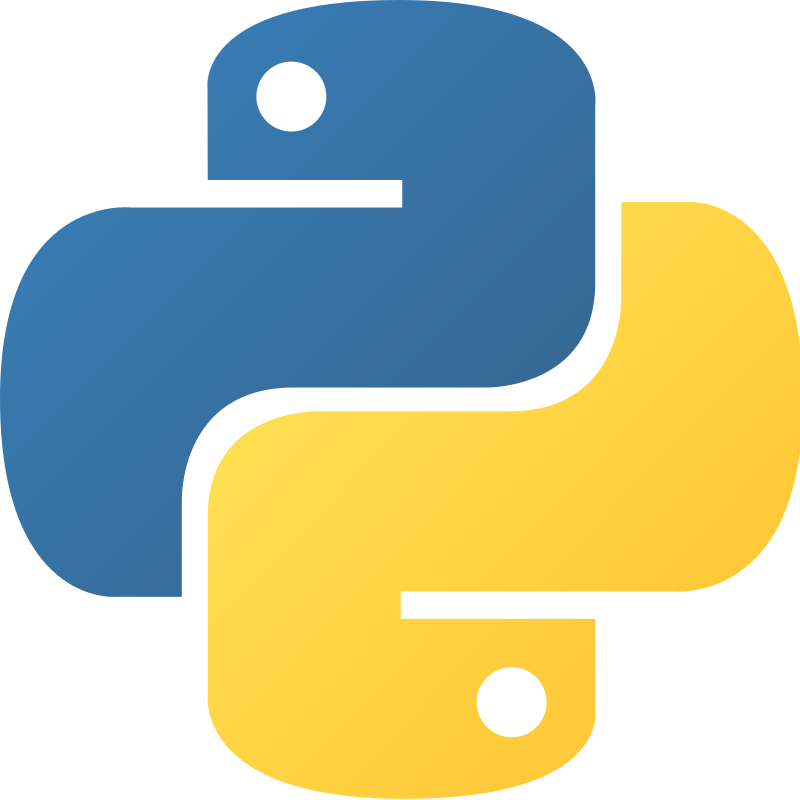Html Forms and Input Elements.
Html form.
An HTML web page or website form is a fundamental digital user information storage format. Web developers utilize forms on any HTML website to gather online data or information from users engaging with the page. HTML forms let website users fill out a form with the needed data and information, choose a form element object, and send the completed form to a specific web server for processing an HTML-based form.
Forms are used in many different online applications, including search bars, user credential login pages, contact forms, service forms, e-commerce items purchase and sell forms, admission forms for schools and colleges, and other forms.
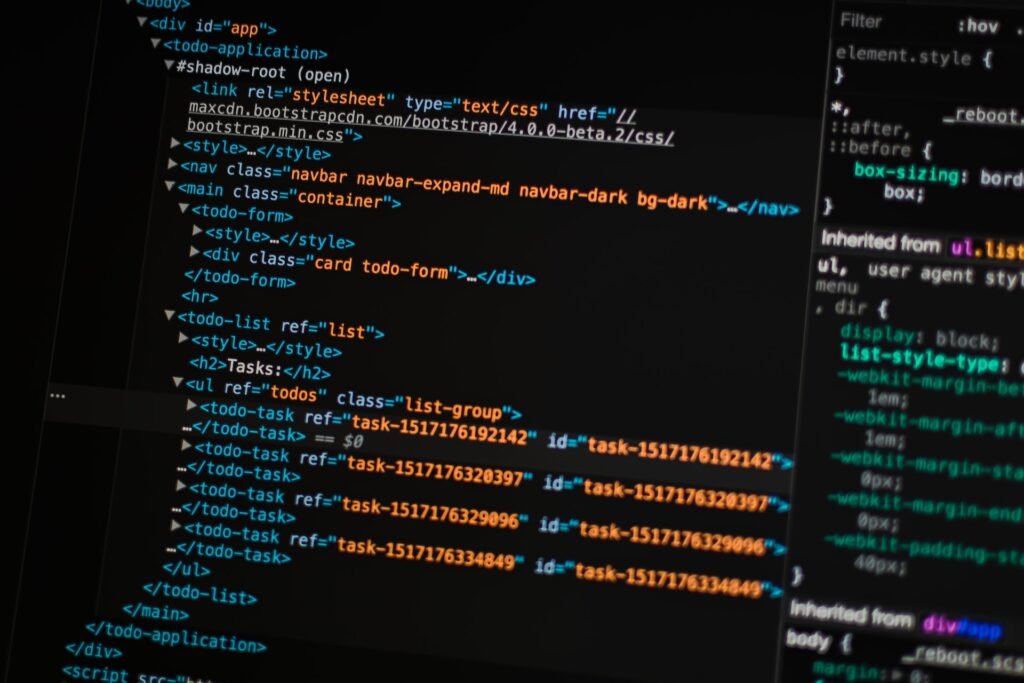
The <form> element is used to define forms in HTML web pages. It serves as a digital storage space for various form input components including text fields, radio buttons, checkboxes, dropdown lists, and buttons for the web developer. Online data is processed and delivered to a dedicated web server using HTTP requests after being submitted or selected by users in form fields on any HTML web page or website.
Create a form in HTML with <form> tag.
The HTML form tag may be used to build a form. It is a key technique for gathering data and information entered by online users on web pages. If you are a beginner HTML developer, you may construct a business form by gradually understanding these form elements.
With the <form> element, the HTML is first started.
The beginning and conclusion of any new form are specified by the HTML <form> element. Here are two characteristics that any HTML form must have.
The second method and the first design form action both decide how a form should be presented out on an online HTML website.
Form Action − The URL (Uniform Resources Locator) is specified in this form’s form action. Where the dedicated server will receive and handle the data from the web form. Typically, a server-side web development script serves as this backend. This sends the online server-side web page form in order to deliver user-filled data and information.
Here is a simple illustration.
<form action=”process_form.php” method=”post”>
Form Method – This specifies the HTTP request method used to deliver information from an HTML form. The “get” and “post” methods are the two that are most frequently used in any HTML form.
GET – Adds user information to a specific URL in an online form. as a result, the client’s web browser’s address bar displays it.
POST – This method uses the body of an HTTP request to communicate the form data to the website. Because of this, online communication is safer and better suited to carrying sensitive data through the Internet layer.
How to insert html from a field.
On most websites, you may include a range of necessary form fields inside the <form> tag to gather any input data and details supplied by a web visitor. User text input, radio buttons, checkboxes, dropdowns, list boxes, combo boxes, and other form components are among the most common forms of online form fields.
So let us look at an example of a simple text input field in an HTML web page.
<label for=’Enter_name’>Enter_name – </label>
<input type=”text” id=”Enter your name” name=”Enter your name”>
In the Above illustration.
Any user input field with a text label is shown using the <label> form element.
In HTML, the label has a <label> attribute. The ID of the input field is added to the form.
A user-supplied unique ID and a name attribute are stored in the <input> form element, which specifies a user text input field and has the type property set to “text”.
HTML forms should be used to gather user input, which should then be checked by an online or offline server.
Any form action property may be used to provide a server-side script that will gather data from form fields submitted by website visitors. Each form field on a web page has a name attribute that is used to locate and get the data on the server.
You can apply it in php web development.
$username = $_POST[‘username’];
Include a submit button in the HTML form.
Any website that uses display forms will include a submit button that can be used to send the server the necessary data that was gathered from a web visitor.
<input type=”submit” value=”Submit”>
How to close a <form> tag in HTML.
Once you’ve included all of your form fields and buttons, in the HTML form creation process, begin with the <form> tag and end with the </form> tag. If not, your form won’t appear correctly.
</form>
Let’s how to complete example of a basic HTML form.
<!DOCTYPE html>
<html>
<head>
<title>Basic Html Form</title>
</head>
<body>
<h1>Let’s Try Some Form Elements</h1>
<form action=”process_form.php” method=”post”>
<label for=”yourname”>Enter your name -</label>
<input type=”text” id=”yourname” name=”yourname”>
<label for=”emailid”>Enter E-mail id -</label>
<input type=”text” id=”emailid” name=”emailid”>
<label for=”contact”>Enter contact -</label>
<input type=”text” id=”contact” name=”contact”>
<label for=”enterpassword”>Enter Password -</label>
<input type=”password” id=”password” name=”password”>
<p><input type=”submit” value=”Submit”>
<input type=”button” value=”cancel”></p>
</form>
</body>
</html>
Input types: text, password, radio buttons, checkboxes, etc.
A standard HTML form gives the website visitor immediate access to multiple user input choice kinds. These form inputs may be used to gather various user inputs into an HTML form.
Here are a few standard HTML input types for web pages.
Text Input (<input type=”text”>).
Form text input is used in HTML web pages to allow single-line user text to enter and accept information.
Example as follows
<input type=”text” name=”contact_detail” id=”contact_detail”>
Input the password in the HTML form (<input type=’password’>).
Online HTML forms that require password input allow users to submit secure user credentials like passwords. Keep in mind that text input in password fields is often concealed. The password field shows the password as a star symbol once the user enters their password information.
A password input example.
<input type=”password” name=”password” id=”password”>
Add radio button (<input type=’radio’>) to HTML form.
When you want website visitors to choose one radio choice from a group of radio options that are mutually exclusive, you use radio buttons in HTML forms.
Each radio button in an HTML form has to have the same name attribute in order to be grouped.
Example of radio button in HTML form.
<input type=”radio” name=”course” value=”java”> Java
<input type=”radio” name=”course” value=”html”> Html
HTML Form Checkbox (<input type=’checkbox’>).
The usage of checkboxes in HTML forms follows. when a list of alternatives is manually selectable by website users from one or more checkbox options.
An HTML form’s checkboxes each have their own distinct name property.
Using checkboxes in HTML forms.
<input type=”checkbox” name=”web development” value=”programming”> Javascript
<input type=”checkbox” name=”database” value=”programming”> Oracle Sql
<input type=”checkbox” name=”software development” value=”programming”> Python
HTML form dropdown list (<select> and <option>).
Choices, commonly referred to as selection lists, are dropdown list selection elements in HTML forms. It enables a website user to choose an option from a list of options.
The <select> tag element is used to generate HTML forms, and the <option> element is used to fill them up.
Select form example.
<select name=”language”>
<option value=”java”>Java Programming</option>
<option value=”python”>Python Programming</option>
<option value=”ruby”>Ruby Programming</option>
<option value=”matlab”>Matlab Programming</option>
<option value=”kotlin”>Kotlin Programming</option>
</select>
Textarea in HTML form (<textarea>).
Many-Line Text Multiple text entries from the user are made in the form using TextArea in HTML forms. such is a web page’s description, user messages, post comments, etc.
Example of textarea in HTML form.
<textarea name=”postcomments” rows=”5″ cols=”100″></textarea>
File input in HTML form (<input type=’file’>).
An online user can upload or deliver files to a specific web server using file input in HTML forms.
Example of file upload in HTML form.
<input type=”file” name=”file_upload”>
Hidden Input in HTML form (<input type=”hidden”>).
HTML forms with hidden inputs do not show them to website visitors. However, these form components may be used to transmit values between web pages or store data on the client side.
Example of hidden input in HTML form.
<input type=”hidden” name=”token” value=”acdt45766″>
Date and Time Inputs (<input type=”date”>, <input type=”time”>, <input type=”datetime-local”>):
By presenting date and time form selection choices in some web browsers, these kinds of HTML form input types are used to gather date and time information from website users.
Textareas and dropdown menus.
Common HTML form components in HTML forms include textareas and dropdown menus. which are utilized to submit direct user input data as well as information from website users in a variety of methods on any web page or website.
How to use textarea in html form.
Textarea in HTML form (<textarea>).
Web Forms A web user can enter many lines of text and information into the active form area by using the <textarea> tag element. You may enter and keep text in the textarea for things like website post comments, messages, and basic text information.
Here you are given the use of textarea in HTML form.
<label for=’postcomments’>Post Comments -</label>
<textarea id=”comments” name=”comments” rows=”7” cols=”80”></textarea>
Explanation of textarea in HTML.
In HTML forms, the textarea opening tag is <textarea>. It describes the HTML form’s textarea tag.
Every textarea ID in an HTML form is used to link label data to the textarea.
The textarea’s name is the HTML form name. This is utilized when submitting the form to identify the form’s data.
The number of visible rows and columns in the textarea is determined by the HTML form’s rows and columns elements.
Use of pick and option drop-down menus in HTML forms.
Visitors to websites can choose an option from a list of predefined possibilities using dropdown menus, commonly referred to as choose lists. The components <select> and <option> are used to generate them.
Here is an example of a dropdown menu.
<label for=”computer”>Computer:</label>
<select id=”computer” name=”computername”>
<option value=”dell”>Dell laptop</option>
<option value=”hp”>Hp Laptop</option>
<option value=”lenovo”>Lenovo Laptop</option>
<option value=”apple”>Apple Macbook Pro</option>
</select>
Dropdown menu definition.
In HTML forms, a dropdown menu is created or defined using the <select> element.
The label is connected to the dropdown using the dropdown menu ID.
The element with the name Dropdown Form is used to denote the choice made when submitting a form.
Different menu choices within a dropdown are defined using <option> tags.
This value is specified by the value property of each dropdown menu option. which, if that option is chosen, is transmitted to the server. The user can see the content in the dropdown that is contained in the form’s opening and closing <option> tags.
Form submission (<input type=”submit”>).
The HTML form’s <input type=’submit’> element is used to handle any user submissions. When a web user clicks the button, it immediately submits or stores the data they have put into the form on a specific web server for processing.
Submission of input type in HTML forms.
<form action=”process_form.php” method=”post”>
<!– declare desire form field here –>
<input type=”submit” value=”Submit”>
</form>
In the example above.
In an HTML form, the <form> tag defines the form element and identifies the server-side script (action) that will receive and handle the form data. The form method parameter specifies the HTTP submission type (for instance, “post”).
Your form fields, such as text inputs, radio buttons, and checkboxes, may be seen inside an HTML form.
The “submit” button is displayed using the <input type=”submit”> element. This button submits the form to the URL address defined in the action element using the HTTP method specified in the data method attribute when a web user hits it.
By changing the value attribute’s label value, you may alter the text that appears on the submit button.
Example – Other methods of form submission.
<input type=”submit” value=”send data”>
The information that a web user enters in a form field, such as text input, is transferred to a dedicated server when they submit the form, where you may process it using a server-side script that is defined in the action property. Form data is often handled on the server using server-side scripting computer languages like PHP, Python, or JavaScript.
Let’s try a html form that contain all essential form tag.
<!DOCTYPE html>
<html>
<head>
<title>Html Form</title>
<link rel=”stylesheet” href=”styles.css” />
</head>
<body>
<h1 class=”title”>Html Form Example </h1>
<p id=”currentTime”></p>
<script src=”script.js”></script>
<label for=”yourname”>Name -</label>
<input type=”text” id=”yourname” name=”yourname”>
<br>
<label for=”youraddress”>Address -</label>
<input type=”text” id=”yourname” name=”yourname”>
<br>
<label for=”yourcontact”>Contact -</label>
<input type=”text” id=”yourcontact” name=”yourcontact”>
<br>
<label for=”course”>Select Course</label><br>
<input type=”radio” name=”course” value=”java”> Java
<input type=”radio” name=”course” value=”html”> Html
<input type=”radio” name=”course” value=”php”> Php
<input type=”radio” name=”course” value=”css”> Css
<label for=”medium”>Select Course Medium</label><br>
<input type=”checkbox” name=”language” value=”english”> English
<input type=”checkbox” name=”language” value=”hindi”> Hindi
<input type=”checkbox” name=”language” value=”regional”> Regional
<label for=”center”>Select Course Center</label><br>
<select name=”center”>
<option value=”sirohi”>Sirohi</option>
<option value=”jodhpur”>Jodhpur</option>
<option value=”jaipur”>Jaipur</option>
<option value=”ahemdabad”>Ahemdabad</option>
<option value=”delhi”>Delhi</option>
</select><br>
<label for=”query”>Submit Query</label><br>
<textarea name=”postcomments” rows=”5″ cols=”40″></textarea>
<label for=”upload”>Upload Document</label><br>
<input type=”file” name=”file_upload”>
<label for=”computer”>Computer – </label>
<select id=”computer” name=”computername”>
<option value=”dell”>Dell laptop</option>
<option value=”hp”>Hp Laptop</option>
<option value=”lenovo”>Lenovo Laptop</option>
<option value=”apple”>Apple Macbook Pro</option>
</select>
<label for=”enterpassword”>Password -</label>
<input type=”password” id=”password” name=”password”>
<p><input type=”submit” value=”Submit”>
<input type=”button” value=”cancel”></p>
</body>
</html>