Introduction to HTML frames
Frame in HTML During the web development process, HTML was a feature used to show digital content information from a web page or other document in numerous web browser screen frames. It made it possible for HTML web developers to show a webpage by breaking it up into many sub-frame windows or individual frames. where every HTML frame has a unique HTML display document or URL. In the early days of HTML web development, frames were frequently utilized to construct complex page layouts and offer a means of displaying material from several websites or online resources within a single web page.

Here are some of the key concepts and frame elements related to HTML frames.
Frameset – In order to show many frame objects in web browsers that are currently in use, the <frameset> tag or element is used to specify the structure of frames inside a web page. The number of rows or columns that you have partitioned your current browser windows into determines your frameset. If necessary, you can split the current frame into rows and columns.
Basic example of frameset in HTML.
<!DOCTYPE html>
<html>
<head>
<title>Html Frameset tag example</title>
<link rel=”stylesheet” href=”styles.css” />
</head>
<body>
<h1 class=”title”>Frameset Tag Example</h1>
<frameset cols=”25%, 25%, 50%”>
<frame src=”file1.html”>
<frame src=”file2.html”>
<frame src=”file3.html”>
</frameset>
</body>
</html>
In this HTML example, three separate HTML pages (file1.html, file2.html, and file3.html) are shown in a frameset that has three columns produced.
Frame – A frameset’s individual frame portions are shown or defined using the <frame> tag or element. Here, the frame object defines the different source documents that will be shown within the frame as well as a number of HTML properties, including border, source, and name.
<frame src=”file.html” name=”file” frameborder=”0″>
In this file.html page, a frame with the name “testframe” is formed, and the file data and metadata are shown without any boundaries.
Target attribute – Links in HTML frames can be used to indicate which frame the linked content should be shown in at any given time.
Frame Target Attribute Example.
<a href=”page.html” target=”frame1″>Click me</a>
The page “file.html,” which is linked above, will open in a frame called “frame1.”
Html Frame Example
This is a basic illustration of how to use an HTML frame in an HTML webpage for historical reference. However, given the numerous drawbacks of using frames today in web development, I highly advise against using them. I’ve made a simple frame arrangement with three distinct frames in this frame example. Three frames are formed in this frame, one for the header, one for navigation, and one for web content.
<!DOCTYPE html>
<html>
<head>
<title>Html Frameset tag example</title>
<link rel=”stylesheet” href=”styles.css” />
</head>
<body>
<frameset cols=”25%, 50%, 25%”>
<frame src=”file.html” name=”firstFrame” scrolling=”no”>
<frameset rows=”50%, 50%”>
<frame src=”secondframe.html” name=”secondFrame” scrolling=”auto”>
<frame src=”thirdframe.html” name=”thirdFrame” scrolling=”auto”>
</frameset>
</frameset>
</body>
</html>
Now, let’s examine each component of the above frame example in more detail.
- <frameset cols=”25%, 50%, 25%”> – As a result, the HTML page will have a three-column frameset structure. Within this frameset, the first frame takes up 25% of the browser’s available width, the second frame 50%, and the third frame 25%.
- <frame src=”file.html” name=”topFrame” scrolling=”no”> – This describes an HTML web page’s top frame. It is called “firstFrame” and shows data from the “file.html” webpage. This frame has the properties scrolling=’no’ applied to it.
- <frameset rows=”45%, 55%”> – This frame is made inside the middle frame of an HTML web page by separating another frameset into two rows. where you may use both frame rows to display different frame components according to your needs.
- <frame src=”testframe.html” name=”firstFrame” scrolling=”auto”> – This frameset element is utilized to organize the right frame inside a frameset in a nested frame. It is called “firstFrame” and loads content from “test.html”. If the content is larger than the frame’s size, scrollbars are permitted by the scrolling=”auto” property.
- <frame src=”file.html” name=”secondFrame” scrolling=”auto”> – The “secondFrame” is the name of the second frame in a frameset that is nested within an HTML web page. It loads content from “file.html”.
Type of html Frame
You have several possibilities for frame creation when it comes to HTML frames. To specify how HTML web page content is separated and presented within a web page, you can construct several frameset structures.
These HTML frame kinds are as follows.
- Frameset Frame – The main frame type used to specify the arrangement of frames on a web page is the frameset frame. Framesets define the number of rows and columns as well as the size of each frame that should be created on a web page. A frameset may be made with the <frameset> tag element.
- Separate frames – The <frame> tag element allows you to declare separate manual frames inside a frameset in an HTML web page. These frames had characteristics like src to indicate the content source, name to identify the frame and scroll to regulate the scrolling behavior of the current frame. These frames showed individual HTML pages.
- Inline Frames, or iFrames – are a kind of frame that may be included straight into the content of an HTML webpage. The <iframe> tag element is utilized to define them. HTML websites frequently use IFrames to include other online resources—like movies or maps—on the page.
Here’s an example of an inline frame in HTML.
<iframe src=”externalcontent.html” width=”400″ height=”300″></iframe>

















































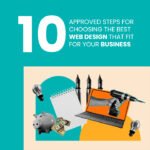































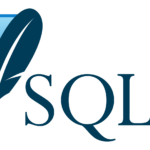





























































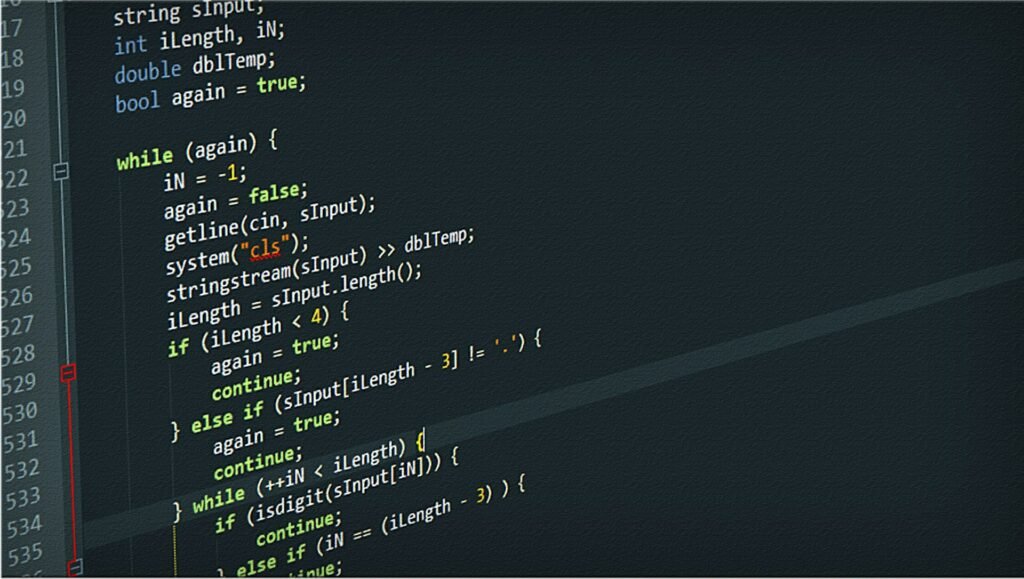





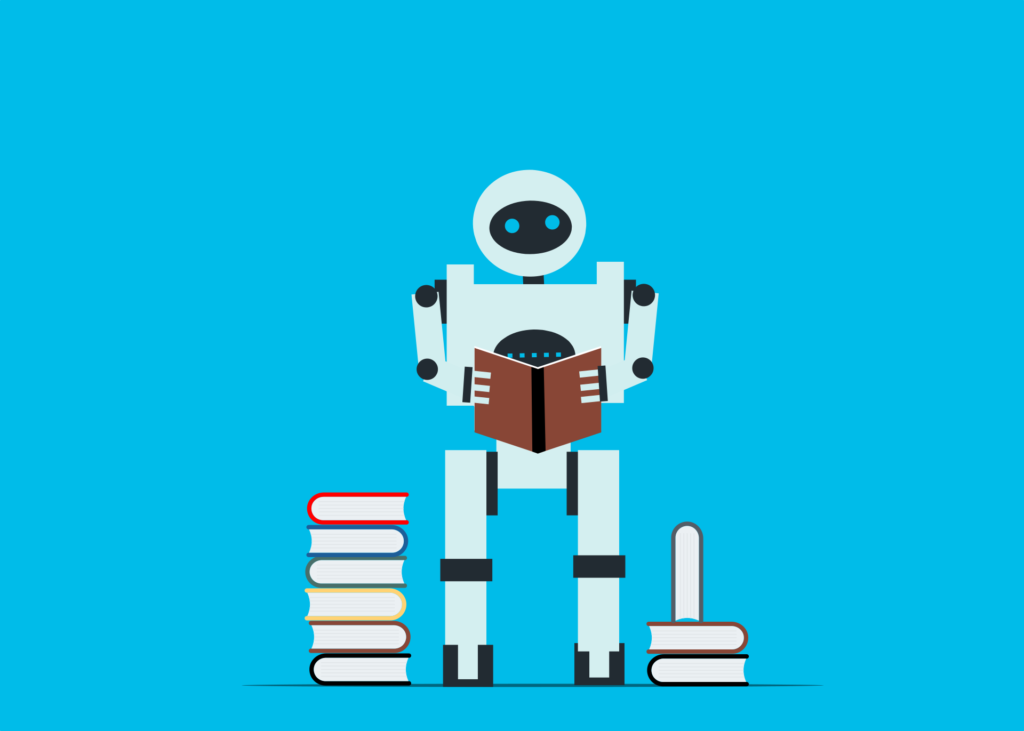
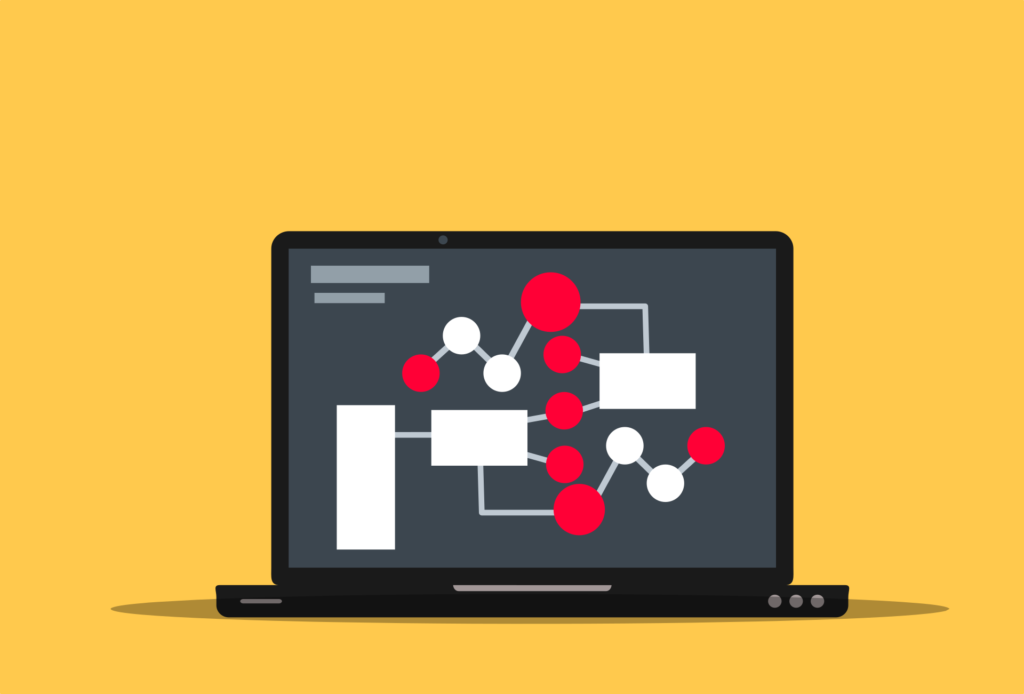



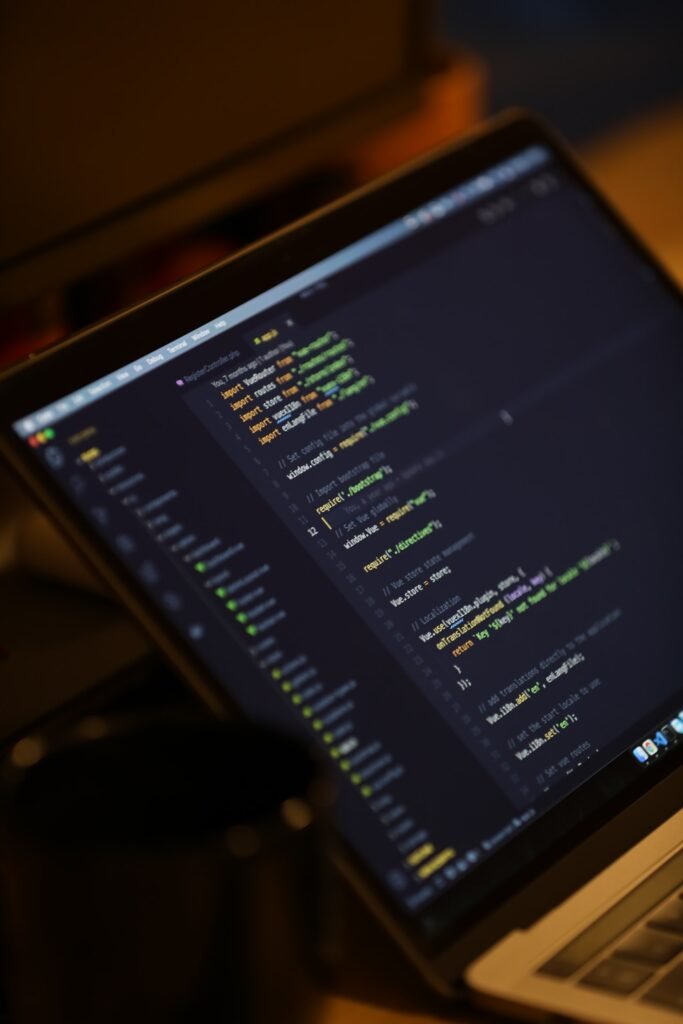



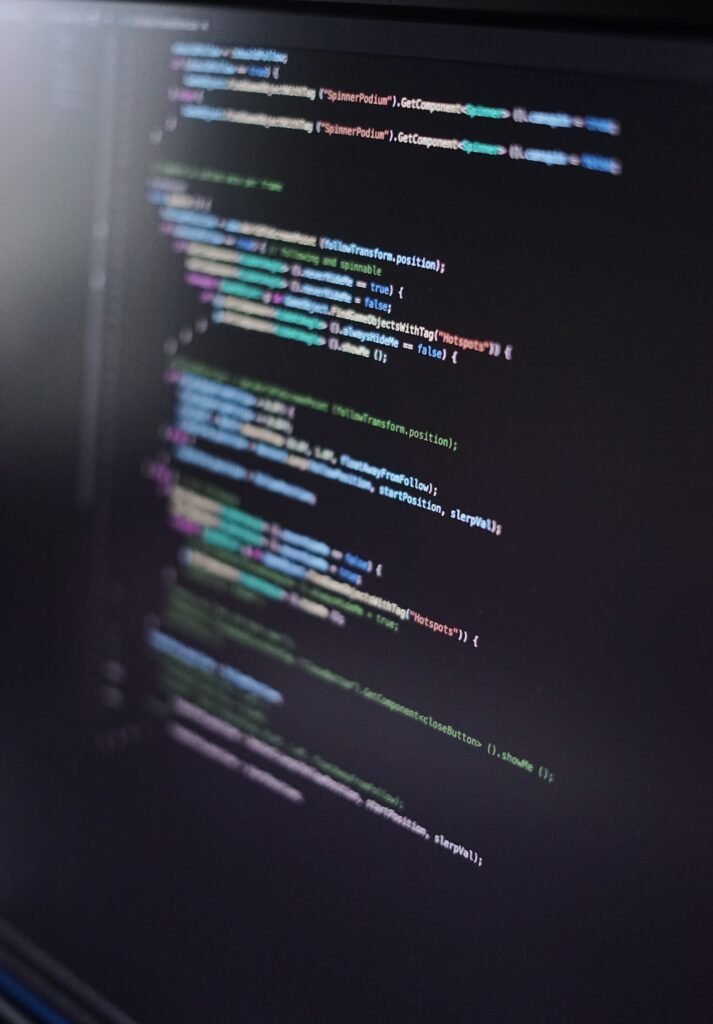
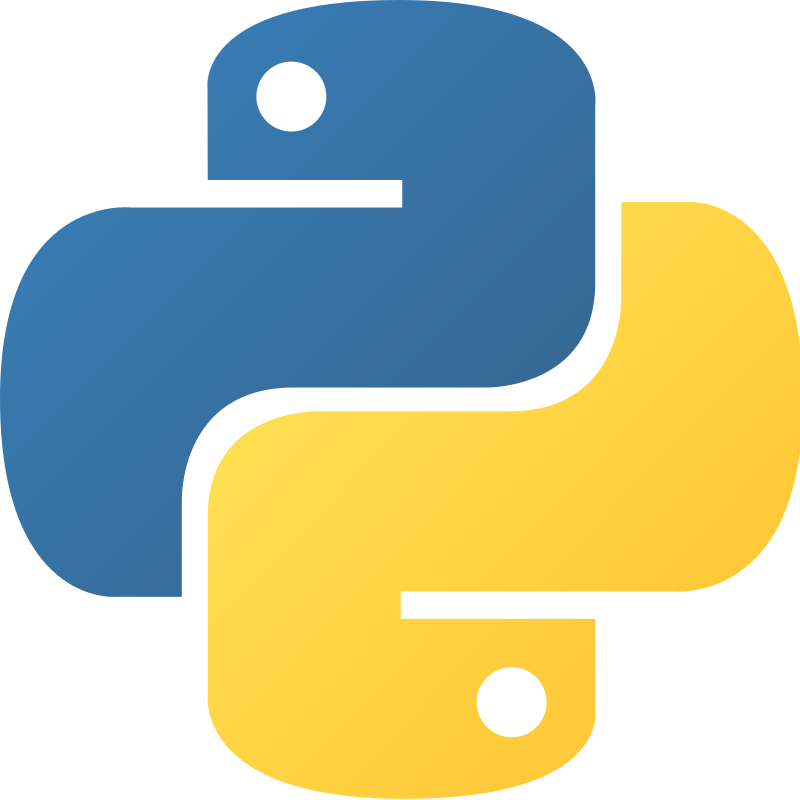



Wow wonderful blog layout How long have you been blogging for you make blogging look easy The overall look of your site is great as well as the content
What i dont understood is in reality how youre now not really a lot more smartlyfavored than you might be now Youre very intelligent You understand therefore significantly in terms of this topic produced me personally believe it from a lot of numerous angles Its like women and men are not interested except it is one thing to accomplish with Woman gaga Your own stuffs outstanding Always care for it up
Thank you I have just been searching for information approximately this topic for a while and yours is the best I have found out so far However what in regards to the bottom line Are you certain concerning the supply